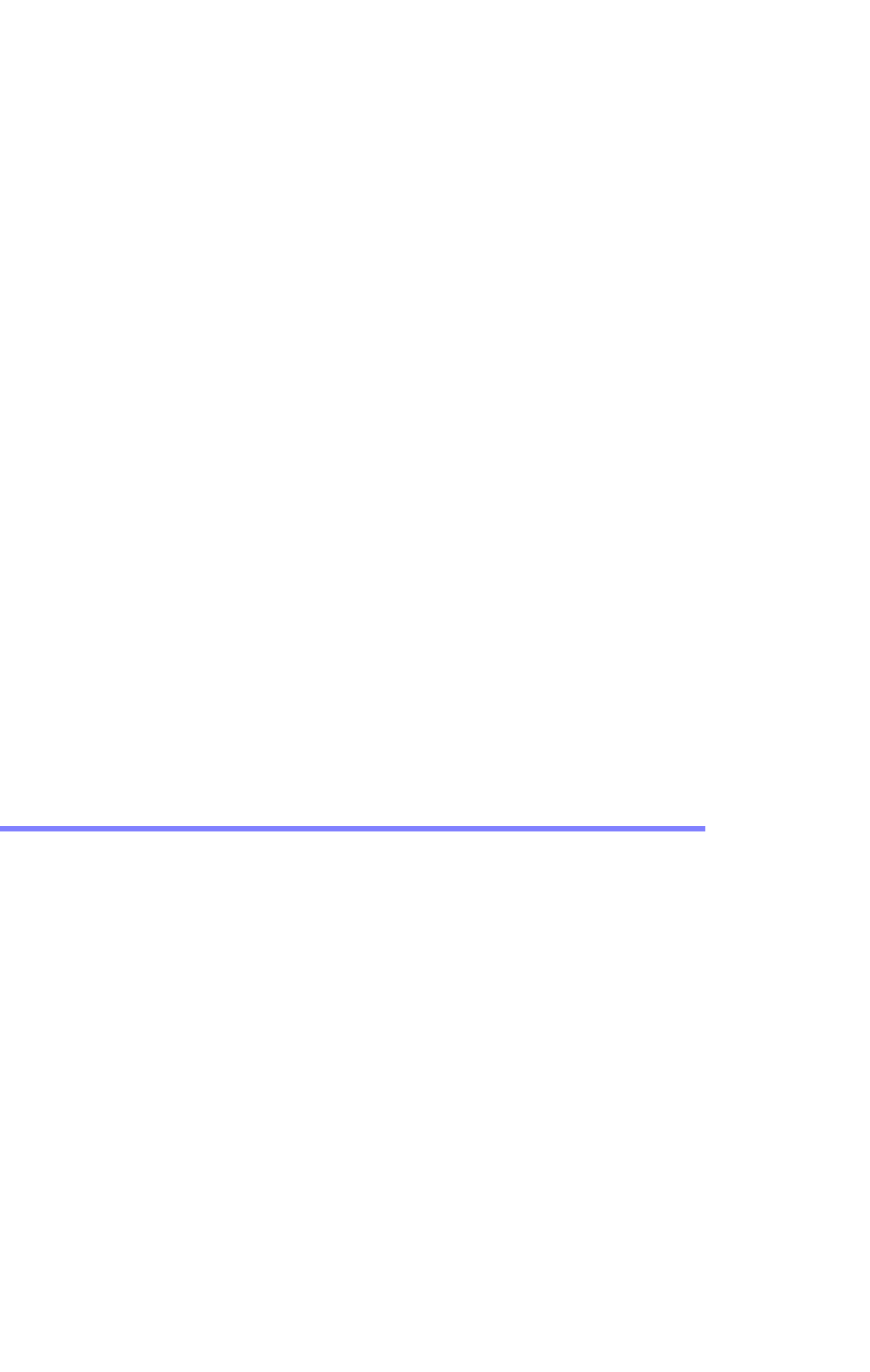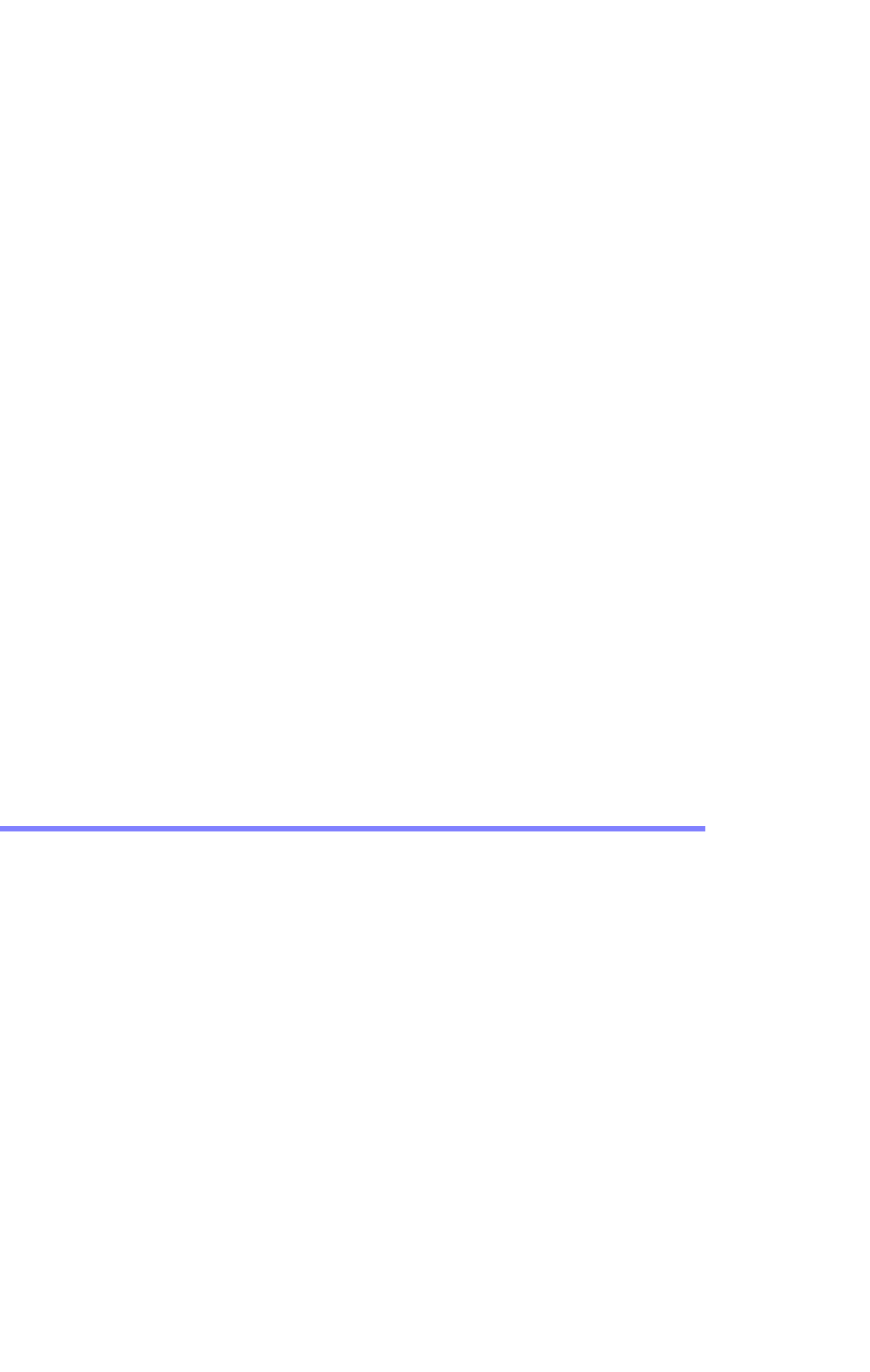
Chapter 4: Maintaining the PowerStation Accessing the PowerStation Utilities
PA PowerStation User Guide 4-14
2 If you are using a PS/2 style keyboard, the keyboard should be
plugged into the keyboard port.
3 If you are using an AT style keyboard, make sure the Y cable is
attached to the keyboard port.
4 Try using a new Y adapter cable.
5 Try using a new keyboard.
A USB keyboard or mouse doesn’t work (15” only)
1 The keyboard or mouse is defective.
2 Try a different brand. Some brands of keyboard and mice may not be
recognized by the Legacy Keyboard/Mouse BIOS function.
The Ethernet port doesn’t work
1 Make sure the Ethernet cable is plugged in.
2 Make sure that the networking software is loading properly. Verify
that the following lines appear in the AUTOEXEC.BAT file and at least
one of the two lines do not have the word “REM” in front of it as
appropriate:
CALL C:\NET\NET.BAT
LH C:\NET\TCPIP.EXE
See Appendix B for information about the command lines that should
appear in the AUTOEXEC.BAT file.
3 Make sure that you properly configured the networking software. See
Configuring the Ethernet Interface on page 3-11 of this manual for a
list of the drivers that configure your Ethernet interface.
Accessing the PowerStation Utilities
The PA PowerStation is shipped with the PA PowerStation Documentation
and Utilities CD. This CD contains all of the dimensional drawings,
software, and drivers needed for the PA PowerStation.
If any of the software on your system becomes lost or corrupted, you can
reinstall it from this distribution disk.
Ordering Replacement Components
The PA PowerStation is designed to be a simple yet reliable unit to
maintain. However, if you need to purchase replacement components for
the PowerStation, Parker carries a line of replacement components.