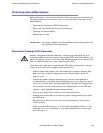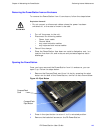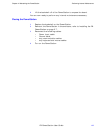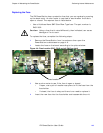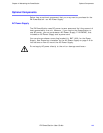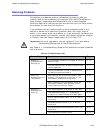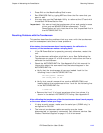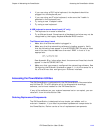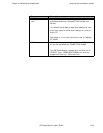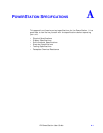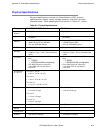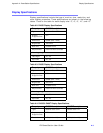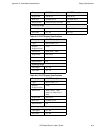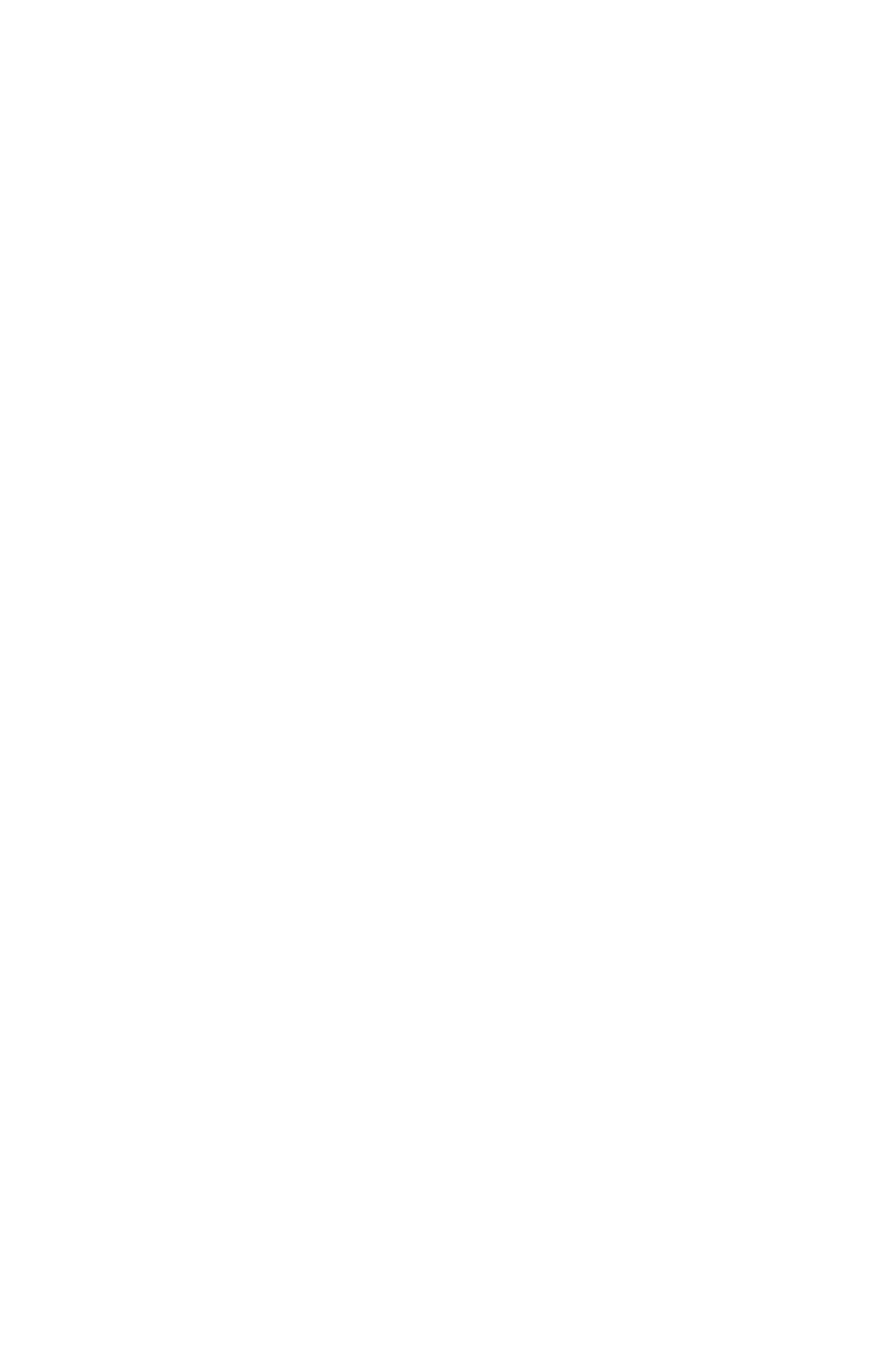
Chapter 4: Maintaining the PowerStation Resolving Problems
PA PowerStation User Guide 4-12
1 Press Exit on the MachineShop Shell menu.
2 Run ROM-DOS Edit by typing NED and then the file name that you
want to edit.
3 You may also use the Flashback Utility to reformat the CF card with
the default PA PowerStation files.
Important: You cannot load the touchscreen driver and a serial mouse
driver such as MOUSE.COM simultaneously. The PA
PowerStation will only load the driver that is specified first in
the AUTOEXEC.BAT file.
Resolving Problems with the Touchscreen
This section describes the problems that may occur with the touchscreen
and the subsequent solutions to these problems.
After startup, the touchscreen doesn’t work properly, the calibration is
incorrect, or the touchscreen makes a chirping noise
1 If the PA PowerStation is operating correctly otherwise, restart the
unit.
2 The touchscreen calibration might be in error. See Calibrating the
Touchscreen on page 4-2 of this manual for instructions on how to
calibrate the touchscreen.
3 Check the AUTOEXEC.BAT file. See Appendix B of this manual for
information about the command lines that should appear in the
AUTOEXEC.BAT file.
a. Verify that the touchscreen drivers are loaded. Look for the
following lines in the AUTOEXEC.BAT file:
SET TOUCH_PATH=C: \HAMMOUSE
CALL %TOUCH_PATH% \TS.BAT
b. Verify that a serial mouse driver such as MOUSE.COM is not
loading before the touchscreen driver. Look for the following line
in the AUTOEXEC.BAT file:
C:\MOUSE.COM
c. Remove the line if it is found anywhere other than where it is
shown in the default AUTOEXEC.CTC listing. See Appendix B.
After calibrating the touchscreen, either the touchscreen doesn’t work properly
or the cursor doesn’t follow your finger
1 If using a serial mouse, make sure the serial port (COM2 only) is
configured for RS-232.
2 The internal touchscreen cable connection may be loose,
disconnected, or improperly connected. Call customer service. See
Product Technical Support on page 1-5 of this manual.