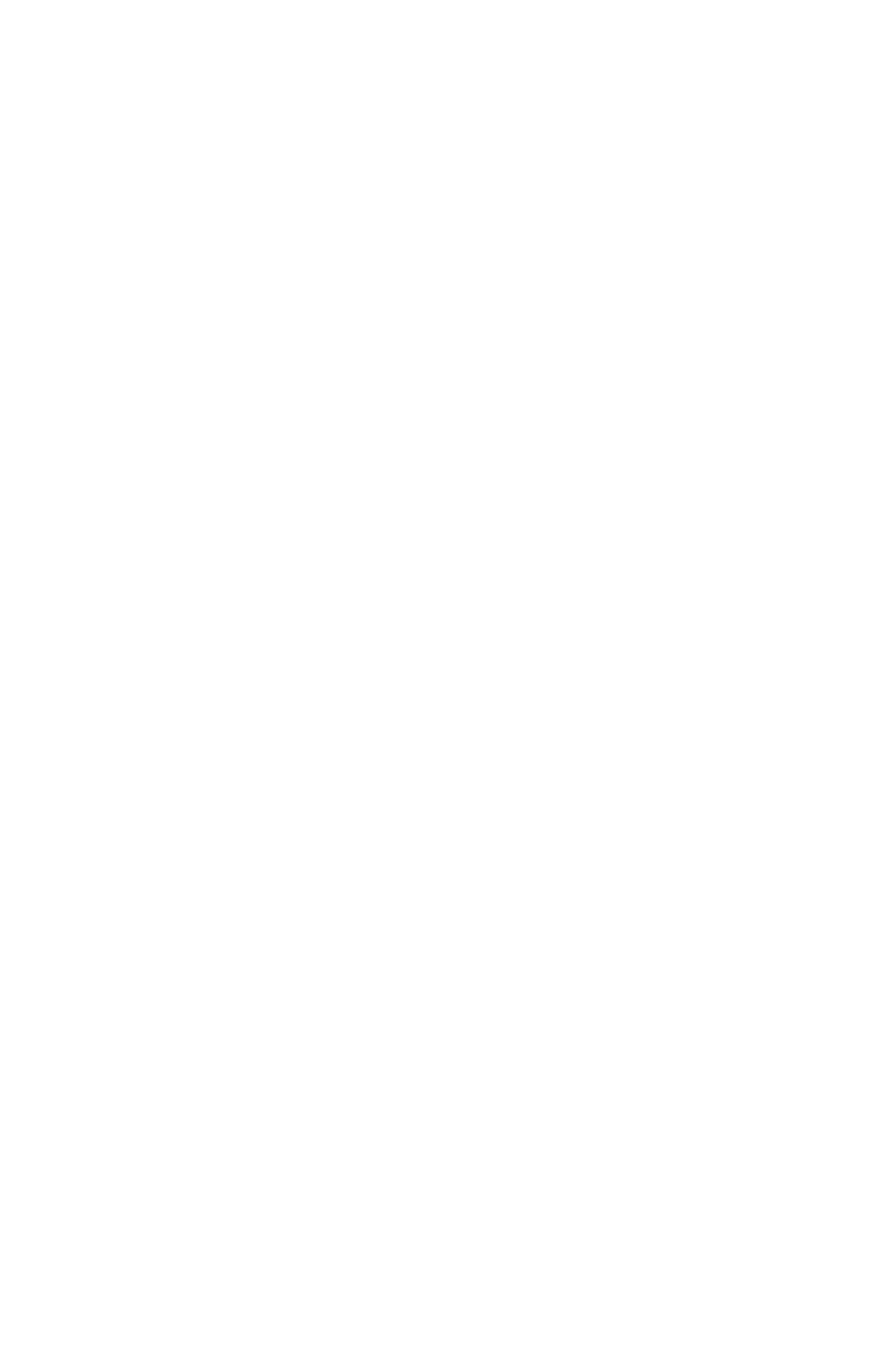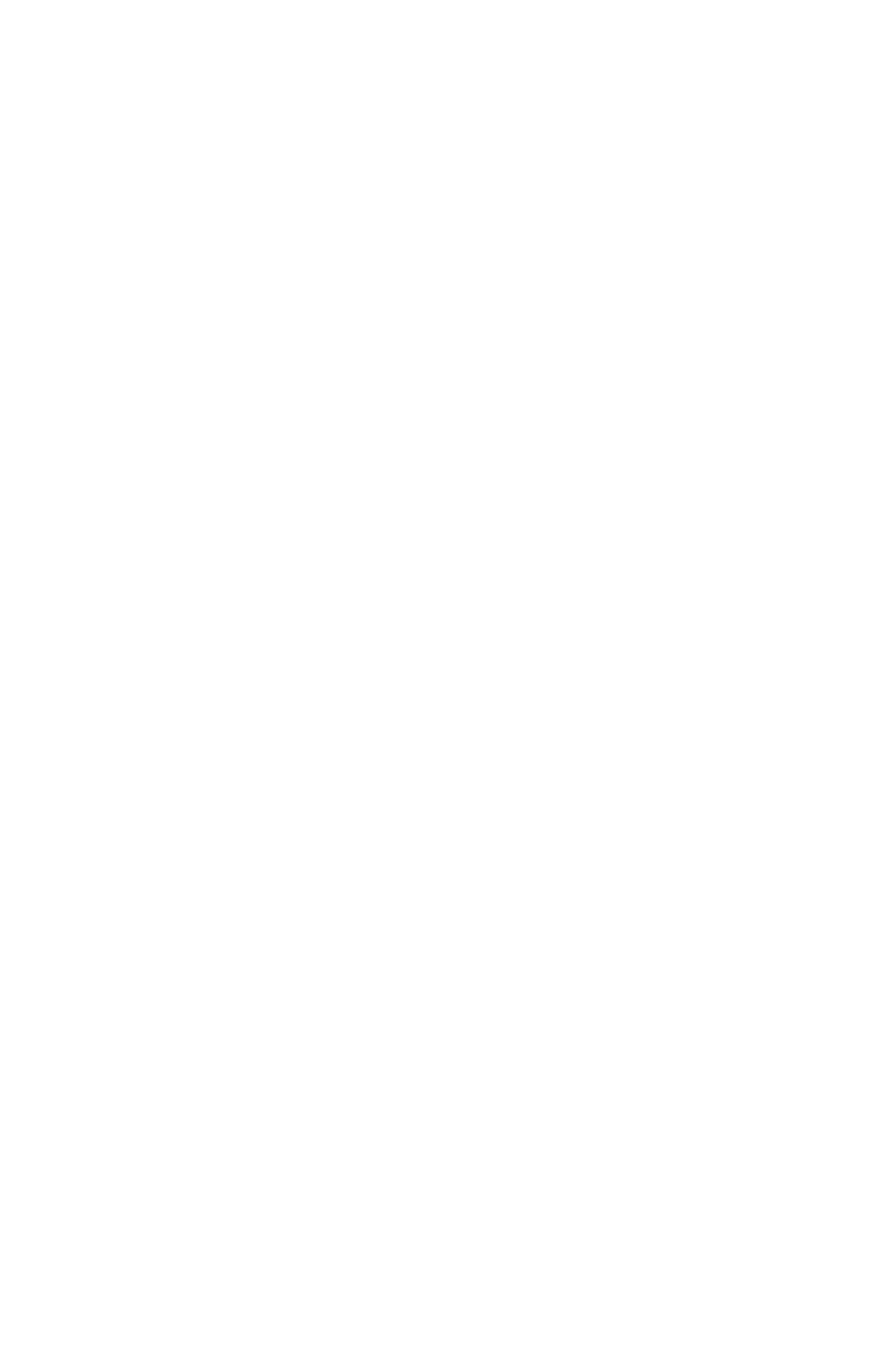
Chapter 4: Maintaining the PowerStation Resolving Problems
PA PowerStation User Guide 4-13
3 If all of the above remedies do not work, you may need to replace the
touchscreen. Replacement Touchscreen kits are available through
Parker.
Resolving Problems after Start Up
This section describes problems that may occur after startup and details
the solutions to these problems.
The display appears to be blank or very dim
1 Check to see if the power switch is in the on position, and the LED
Power indicator on the back of the PA PowerStation is lit.
a. If you have an STN display and the PA PowerStation is operating
properly, adjust the contrast on the display. See Adjusting the
Contrast on page 4-2.
b. If the PA PowerStation is not operating properly, restart the unit.
2 If the screen still appears to be blank or very dim, and the unit has
been in operation continuously for a long time, replace the backlight
bulb. Replacement backlight bulb kits are available through Parker for
the 10” and 15” models. You may not replace the backlight bulbs on
the 5”, 6”, and 8” models.
The ROM-DOS prompt "C:\" is displayed instead of the MachineShop Shell Main
Menu
1 If the PA PowerStation appears to be operating correctly otherwise,
restart the unit.
2 Make sure that the MachineShop Shell software is being loaded.
a. Verify that the following lines appear in the AUTOEXEC.BAT file.
b. Verify that the lines do not have the word “REM” in front of them:
CD \CTC
PSU
3 The AUTOEXEC.BAT file may be corrupted or may have been
modified. See Appendix B for information about the command lines
that should appear in the AUTOEXEC.BAT file.
A PS/2 mouse doesn’t work (5”, 6”, 8”, and 10” units only)
Make sure that you are using a Microsoft PS/2 mouse, specifically an 802.3
Microsoft-compatible mouse. Some PS/2 style mice that claim to be
Microsoft compatible will not work correctly with the PA PowerStation. Do
not use a serial mouse with a serial-to-PS/2 port adapter.
A keyboard doesn’t work (5”, 6”, 8”, and 10” units only)
1 Check the keyboard. Make sure that you are using an AT or a PS/2
style keyboard, not an XT-style.