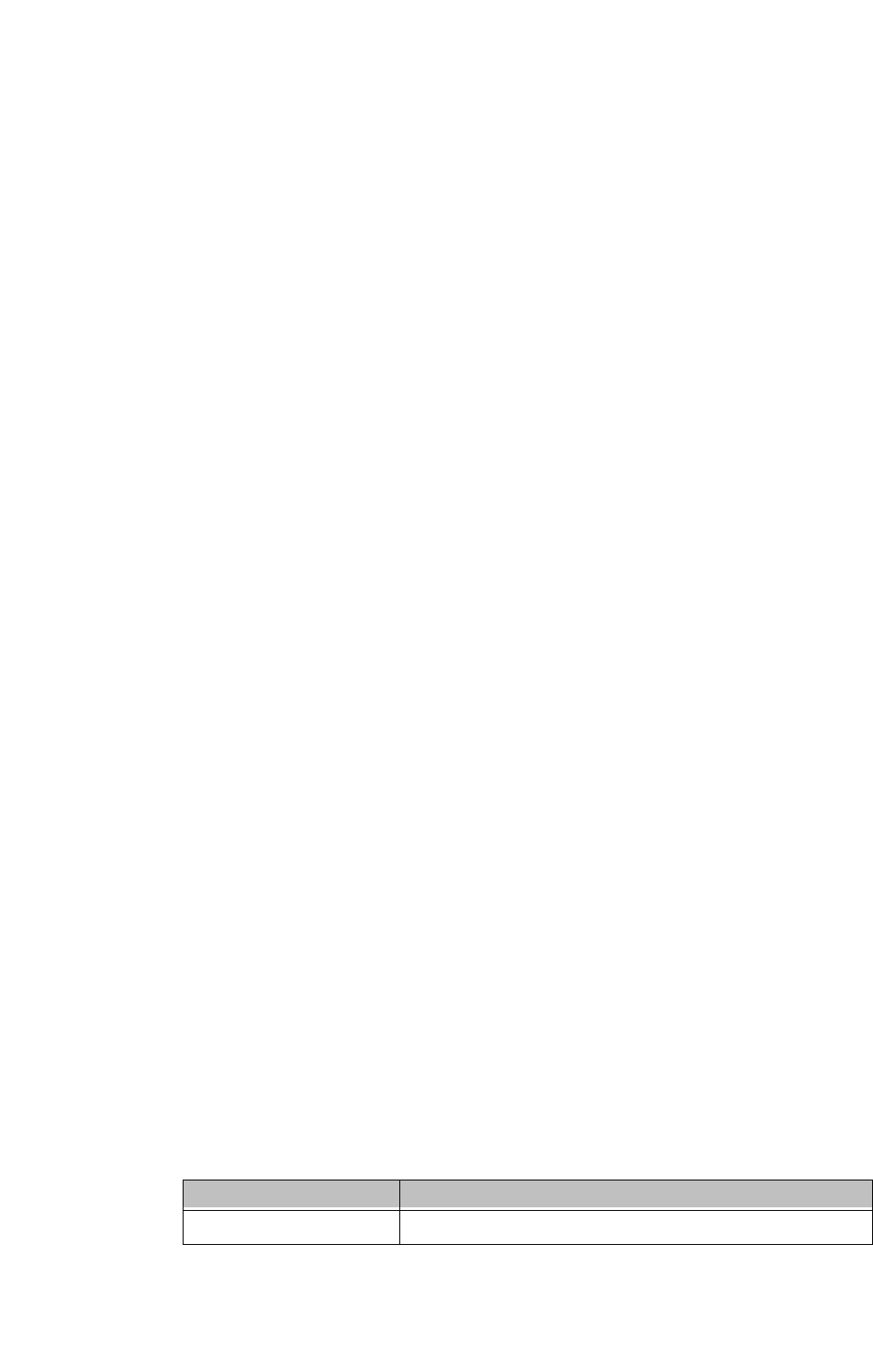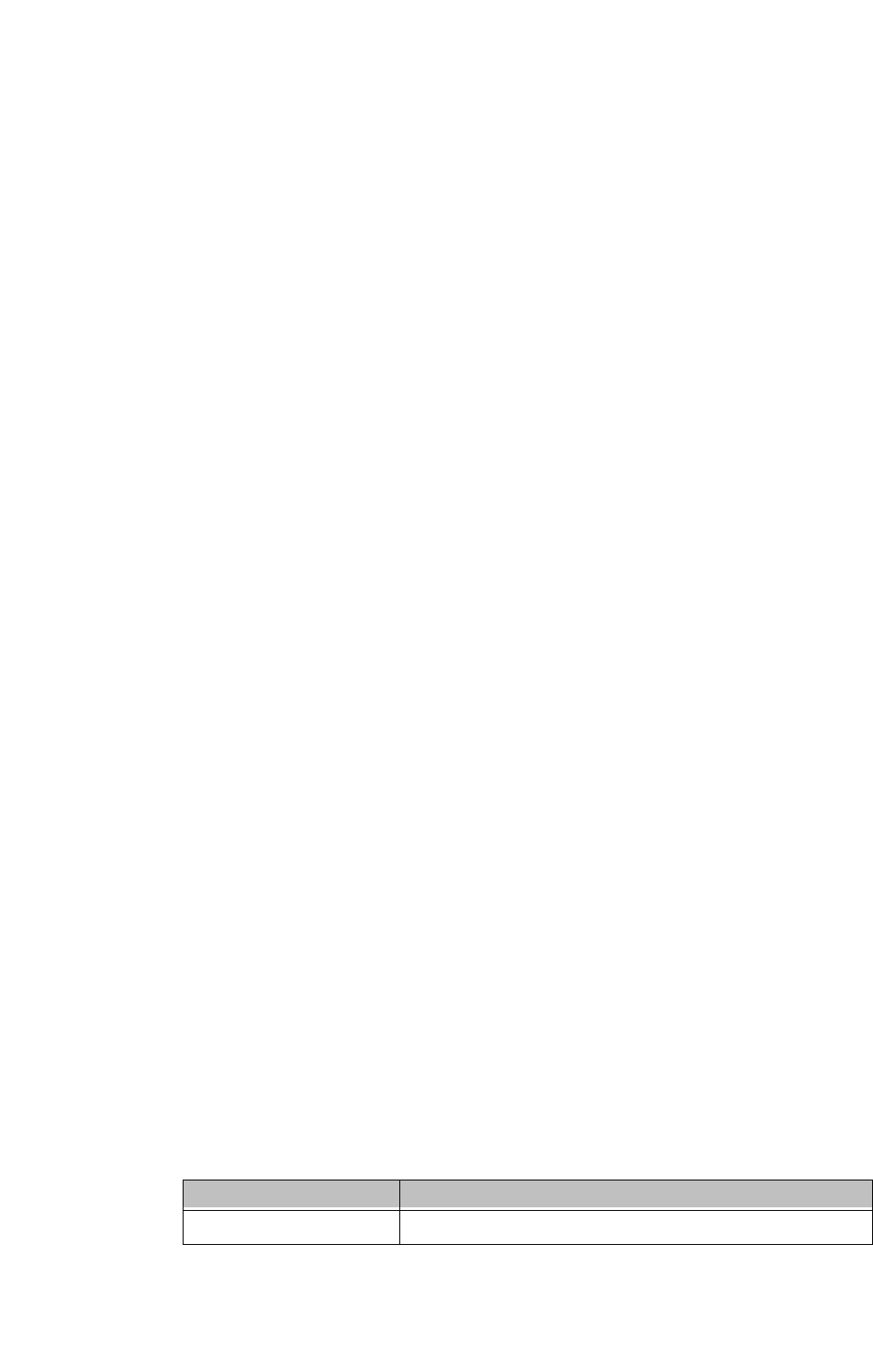
Chapter 4: Maintaining the PowerStation Maintaining the Touchscreen
PA PowerStation User Guide 4-2
Calibrating the Touchscreen
The monitor’s touchscreen is calibrated before leaving Parker. However,
you may need to recalibrate the touchscreen in certain circumstances, such
as:
• Moving a CompactFlash card between PA PowerStations
• After re-imaging the CompactFlash card
• When you use the PA PowerStation for the first time
• When you replace the touchscreen
• Whenever the cursor does not follow the location where you touch the
screen
Using the MachineShop Shell Calibration Utility
The MachineShop Shell comes with a calibration utility that allows you to
calibrate the touchscreen. To calibrate the touchscreen, complete the
following steps:
1 From the MachineShop Shell Main Menu, select the Settings option,
then select the PowerStation option.
2 The PowerStation Settings page will appear.
3 Select the Calibrate Touchscreen option. The calibration routine will
run automatically.
4 Follow the instructions on the screen.
5 Use your finger to touch the + on the screen.
6 Repeat the previous step two more times. Each time you touch the +
you will hear a faint beep to indicate that the touch has been
accepted.
After the third time, your touchscreen will be calibrated.
Adjusting the Contrast (only available on 5”, 6”, and 8” STN units)
You may adjust the contrast on the PA PowerStation. The contrast is a
property of the LCD.
Note The Brightness property is fixed and cannot be adjusted.
This property can be adjusted on the STN display only. So before you
begin, you will need to determine whether you own an STN or a TFT
display. To distinguish between the two types of displays and their
resolution, locate the model number on the back of the PA PowerStation
unit and compare the third digit in the model number with the third digit in
Table 4-1: Display Type to determine the type of display you own.
Table 4-1: Display Type
Model No. View Size
PA-05S/06S-1XX STN Display - Quarter VGA