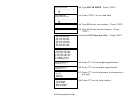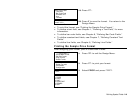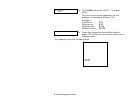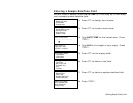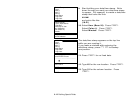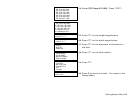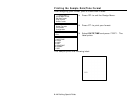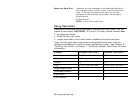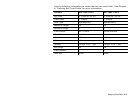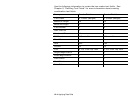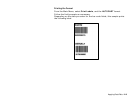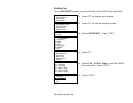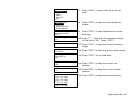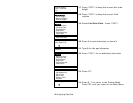Applying Data Edits 10-1
APPLYING DATA EDITS
Data edits are available for both text and bar code fields (simple
and combo). You can define two edits per field. For example, use the strip
characters to remove the cents from a price field ($12.50 becomes $12) and
then pad data on the right with nines ($12.99).
You can use data edits on fields where fixed data is defined.
NOTE: Fixed data can be added before or after performing the data edit.
You will be prompted, “perform data edit before or after including
fixed data?” Unexpected results may occur if you perform the data
edit before including fixed data or vice versa.
You can select from the following data edits:
Make into price
Reformats the data as a price by adding the currency
symbol (selected at the Configuration menu) and decimal
point (decimal point, comma, etc.).
NOTE: Use on text fields only.
Pad data field
Adds pad characters to fill in the specified field. Use this
data edit to add leading or trailing zeros in bar code or
price fields. For example, the operator enters 1 and the
price prints as .01.
Extract Characters
Extracts the specified number of characters from the left
or right side of the current field. The remaining
characters are discarded.
Strip Characters
Removes the specified number of characters from the left
or right side of the current field. The remaining
characters are printed.
Extract Characters
from Middle
Extracts the specified number of characters from the
specified position. The remaining characters are
discarded.
Insert Character
Inserts one character at the specified position in the
current field.
10