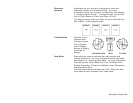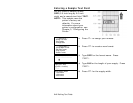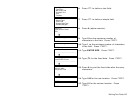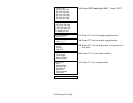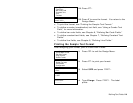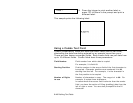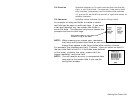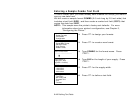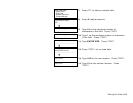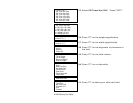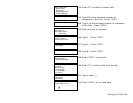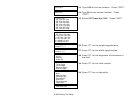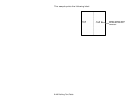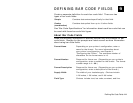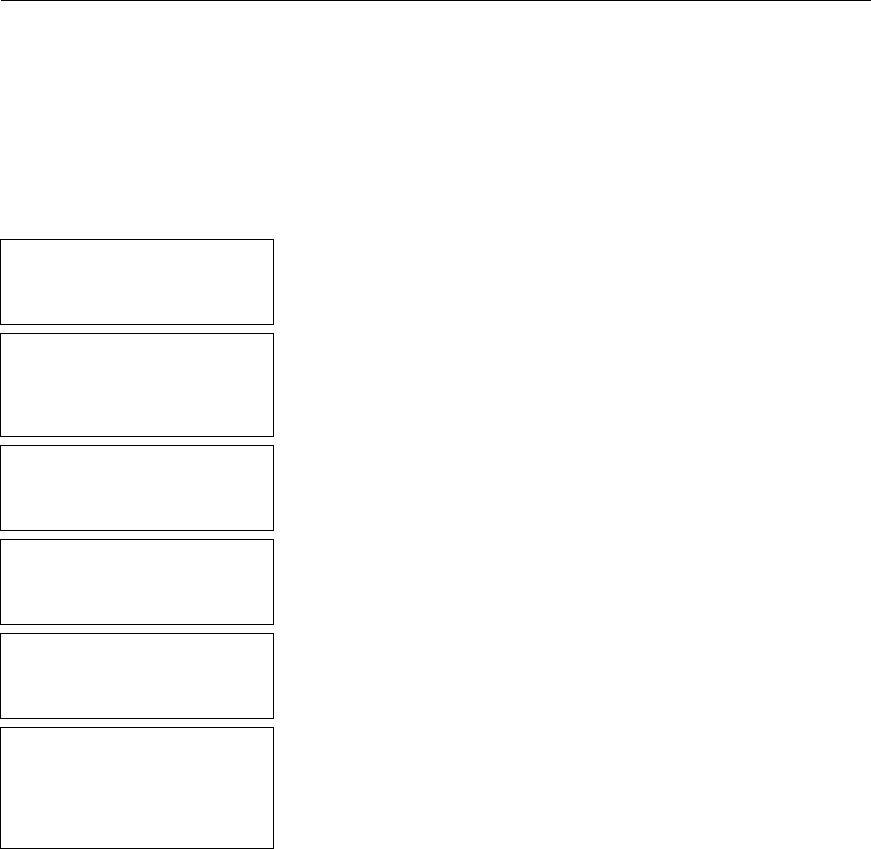
5-12 Defining Text Fields
Entering a Sample Combo Text Field
To use a combo field, you must already have created the field(s) you want to
copy or use data from.
We will create a sample format COMBO (2.0-inch long by 2.0-inch wide) that
includes a text field (SIZE), and then create a combo text field (COPY) that
copies the data from SIZE.
NOTE: This sample uses the printer’s factory-set defaults. For more
information about your printer’s configuration, see Chapter 3,
“Configuring the Printer.”
- = Main Menu = -
1. Design Formats
2. Print Labels
3. Configuration
1. Press 1 to design your formats.
- = Design Menu = -
1. Create New Format
2. Edit Old Format
3. Copy Format
4. Delete Format
2. Press 1 to create a new format.
Enter Format Name
> _ _ _ _ _ _ _ _ _ _ _ _ _
L
3. Type COMBO for the format name. Press
e.
Enter Length of
supply (55 – 400)
(eg. 400 = 4 inches)
> _ _ _
4. Type 200 for the length of your supply. Press
e.
Select Supply Width
1. 1.20 Inches
2. 1.50 Inches
3. 2.00 Inches
5. Press 3 for the supply width.
Select Type: Fld #1
1. Text Field
2. Bar Code Field
3. Constant Text
4. Line
5. Finished
6. Press 1 to define a text field.