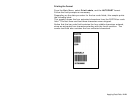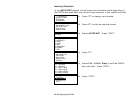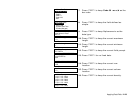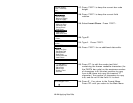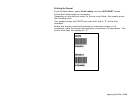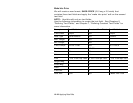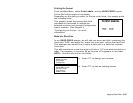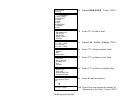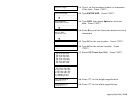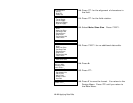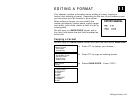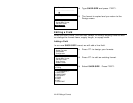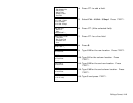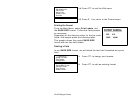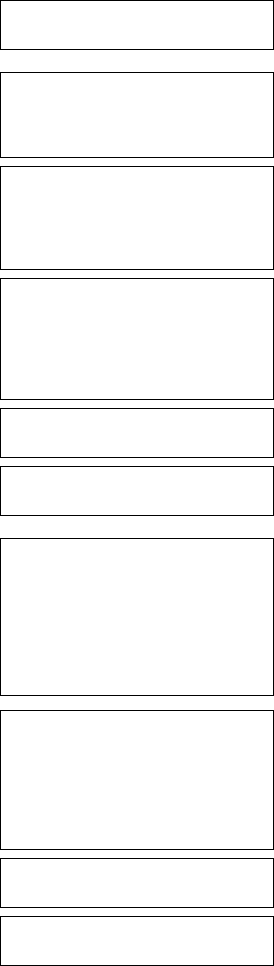
Applying Data Edits 10-29
Enter Min. Length
> _ _ _
11. Type 1 as the minimum number of characters
in the field. Press e.
Enter Field Prompt
> _ _ _ _ _ _ _ _ _ _ _ _ _ _ _ _
L
12. Type ENTER SIZE. Press e.
Enter Fixed Data
Press ENTER if none
> _ _ _ _ _ _ _ _ _ _ _ _ _ _ _ _
L
13. Type SIZE, then press Space for the fixed
data. Press e.
Add fixed data
Before or After
entry chars? B/A
> _
L
14. Press B to print the fixed data before the entry
characters.
Enter Row #
> _ _ _
15. Type 95 for the row location. Press e.
Enter Col. #
> _ _ _
16. Type 30 for the column location. Press
e.
- = Select Font = -
1. CG Trium 6.5 1000
2. CG Trium 8 pt 1001
3. CG Trium 10p 1002
4. CG Trium 12p 1003
5. CG Trium 18 p 1004
6. CG Trium 22p 1005
7. CG TrCon 6.5 1006
8. CG TrCon 8 pt 1007
9. CG TrCon 10p 1008
10. CG TrCon 12p 1009
11. CG TrCon 18p 1010
12. CG TrCon 22p 1011
13. LetGoth 6.5 1012
14. LetGoth 9pt 1013
17. Select CG Trium 8 pt 1001. Press e.
Enter Height Mag for
this font (1-7) > _
18. Press 1 for the height magnification.
Enter Width Mag for
this font (1-7) > _
19. Press 1 for the width magnification.