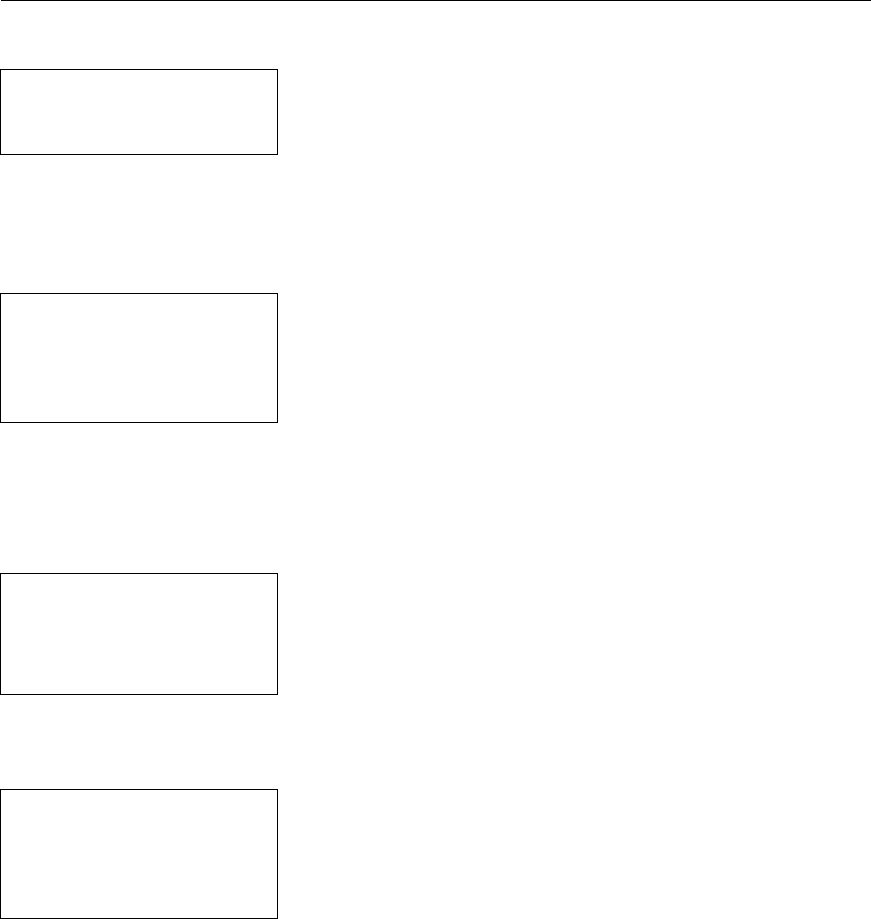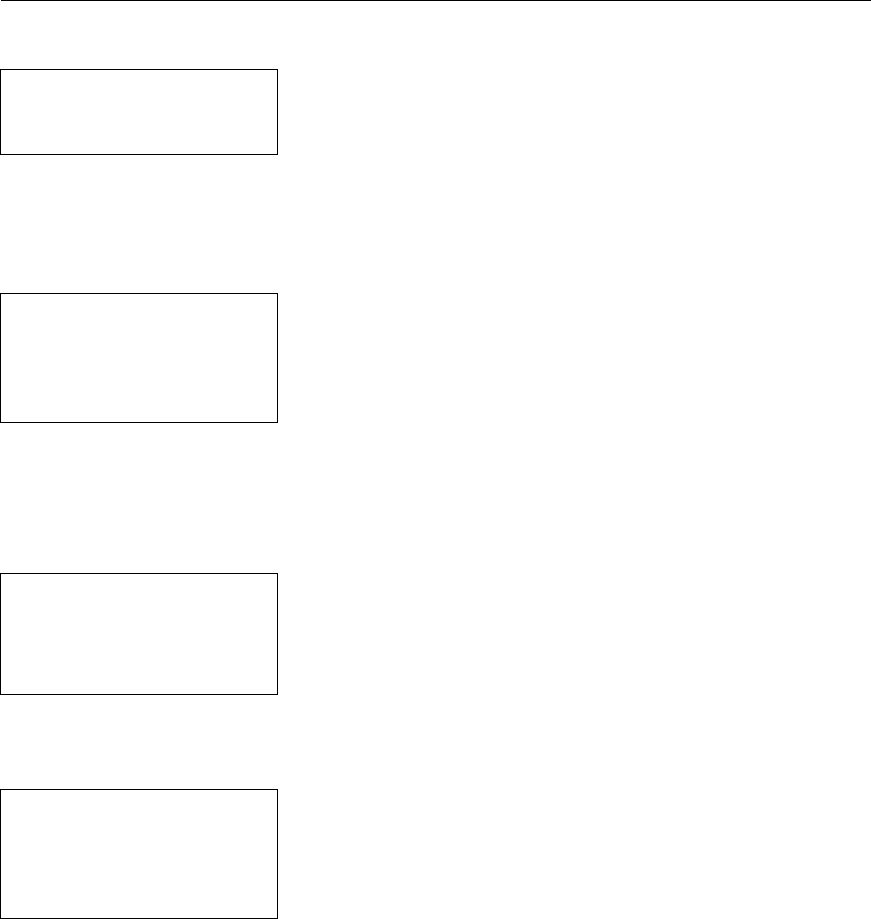
3-8 Configuring the Printer
Format Bar Code Options
To set options for bar code fields, go to the Format Bar Code Options Menu.
When you see:
-Fmt Barcode Optns-
1. Use Dflt UPC Appr
2. Set Dflt UPC Appr
3. Use Default Align
Select an option (1-3).
NOTE: See Chapter 6, “Defining Bar Code Fields”, for more information on
these options.
Use Default UPC Appearance
Use Default
Appearance (8) for
UPC/EAN Barcodes? Y
(Default = Y)
L
Press Y to use the default bar code appearance
in UPC and EAN bar code fields (others use non-
human readable only), or press N to prompt the
operator during field definition. The Format Bar
Code Options Menu appears. Default: Y.
NOTE: You set the default appearance with the next menu selection—Set
Default UPC Appearance.
Set Default UPC Appearance
Sel Dflt Appearance
1. No C/D or Num Sys
2. Number Sys. Only
3. Check Digit Only
4. Chk Dig & Num Sys
5. No Human Readable
Select a bar code appearance for UPC and EAN
bar code fields. The Format Bar Code Options
Menu appears. See Chapter 6, “Defining Bar
Code Fields,” for more information about bar code
appearances. Default: No Human Readable.
Use Default Alignment
Use Default
Alignment (L) in
Barcode Fields? Y
(Default = Y)
L
Press Y to use the default alignment (L = left
justification) in bar code fields, or press N to
prompt the operator for the justification. The
Format Bar Code Options Menu appears.
Default: Y.