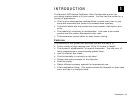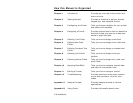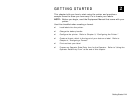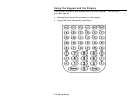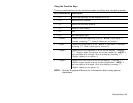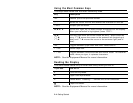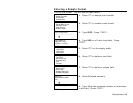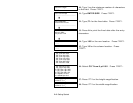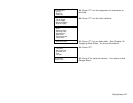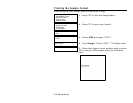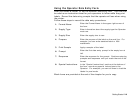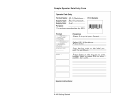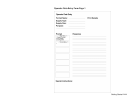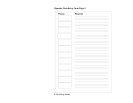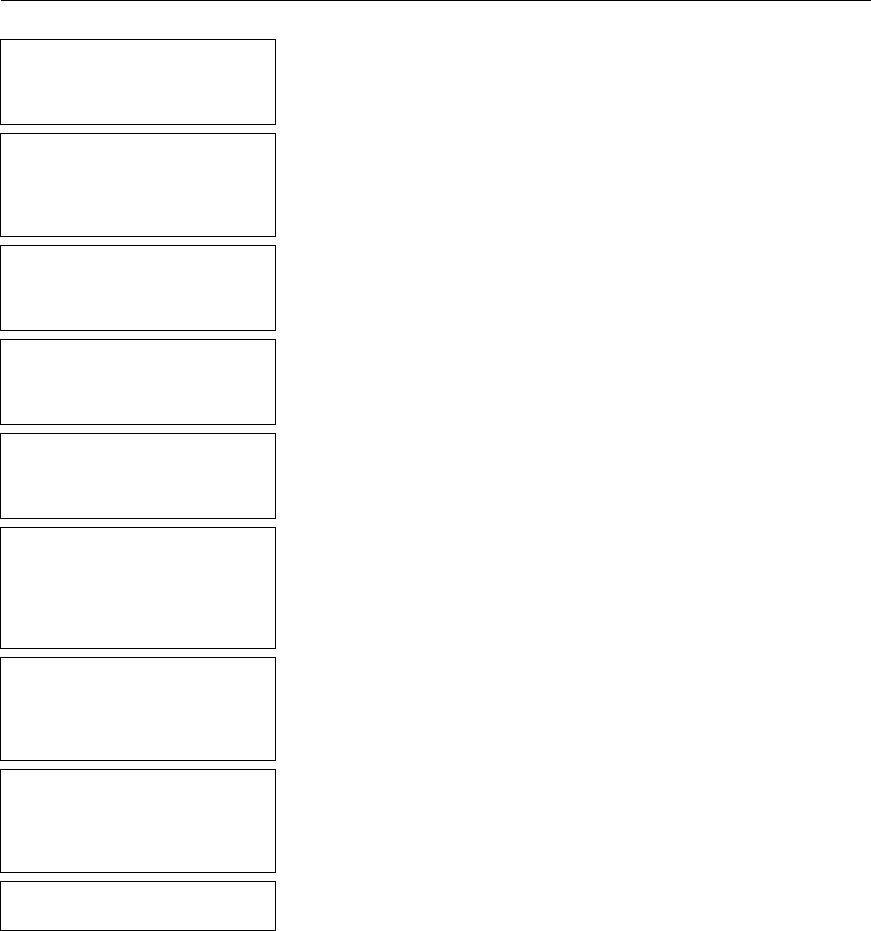
Getting Started 2-5
Entering a Sample Format
Turn on the printer. You will see the Main Menu.
- = Main Menu = -
1. Design Formats
2. Print Labels
3. Configuration
1. Press 1 to design your formats.
- = Design Menu = -
1. Create New Format
2. Edit Old Format
3. Copy Format
4. Delete Format
2. Press 1 to create a new format.
Enter Format Name
> _ _ _ _ _ _ _ _ _ _ _ _ _
L
3. Type SIZE. Press e.
Enter Length of
supply (55 – 400)
(eg. 400 = 4 inches)
> _ _ _
4. Type 200 for a 2-inch long label. Press
e.
Select Supply Width
1. 1.20 Inches
2. 1.50 Inches
3. 2.00 Inches
5. Press 3 for the supply width.
Select Type: Fld #1
1. Text Field
2. Bar Code Field
3. Constant Text
4. Line
5. Finished
6. Press 1 to define a text field.
Select Field Class
1. Simple Field
2. Price Field
3. System Date/Time
4. Complex (Merged)
7. Press 1 to define a simple field.
Numeric or
Alpha-Numeric Data?
A/N > _
L
8. Press A (alpha-numeric).
Enter Max. Length
> _ _ _
9. Type 10 as the maximum number of characters
in the field. Press e.