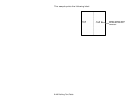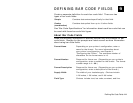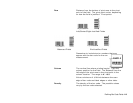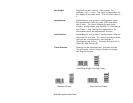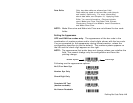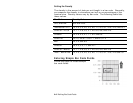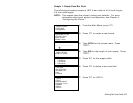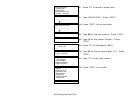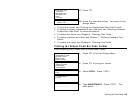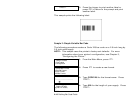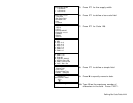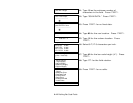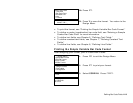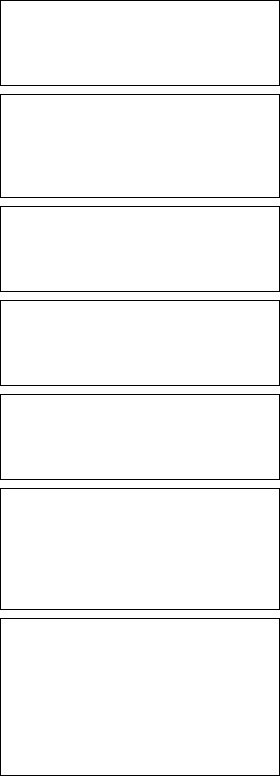
Defining Bar Code Fields 6-7
Sample 1: Simple Fixed Bar Code
The following procedure creates a UPC-A bar code on a 2.0-inch long by
2.0-inch wide supply.
NOTE: This sample uses the printer’s factory-set defaults. For more
information about your printer’s configuration, see Chapter 3,
“Configuring the Printer.”
-=Main Menu=-
1. Design Formats
2. Print Labels
3. Configuration
1. From the Main Menu, press 1.
-=Design Menu=-
1.Create New Format
2.Edit Old Format
3.Copy Format
4.Delete Format
2. Press 1 to create a new format.
Enter Format Name
>_ _ _ _ _ _ _ _ _ _ _ _ _ _
L
3. Type UPCA for the format name. Press
e.
Enter Length of
Supply (55-400)
(eg.400 = 4 inches)
>_ _ _
4. Type 200 for the length of your supply. Press
e.
Select Supply Width
1. 1.20 Inches
2. 1.50 Inches
3. 2.00 Inches
5. Press 3 for the supply width.
Select Type: Fld #1
1. Text Field
2. Bar Code Field
3. Constant Text
4. Line
5. Finished
6. Press 2 to define a bar code field.
-=Select Bar Code=-
1. UPC-A
2. UPC-E
3. Interleaved2of5
4. Code 39 –no c/d
5. Codabar
6. EAN-8
7. EAN-13
7. Press 1 for UPC-A.