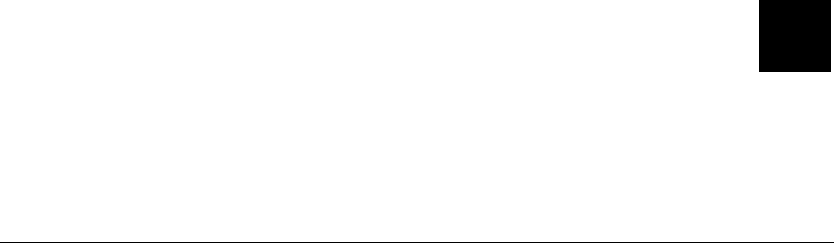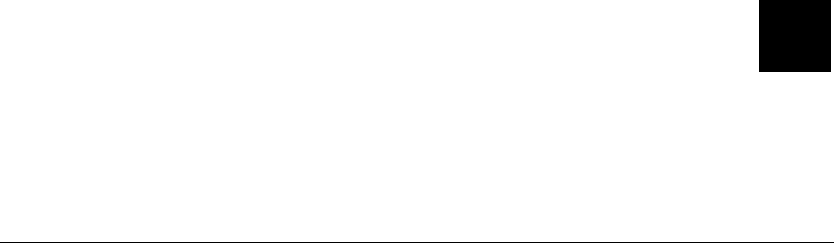
Calibrating the Verifier 3-1
CALIBRATING THE VERIFIER
This chapter explains how to calibrate the verifier using the RJS
ScanVision software.
The ScanVision software is found on the Tabletops Documentation
CD-ROM. Run the setup.exe file and follow the prompts as necessary.
Calibrating the Verifier
At initial setup, calibrate the verifier to ensure the scanning distance and
orientation is within device limits. A calibration label is included in the
verifier’s box. Store the calibration label in a clean location.
1. Remove all bar codes from the laser beam path.
2. Place the supplied calibration label in the laser beam in the same
position (distance and angle) as the labels to be verified will be
scanned.
3. Press and hold the RESET button on the verifier until the calibration
LED begins to flash.
4. Release the RESET button immediately after the calibration LED
begins flashing.
5. If calibration is successful, the laser beam turns off and the
calibration LED turns off. Remove the calibration label from the beam
path and Press the RESET button until the beam turns on.
The verifier is ready to operate.
6. If calibration is unsuccessful, the calibration LED is either on steadily
or flashing. In this case, repeat the calibration procedure.
Once calibration is successful, re-calibration is not required unless the
verifier unit has been moved – either on its mounting stand or to a new
location. Keep the laser beam exit window clean. Dirt, dust, fingerprints,
etc. on the exit window can affect calibration. See the cleaning
procedures at the beginning of this manual keep the scanning window
clean.
3