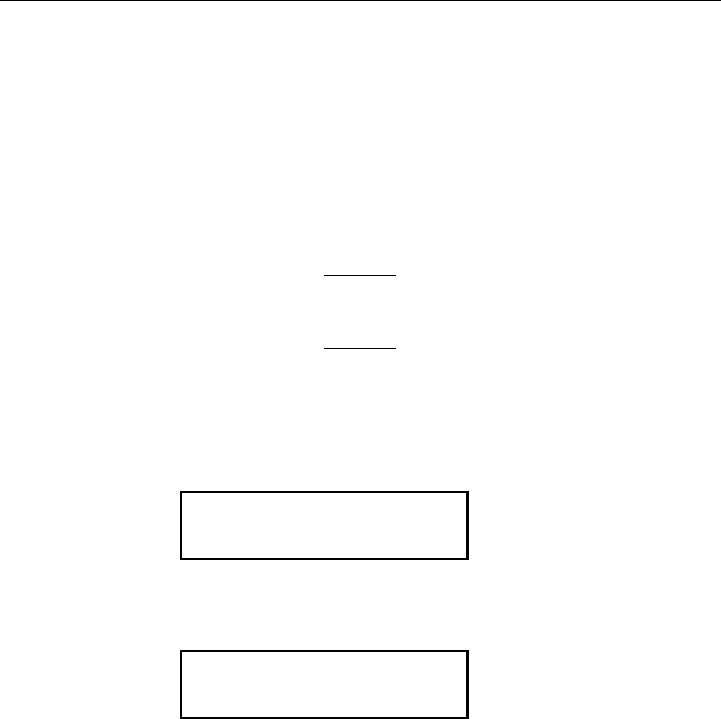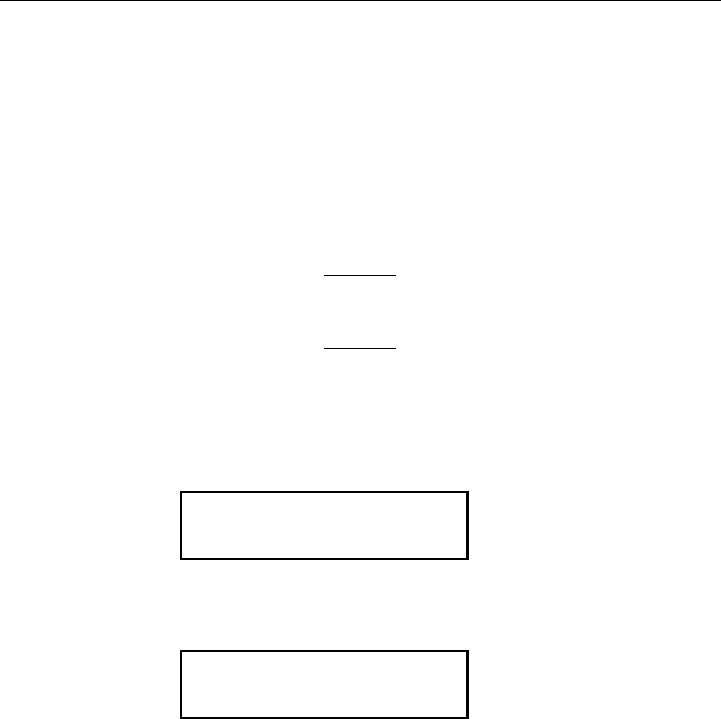
3. Press l or r to see the other options. After you display the
option you want, press Enter/Pause. Press Escape/Clear
until you see the Main Menu.
Skip Index
You can use the skip index mode to skip (or ignore) a sense mark
and print an image over multiple labels, if necessary. For
example, if you have 4.0" long supplies loaded, but your image is
8.0" long, enable skip index mode to print the 8.0" long image on
two labels. The image length is determined by the format header.
See your System Administrator or the optional Packet Reference
Manual for more information. The skip index feature is useful
when you have a single format that contains two labels, such as
a shelf label and a carton label.
When designing the format, make sure text or
graphics do not print in the gap of label rolls.
To change the setting, from the Main menu, select Setup, then
Supply.
1. Press l or r until you see
SUPPLY
l Skip Index
2. Press Enter/Pause to set the skip index mode. You will see
the current setting, for example:
SKIP INDEX
No r
3. Press l or r to see the other options. After you display the
option you want, press Enter/Pause. Press Escape/Clear
until you see the Main menu.
Setting Supply Options
4-15