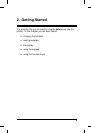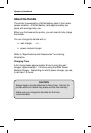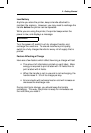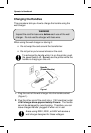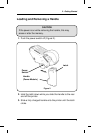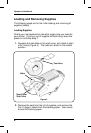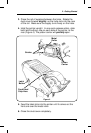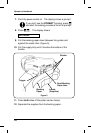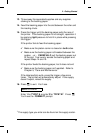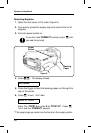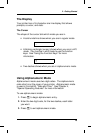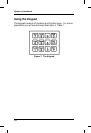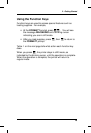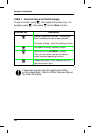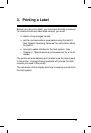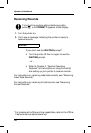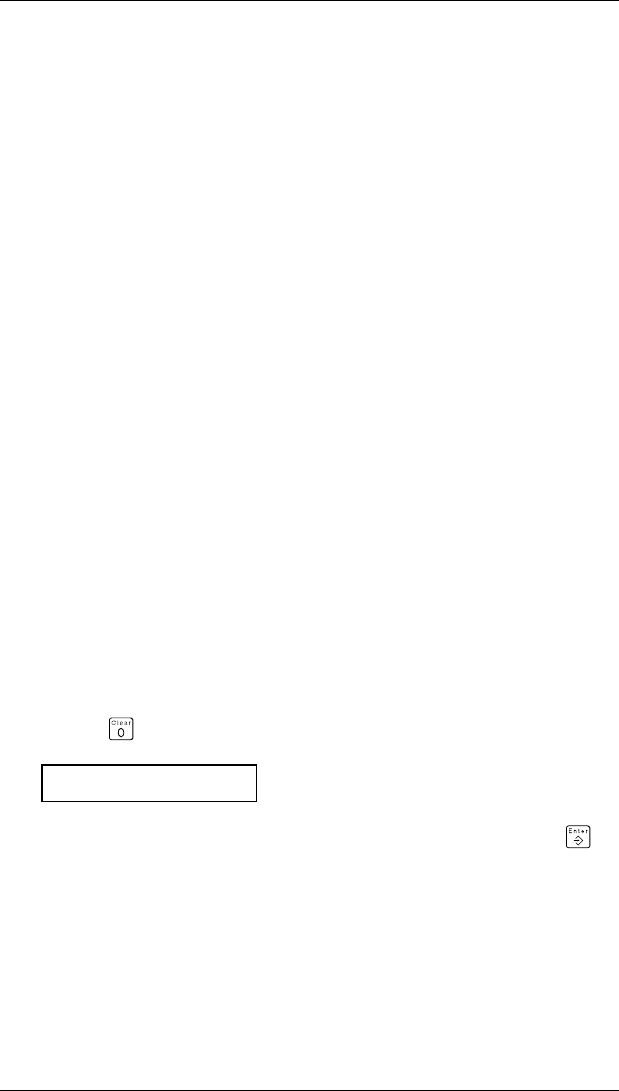
13. Throw away the separated supplies and any supplies
sticking to the backing paper.
14. Feed the backing paper into the slot between the roller and
the loading chute.
15. Press the trigger until the backing paper exits the rear of
the printer. If the backing paper is not straight, reposition it
by applying
light
pressure to hold it in place while pressing
the trigger.
If the printer fails to feed the backing paper:
✓ Make sure the platen carrier is closed on
both
sides.
✓ Make sure the backing paper is threaded between the
guides ...or... CAREFULLY pull the backing paper out
of the slot. Tear evenly across the backing paper and
repeat Steps 14 and 15.
If the printer feeds the backing paper, but it does not exit:
✓ Make sure the backing paper isn’t wadded. Refer to
Chapter 5, "Care and Maintenance."
If the label partially exits, press the trigger a few more
times. The printer will automatically adjust. If the supply
doesn’t adjust, reload the supply.
16. Press to exit. You’ll see
SUPPLY? TYPE B
Enter 1 for TYPE? A or enter 2 for TYPE? B
1
. Press .
You’ll see the FORMAT? prompt.
1
The supply type you enter can be found on the supply carton.
2. Getting Started
11