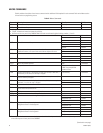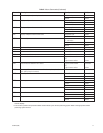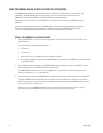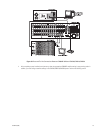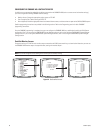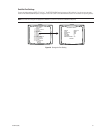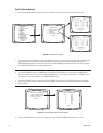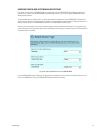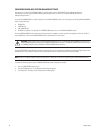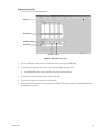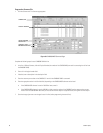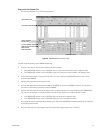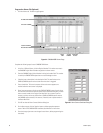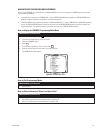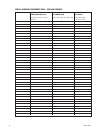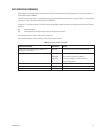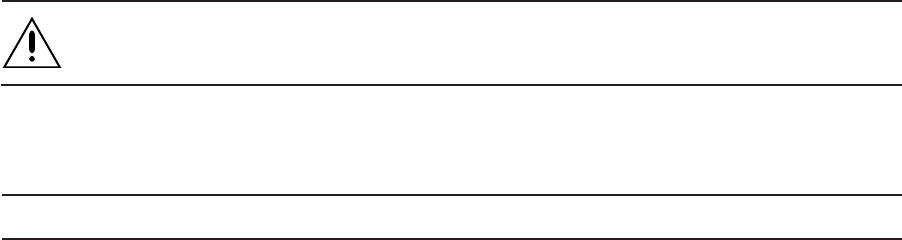
84 C1528M-F (6/05)
CONFIGURE CM9760-MGR SYSTEM MANAGER SETTINGS
Instructions for configuring the CM6800-E-48X8 as a satellite device with the CM9760-MGR System Manager software are
provided here. If you are using the CM9700-MGR System Manager software, refer to the
Configure CM9700-MGR System
Manager Settings
section.
To control the CM6800E-48X8 as a satellite device from the CM9740/CM9760 system, you must program the following CM9740/CM9760
system configuration files:
• COMMS file
• CAMERAS file
• LINK CAMERAS file
• ALARMS file (optional; only required if the CM6800E-48X8 reports alarms to the CM9740/CM9760 system)
Once the CM9740/CM9760 system configuration file programming is complete, you must transfer the configuration files (the “flat files”)
to the CM9760-CC1. Refer to the CM9740/CM9760 System documentation for instructions.
CAUTION: Before programming any CM9740/CM9760 configuration file, or cycling power to the CM6800E, ensure that only
CM9740/CM9760 cameras are displayed on CM9740/CM9760 system monitors. The CM9740/CM9760 system should not have
any CM6800E satellite cameras displayed on CM9740/CM9760 system monitors.
Use the CM9760-MGR System Manager software to program these files. The illustrations provided on the following pages document the
8.03.006 version of the software. Instructions are also provided for the lower software versions (7.08.029 and below).
NOTE: Refer to the CM9740/CM9760 System documentation for additional instructions on programming the CM9740/CM9760 system.
Complete the following steps to open the CM9760-MGR Setup System Configuration window:
1. Start the CM9760-MGR and then log in.
2. Click the 9760-Setup icon. The Configuration Files dialog box appears.
3. Click Setup Files. The Setup System Configuration window appears.