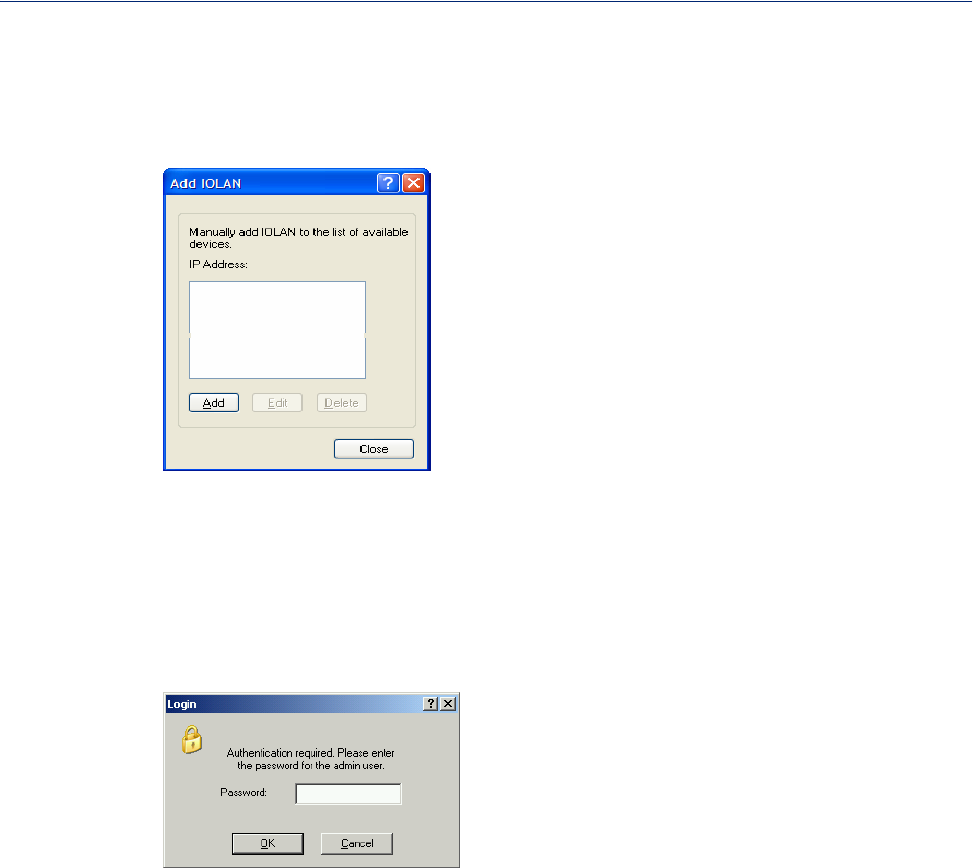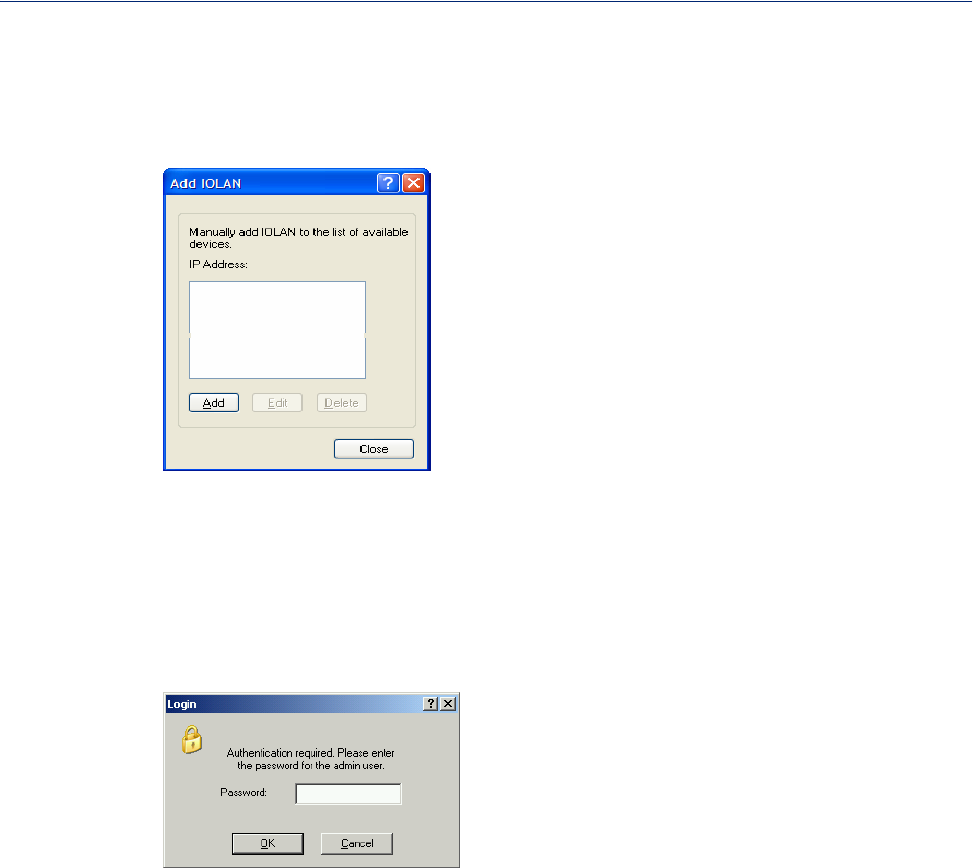
Using DeviceManager and WebManager 89
Using DeviceManager to Connect to the IOLAN
Adding/Deleting IOLANs Manually
To permanently add/delete the IOLAN to/from the IOLAN List, click the Add button. The following
window is displayed:
To permanently add the IOLAN to the IOLAN list, click the Add button and type in the IPv4 or IPv6
address of the IOLAN. To permanently delete the IOLAN from the
IOLAN list, select the IOLAN’s
IP address and click the
Delete button.
Logging in to the IOLAN
To log in to the IOLAN, double-click on the IOLAN in the Device Server List. You will be
prompted for the admin Password (the default is
superuser).
If the authentication and connection are successful, the IOLAN’s Server Info window is displayed.
If you cannot connect to the IOLAN, you can highlight the IOLAN and click the Ping button to
verify that the DeviceManager can communicate with the IOLAN’s IP Address. If the ping times out,
then you might need to set up a Gateway in your IOLAN or verify that your network is
communicating correctly.