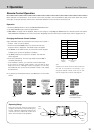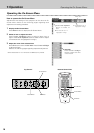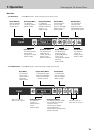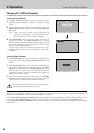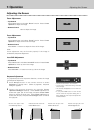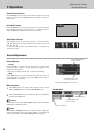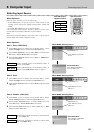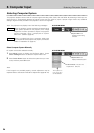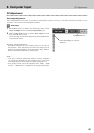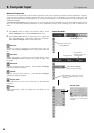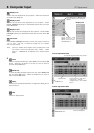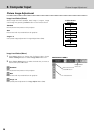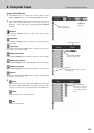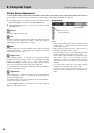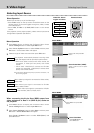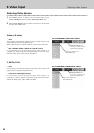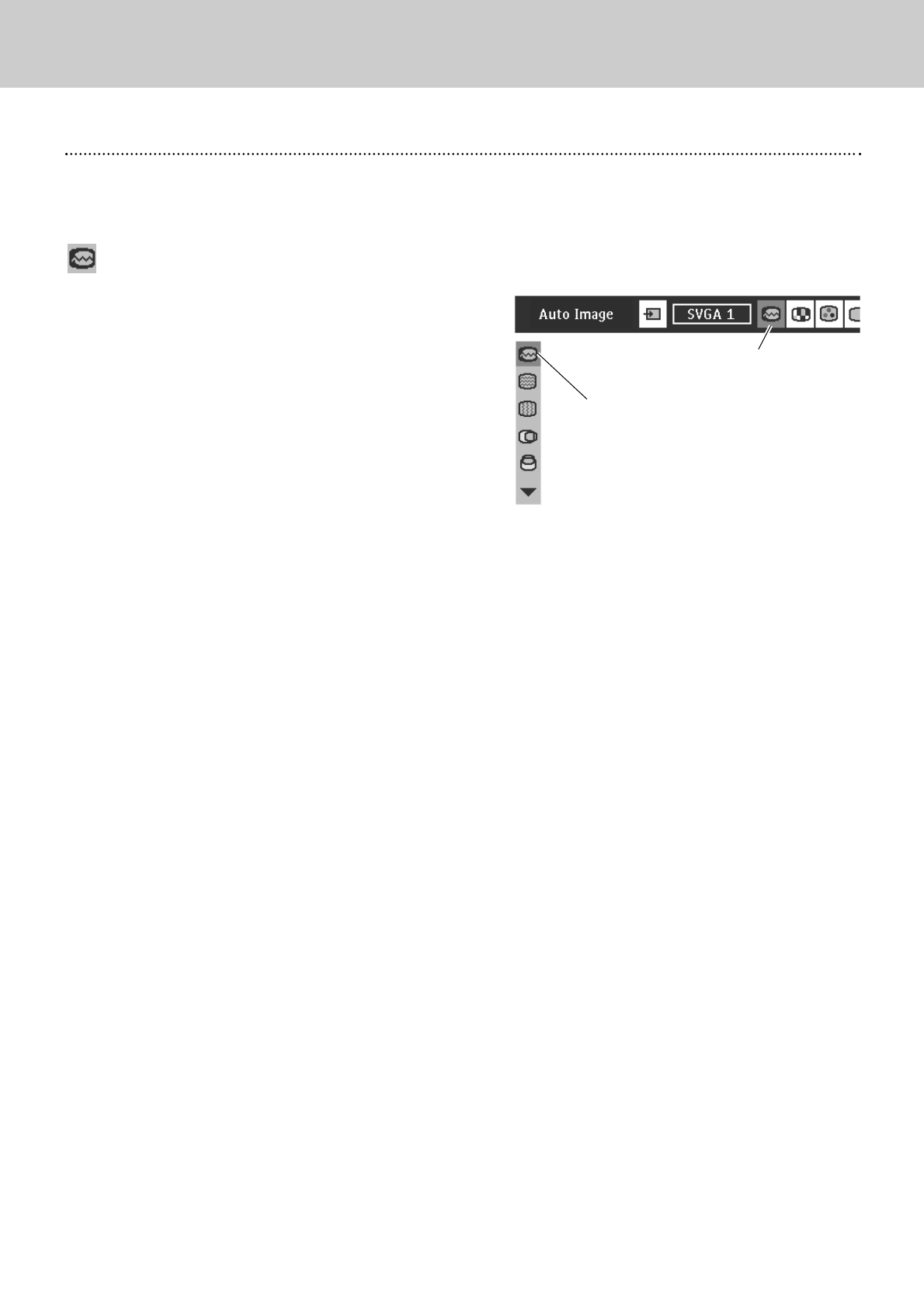
25
PC Adjustment
Auto Image Adjustment
Auto Image Adjustment function is provided to automatically conform Fine sync, Total dots and Picture Position to your
computer. This function can be operated as follows.
Press Menu button to display the On-Screen Menu. Press
Cursor Left/Right button to select PC Adjust Menu icon.
Press Cursor Down button to select Auto Image icon and
then press OK button twice.
This Auto Image can be also executed by pressing auto button
on the remote control.
Select Auto Image icon and press
OK button.
PC ADJUST MENU
Auto Image
PC Adjust Menu icon
✽To store adjusted parameters.
Parameters adjusted with Auto Image function can be store in
this projector. Once parameters are stored, the setting can be
done just by selecting Mode in PC System Menu (P24). Refer to
step 3 of "Manual PC Adjustment" section (P27).
Note:
– Fine sync, Total dots and Picture Position of some computers
can not be fully adjusted with Auto Image function. In this case,
manual adjustments will be required. (Refer to page 26, 27.)
– Auto Image function cannot be operated when “RGB”, “1035i
(HDTV)”, “1080i (HDTV)” is selected on PC System Menu (P24).
2
1
8. Computer Input
PC Adjustment