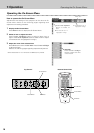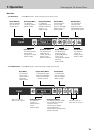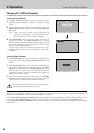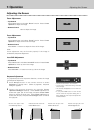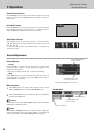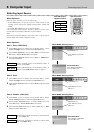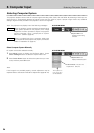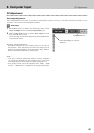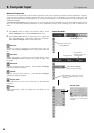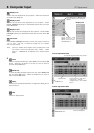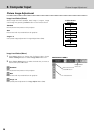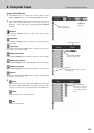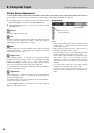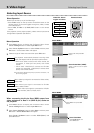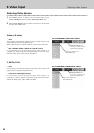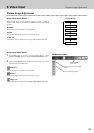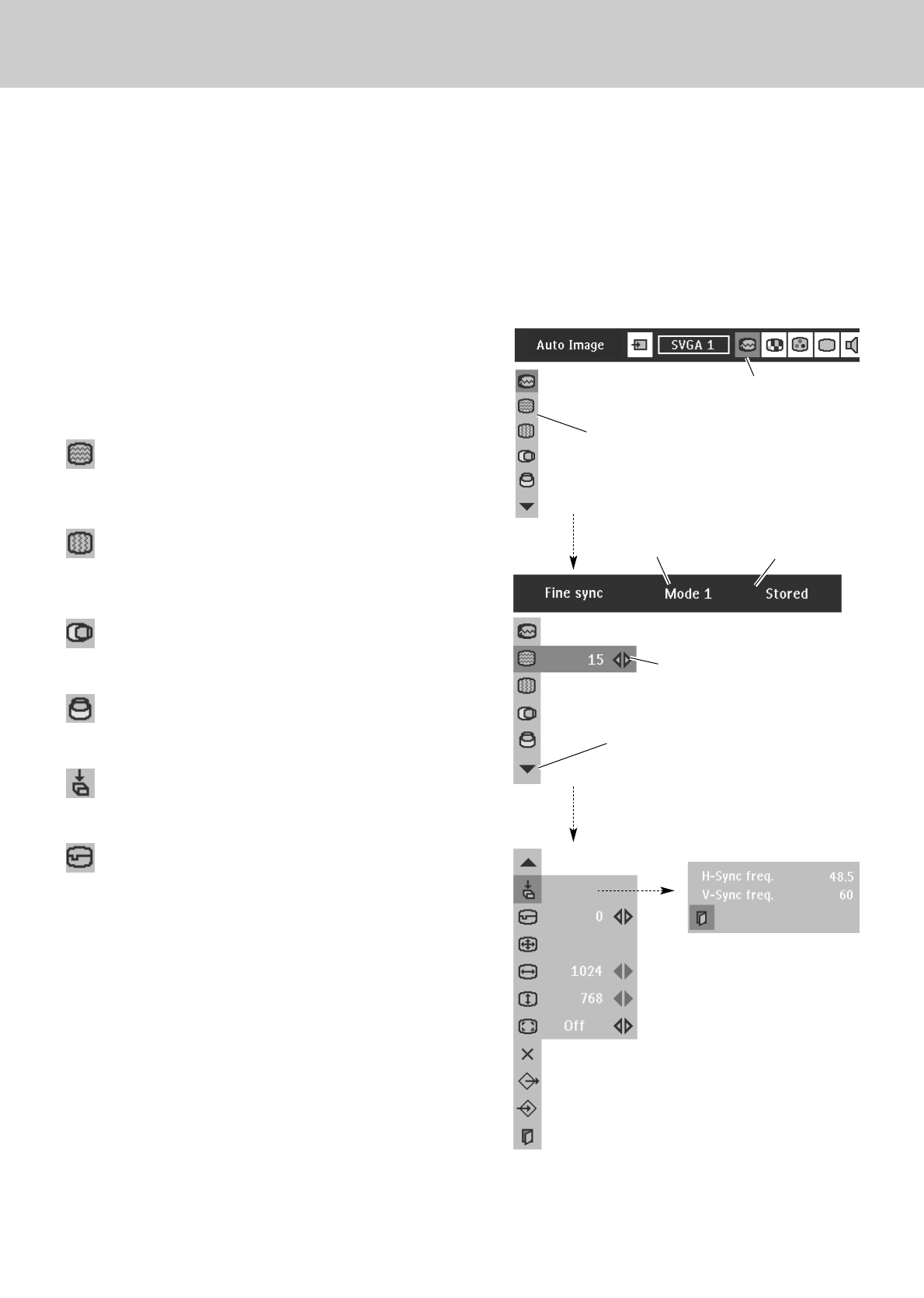
26
8. Computer Input
PC Adjustment
This projector can automatically tune the display signals from the most of personal computers currently distributed. However,
some computers employ the special signal formats which may not be tuned by SmartSet of this projector. In this case, the
image may be recognized as a flickering picture, a non-synchronized picture, a non-centered picture or a skewed picture, and
projected improperly.
The Manual PC Adjustment function allows you to manually adjust several parameters to match these special signal formats.
Also, you can store these adjusted parameters in the 5 independent memory areas, enabling you to call up whenever you
need.
Press Menu button to display the On-Screen Menu. Press
Cursor Left/Right button to select PC Adjust Menu icon.
Press Cursor Down button to select the item to adjust and
then press OK button. Adjustment dialog box will appear.
Press Cursor Left/Right button to adjust the value.
Select the item and
press OK button.
PC ADJUST MENU
PC Adjust Menu icon
Adjusts an image as necessary to eliminate flicker from the
display. Press Cursor Left/Right button to adjust value.(From 0 to
31.)
Fine sync
Adjusts the number of total dots in one horizontal period. Press
Cursor Left/Right button(s) to adjust the number to match your
PC image.
Total dots
Adjusts horizontal picture position. Press Cursor Left/Right
button(s) to adjust the position.
Horizontal
Adjusts vertical picture position. Press Cursor Left/Right
button(s) to adjust the position.
Vertical
Press OK button to show the information of the selected
computer .
Current mode
Adjusts clamp level. When the image has a dark bar(s), try this
adjustment.
Clamp
Press OK button at this icon to adjust
“Clamp,” “Display area (H/V)” or set
“Full screen.”
Press Cursor Left/Right
button to adjust the value.
Shows status
(Stored / Free) of the
selected Mode.
Selected Mode
Press OK button at Current
mode icon to show the
information of the connected
computer
Current mode
2
1
Manual PC Adjustment