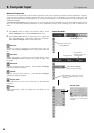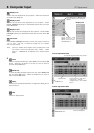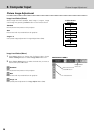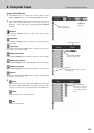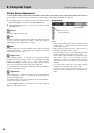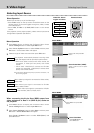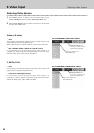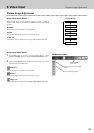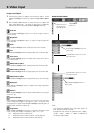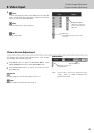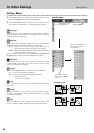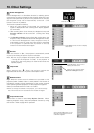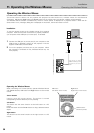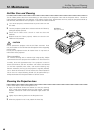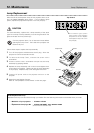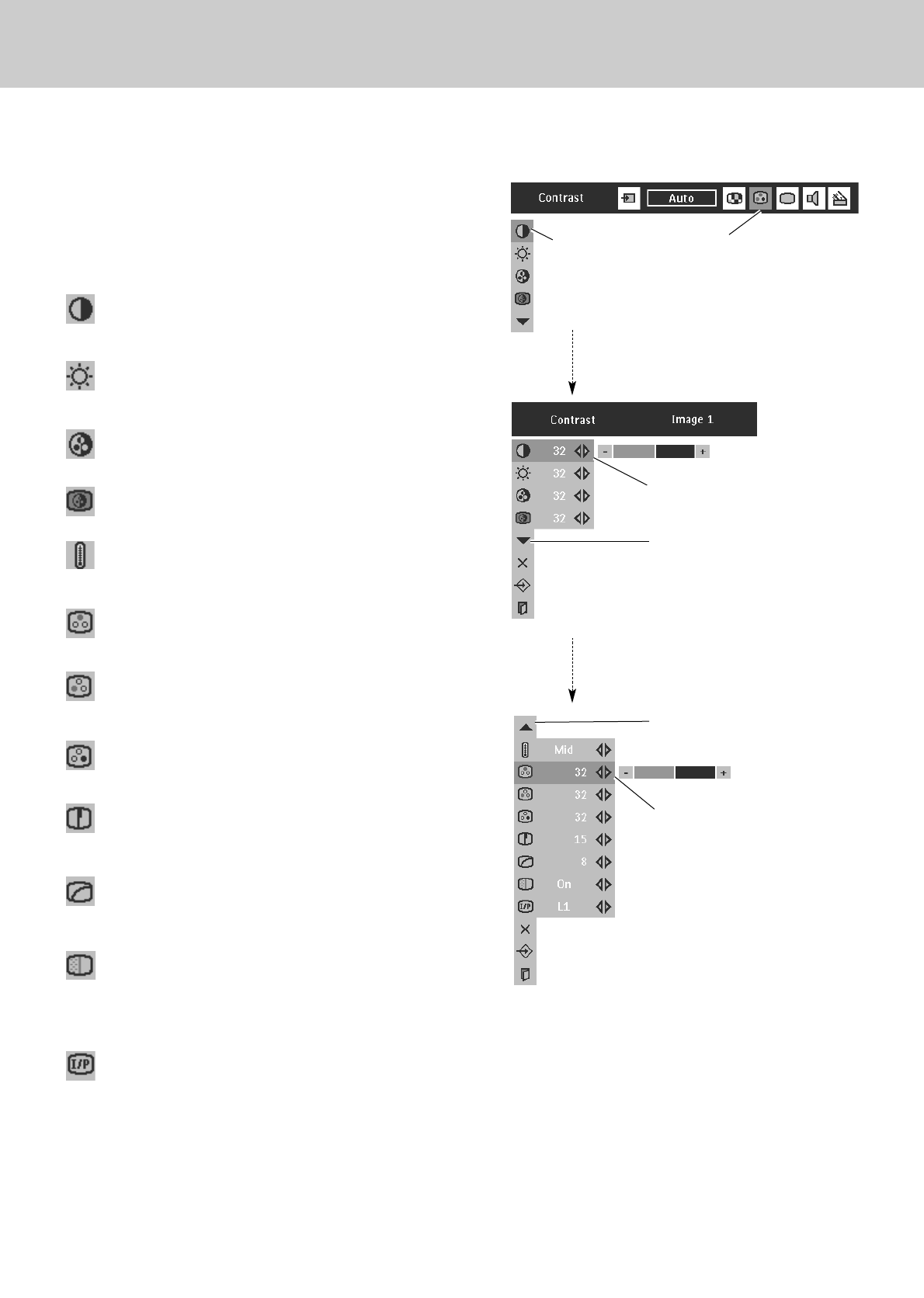
34
9. Video Input
Picture Image Adjustment
Press Cursor Left/Right buttons to
adjust value.
Press Menu button to display the On-Screen Menu. Press
Cursor Left/Right button(s) to select Image Adjust Menu
icon.
Press Cursor Down button to select the item to adjust and
then press OK button. The level of each item is displayed.
Adjust each level by pressing Cursor Left/Right button(s).
Select the item to
Adjust and then
press OK button.
IMAGE ADJUST MENU
Image Level Adjust
Press Cursor Left/Right button to adjust image contrast.
(From 0 to 63.)
Press Cursor Left/Right button to adjust image brightness.
(From 0 to 63.)
Contrast
Brightness
Press Cursor Left/Right button to obtain better balance of contrast.
(From 0 to 15.)
Gamma
Press OK button at this icon to dis-
play other items.
Image Adjust
Menu icon
Press Cursor Left/Right buttons to
adjust value.
Press Cursor Left/Right button to adjust color (From 0 to 63.)
Press Cursor Left/Right button to obtain proper color. (From 0 to 63.)
Color
Tint
Press Cursor Left/Right button to adjust the image sharpness.
(From 0 to 31.)
Sharpness
Press Cursor Left/Right button to adjust red tone (From 0 to 63.)
White balance (Red)
Press Cursor Left/Right button to adjust green tone. (From 0 to 63.)
White balance (Green)
Press Cursor Left/Right button to adjust blue tone. (From 0 to 63.)
White balance (Blue)
Press OK button at this icon to dis-
play previous items.
Press Cursor Left/Right button(s) to change progressive scan
mode. Dialog box display is changed to “Off”, “L1”, “L2”.
Off ··· Progressive scan mode to OFF.
L1 ···· Progressive scan mode to ON (for moving picture).
L2 ···· Progressive scan mode to ON (for still picture).
Press Cursor Left/Right button(s) to change noise reduction
mode. Dialog box display is changed to “On” to reduce noise
(rough parts) of image. Press Cursor Left/Right button(s) again, to
change noise reduction mode to off.
Noise reduction
Progressive
Color temp.
Press Cursor Left/Right button to select Color temp. level. (XLow,
Low, Mid or High)
2
1
Note:
– Tint cannot be adjusted when the video system is
PAL, SECAM, PAL-M or PAL-N.
– Progressive scan cannot be operated when “480p”,
“575p”, “720p”, “1035i” or “1080i” is selected on
AV System Menu (P32).