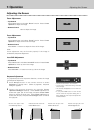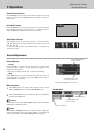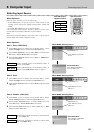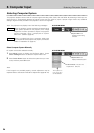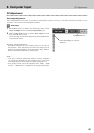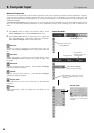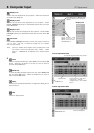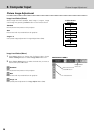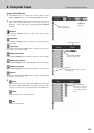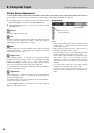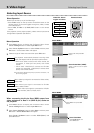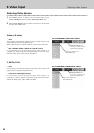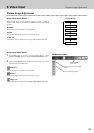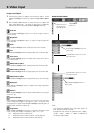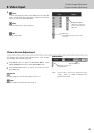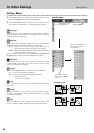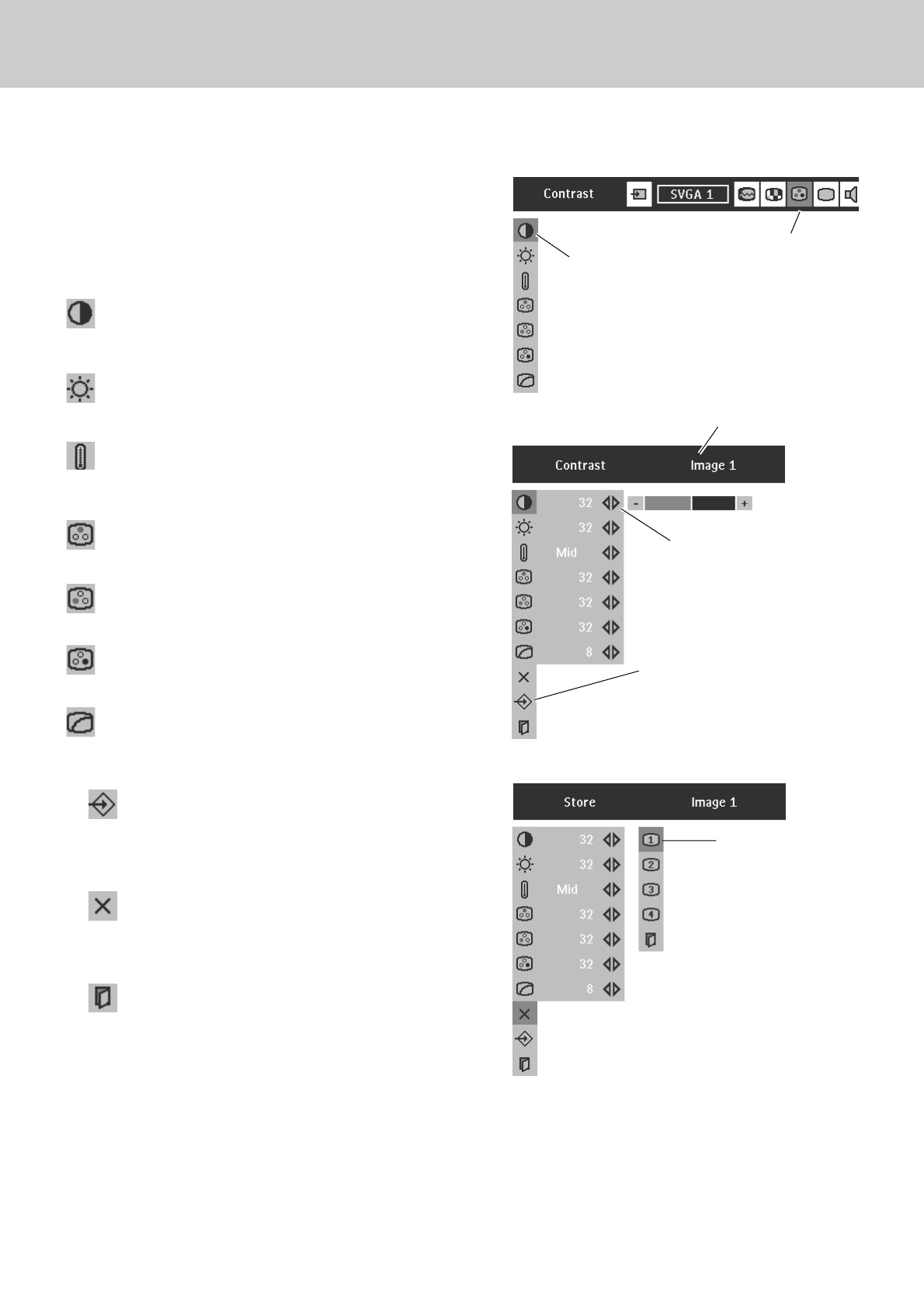
29
Picture Image Adjustment
8. Computer Input
Press Cursor Left/Right
buttons to adjust value.
Reset all adjustment to previous figure.
Reset
Store
Closes the Image Menu.
Quit
Press Menu button to display the On-Screen Menu. Press
Cursor Left/Right buttons to select Image Adjust Menu icon.
Press Cursor Down button to select the item that you want to
adjust. and then press OK button. The level of each item is
displayed. Adjust each level by pressing Cursor Left/Right
button(s).
Select an item and
then press OK button.
IMAGE ADJUST MENU
Image Level Adjustment
Press Cursor Left/Right button to adjust the image contrast
(From 0 to 63.)
Press Cursor Left/Right button to adjust the image brightness.
(From 0 to 63.)
Contrast
Brightness
Press either Cursor Left or Right button to obtain better balance
of contrast. (From 0 to 15.)
Gamma
To store manually preset image, select Store icon and press
OK button. Image Level Menu will appear. Select one from
Image 1 to 4 where you want to set and then press OK button.
Store icon
Press OK button at this icon to store
the adjustment.
Image Adjust
Menu icon
Press Cursor Left/Right button to adjust the red tone. (From 0 to 63.)
White balance (Red)
Press Cursor Left/Right button to adjust the green tone. (From 0 to 63.)
White balance (Green)
Press Cursor Left/Right button to adjust the blue tone. (From 0 to 63.)
White balance (Blue)
Selected Image level
Color temp.
Press either Cursor Left or Right button to select the Color temp.
level. (XLow, Low, Mid or High)
2
1
3
Image Level Menu
Select one from image 1
to 4 where you want to
set and then press OK
button.