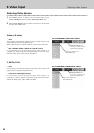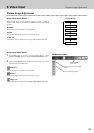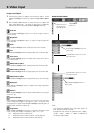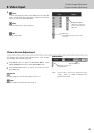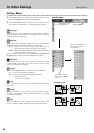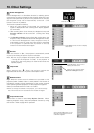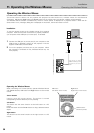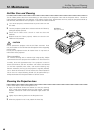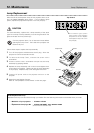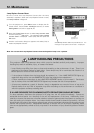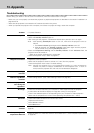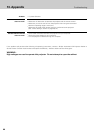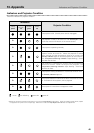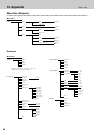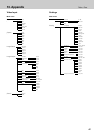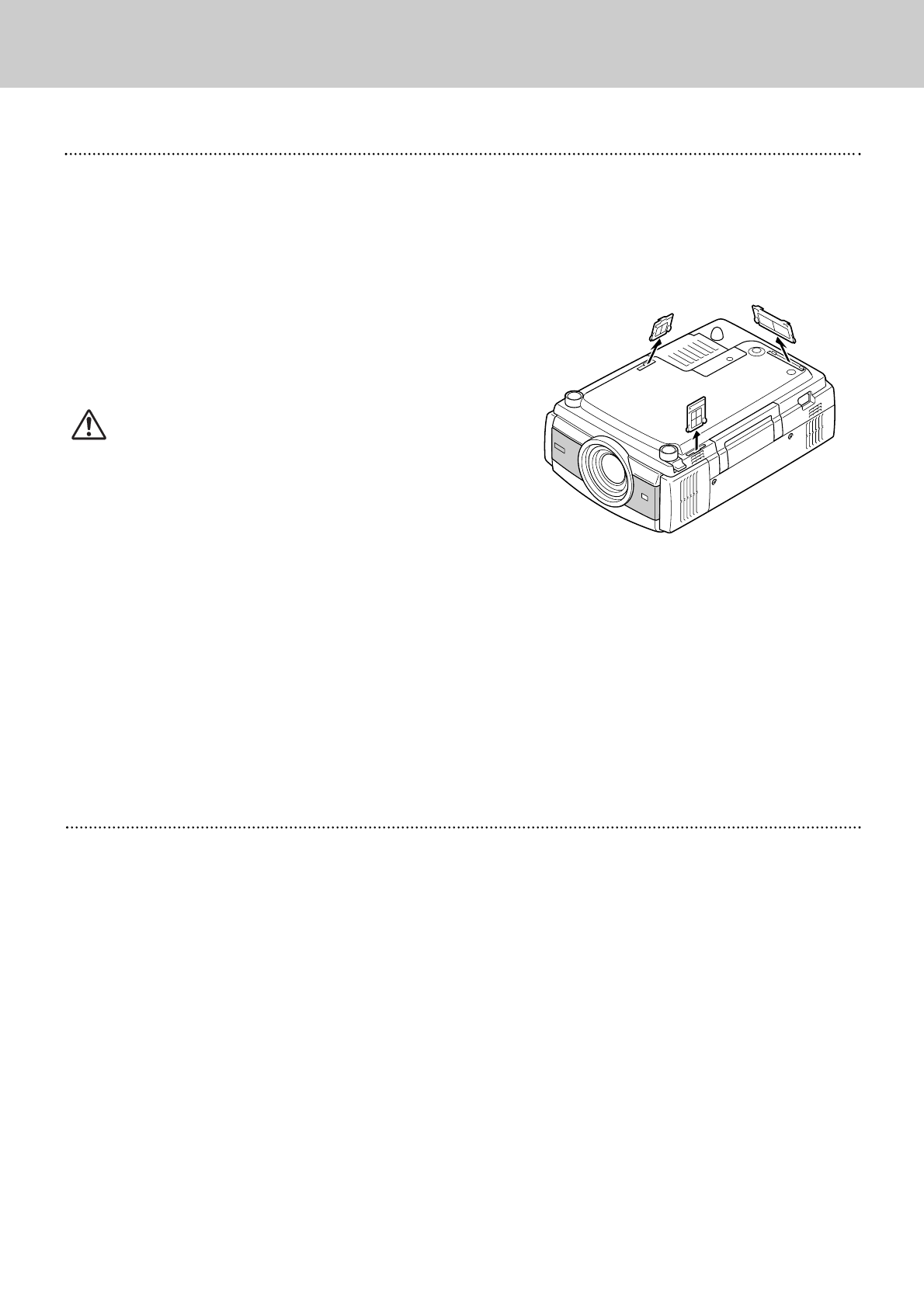
40
Cleaning the Projection lens
Apply non-abrasive camera lens cleaner to a soft, dry cleaning
cloth. Avoid using excessive amount of the cleaner. Abrasive
cleaners, solvents or other harsh chemicals might scratch the
surface.
When the projector is not in use, attach the Lens Cap.
1
3
Lightly wipe a cleaning cloth over the Projection Lens.
2
Follow these steps to clean the Projection Lens:
Air-filter Care and Cleaning
Air Filters
Pull up to remove.
Turn off the projector, and disconnect AC power cord from the
AC outlet.
Turn the projector upside down and remove three Air Filters by
pulling the latches upward.
1
2
The Air Filters prevent dust from accumulating on the surface of the Projection Lens and the Projection Mirror. Should Air
Filters become clogged with dust particles, it will reduce Cooling Fans’ effectiveness and may result in internal heat build up
and adversely affect the life of the projector. Clean the Air Filters as follows:
Clean the Air Filters with a brush or wash out dust and
particles.
3
Replace three Air Filters properly. Make sure that the Air
Filters are fully inserted.
4
Do not operate the projector with the Air Filters removed. Dust
may accumulate on the LCD Panel and Projection Mirror degrading
picture quality.
Do not put any objects into the Air Intake Vents. It may result in
malfunction of the projector.
Recommendation:
For minimal servicing and to maintain high image quality, Philips
recommends that this projector be installed in an area free from
humidity, dust and cigarettesmoke. If the projector is used in
these environments, the lens and filters will need to be cleaned
(or the filter replaced) more often, and internal cleaning may
become necessary. As long as the projector is regularly cleaned,
use in these environments will not reduce the overall operation
life of the unit. Internal cleaning should only be performed by a
Philips Authorised LCD Projector Dealer or Service Centre.
CAUTION
Air-filter Care and Cleaning
Cleaning the Projection Lends
12. Maintenance