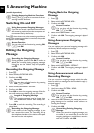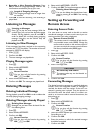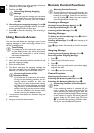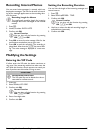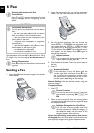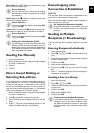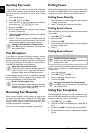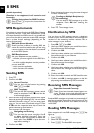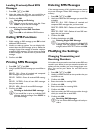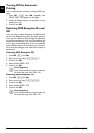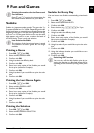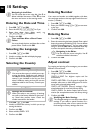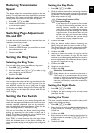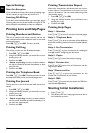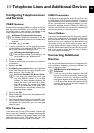24 Philips · PPF 725 · PPF 755
EN
SMS
(model dependent)
(model dependent)
Function is not supported in all countries and networks
(Function is not supported in all countries and
networks)
Help 8 · SMS
SMS Requirements
· SMS Requirements
CLIP for SMS
Your device is preset for using the SMS (Short Messag-
ing Service) services. Caller Line Identification (CLIP)
must be activated for the SMS to work. It is possible that
you will not be able to send and receive SMS messages
from a private branch exchange (depending on the
country and network).
SMS with Secret Number
SMS Requirements
Sending SMS
· Sending SMS
1. Press _.
2. Confirm with OK.
3. Enter the text using the letter keypad. Enter capital
letters by pressing and holding + key. You can delete
individual characters using \. You can enter space
using ½. You can enter a line break using |. Press
CTRL and the respective letter key to enter the
special character printed above it.
You can enter 160 characters.
4. Confirm with OK.
5. Enter the desired number using the numeric keypad
or select a saved entry.
6. Press _. The message is sent.
Notification by SMS
· Notification by SMS
SMS Notification
You can have an SMS message sent to a telephone
number of your choice when faxes or SMS messages are
received or the answering machine receives calls or
voice messages in your absence.
1. Press OK, 65 and OK.
2. Use [ to select whether you would like to be in-
formed about new SMS messages.
3. Confirm with OK.
4. Use [ to select whether you would like to be in-
formed about calls in your absence.
5. Confirm with OK.
6. Use [ to select whether you would like to be in-
formed about new fax messages.
7. Confirm with OK.
8. Use [ to select whether you would like to be in-
formed about new messages on the answering ma-
chine.
9. Confirm with OK.
10. Enter the number to which the SMS should be sent.
11. Confirm with OK. A message appears on the dis-
play stating the notification by SMS is activated.
Receiving SMS Messages
· Receiving SMS Messages
Receiving an SMS on the DevicePaper Not Inserted Correctly
SMS Reception
Received SMS messages are printed out automatically. If
you have turned the automatic printing function off, the
SMS messages will be stored. Your device can store up
to 30 SMSs.
Reading SMS Messages
· Reading SMS Messages
Reading an SMS on the Device
After reception of a new SMS message, the ä key
lights up.
1. Press ä.
2. Select the SMS using [.
3. Press ä. The Read SMS menu opens.
8 SMS
Printing Instructions for SMS Functions
Press î and 8 to print the instructions for
SMS functions.
SMS with Secret Number
Should you face problems in sending SMS, the
reason for the same could be that you are using
a secret number or that the device is connected
to an old ISDN System.
SMS Requirements
Ask your telephone service provider ...
... whether you must register for the SMS Serv-
ice.
... to which mobile telephone service providers
you can send SMS
... which costs are applicable.
... which functions are available.
Access Function
You can also call the function by pressing
OK, 61 and OK.
SMS Templates
The last five SMS messages written remain
saved as templates. Press @ until the de-
sired message appears.
Navigating and Printing
You can move the cursor using [. Use C
to delete individual characters. Press and
hold C (at least two seconds) to delete the
entire text. Press COPY to print the mes-
sage before sending it.
Sending to Multiple Recipients (=
Broadcasting)
You can send an SMS message to up to five
recipients. Press OK after entering the
number.
Paper Not Inserted Correctly
Check if you have inserted clamped paper cor-
rectly. The lever on the right hand side next to
the paper feeder must be folded backwards.