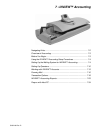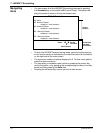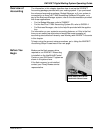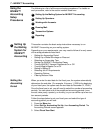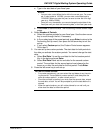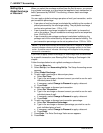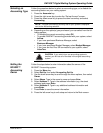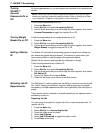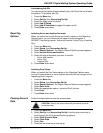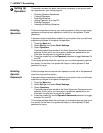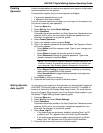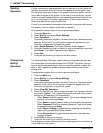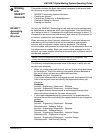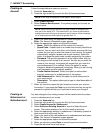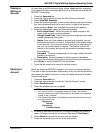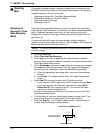DM1100™ Digital Mailing System Operating Guide
SV62146 Rev. D 7-9
Autoclearing Job IDs
You can set up the system to automatically clear Job IDs at the end of each
transaction. To autoclear Job IDs:
1. Press the Menu key.
2. Select Set Up, then Accounting Set Up.
3. Press the down arrow key twice.
4. Select Job ID Setup.
5. Select Job ID Autoclear to toggle this option on/off.
6. Press Enter when done.
Reporting
Options
Including Active and Inactive Accounts
When you select the Include Active and Inactive option on the Reporting
Options menu, you can choose which types of accounts appear in
INVIEW™ Accounting reports: Active and Inactive, Active Only, or Inactive
Only.
1. Press the Menu key.
2. Select Setup, then Accounting Set Up.
3. Select Report Options. The Report Account Options screen appears.
4. Select Include Active and Inactive.
5. Select the type of accounts you want to include:
• Active and Inactive
•Active Only
• Inactive Only
6. Press Enter when done.
Including Zero Values
When you select the Zero Value option on the Reporting Options menu,
you can choose whether or not to include accounts with no charges for the
reporting period in reports.
1. Press the Menu key.
2. Select Setup, then Accounting Set Up.
3. Select Report Options. The Report Account Options screen appears.
4. Select Zero Value.
5. Select the appropriate option: Include or Don't Include.
6. Press Enter.
7. Press Enter when done.
Clearing Account
Data
Follow the steps below to clear the account data.
1. Press the Menu key.
2. Select Set Up, then Accounting Set Up. Use the down arrow key to
scroll through the list of accounting set up options.
3. Select Clear Account Data.
4. Select Clear Data.
5. Select Yes.
6. Press the left arrow key to exit set up.
CAUTION: Clearing the account data will permanently erase all
transaction data.