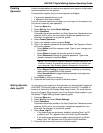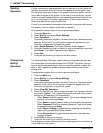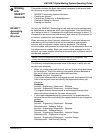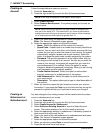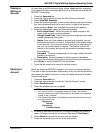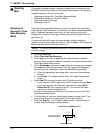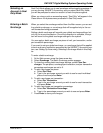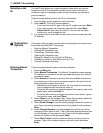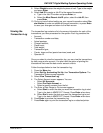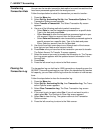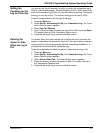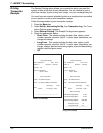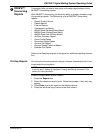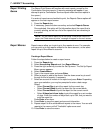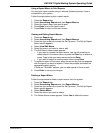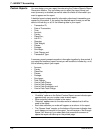DM1100™ Digital Mailing System Operating Guide
SV62146 Rev. D 7-19
8. Select Weight to enter the weight of a piece of mail. Type in the weight
and press Enter.
9. Select Job ID to assign a Job ID to the manual transaction.
a. Type in the Job ID number and press Enter; or
b. Select the Most Recent Job ID option, select the Job ID, then
press Enter.
10. Once you have finished setting up your manual transaction select Cre-
ate Another to enter an additional manual transaction, or press Enter
to save your changes and return to the Main screen.
Viewing the
Transaction Log
The transaction log contains a list of summary information for each of the
transactions you have processed on the system. Each log contains the:
• Account;
• Transaction number and date;
• Actual postage;
• Charged amount;
• Piece count;
• Total weight;
• Transaction type;
• Carrier, class and fee (special services) used; and
• Operator ID.
Once you select to view the transaction log, you can view the transactions
by date range and/or account. You also have the option of printing the
transactions that meet the date and/or account criteria.
Follow the steps below to view the transaction log:
1. Press the Menu key.
2. Select Set Up, Accounting Set Up, then Transaction Options. The
Transaction Options screen appears.
3. Select View Transaction Log.
4. The Select Account screen appears. You can:
• Select All Accounts,
• Select For Each Account. or
• Select a specific account from the list.
5. The Enter a Date Range to Print screen appears.
a. Select Start to enter the date you want the transaction log to start.
Type in the date in MMDDYYYY format. Press Enter when done.
b. Select End to enter the date you want the transaction log to end.
Type in the date in MMDDYYYY format. Press Enter when done.
6. Press Enter to preview the transaction log.
7. Press Enter again to print the transaction log to an attached printer.