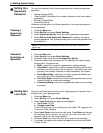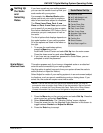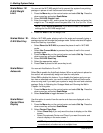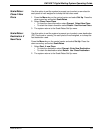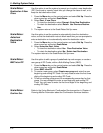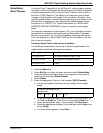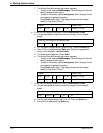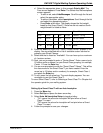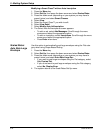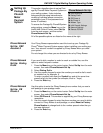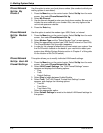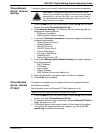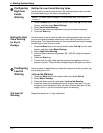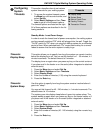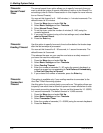5 • Mailing System Setup
5-14 SV62146 Rev. D
Modifying a Smart Class™ with an Auto Inscription
1. Press the Menu key.
2. Select Set Up, then press the down arrow and select Scales/Rates.
3. Press the down arrow (depending on your system you may have to
press it twice) and select Smart Classes.
4. Select View.
5. Select the Smart Class™ you wish to edit.
6. Select View Detail.
7. Select Modify Auto Ad/Inscription.
8. The Select Auto Ad/Inscriptions screen appears:
• To add an ad, select Ads/Messages. Scroll through the menu
screens and select the appropriate option.
• To add an inscription, select Inscriptions. Scroll through the menu
screens and select the appropriate option.
•Press Enter when done.
Scales/Rates:
Auto Rate Large
Envelope
Use this option to automatically post large envelopes using the Flat cate-
gory when using Shape Based Rating.
1. Press the Menu key.
2. Select Set Up, then press the down arrow and select Scales/Rates.
3. Press the down arrow (depending on your system you may have to
press it twice) and select Auto Rate Large Env.
• If you want to post large envelopes using the Flat category, select
Yes, Post as Flat.
• If you do not want to post large envelopes using the Flat category,
select No, Display Error.
4. The system returns to the Scale/Rates Set Up menu.