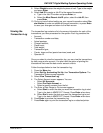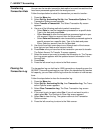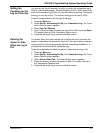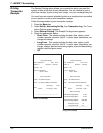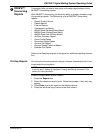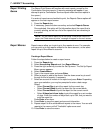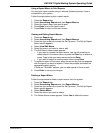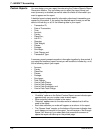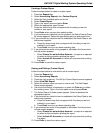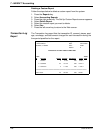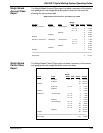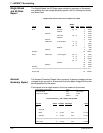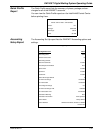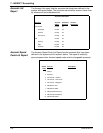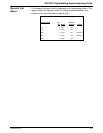DM1100™ Digital Mailing System Operating Guide
SV62146 Rev. D 7-27
Creating a Custom Report
Follow the steps below to create a custom report.
1. Press the Reports key.
2. Select Accounting Reports, then Custom Reports.
3. Select the first Available option on the list.
4. Select Create Report.
5. Type in the report name and press Enter.
6. Select the appropriate report format.
7. Press the screen keys that correspond with the data you want to
include in your report.
8. Press Enter when you are done selecting data.
9. If you selected any data that can be grouped, the Select Data to Group
By screen appears. Select the appropriate option(s) and press Enter.
10. If you selected any data that can be subtotaled, the Select Data to sub-
total screen appears.
a. Press the screen keys that correspond with the data you want to
subtotal in your report.
b. Press Enter once you are done selecting data.
11. If you selected accounts to be grouped or subtotaled, the Accounts to
Include screen appears.
• Select Prompt for an Individual Account... to require an operator
to select an account before printing the report.
• Select Include All Accounts to include all accounts when printing
the report.
12. Press Enter to save the custom report.
Viewing and Editing a Custom Report
Follow the steps below to view and/or edit a custom report.
1. Press the Reports key.
2. Select Accounting Reports,
3. Press the right arrow key. The Set Up Custom Reports screen appears.
4. Select View/Edit Report.
5. Select the custom report you want to view or edit. The Edit Report
Name screen appears.
6. Use the left arrow key to backspace, or press the Clear key to delete
the existing name. Type in the new report name and press Enter.
7. The Select Data to Include screen appears. Select or deselect the
appropriate options.
8. If you selected any data that can be subtotaled, the Select Data to sub-
total screen appears.
a. Press the screen keys that correspond with the data you want to
subtotal in your report.
b. Press Enter once you are done selecting data.
9. If you selected accounts to be grouped or subtotaled, the Accounts to
Include screen appears.
• Select Prompt for an Individual Account... to require an operator
to select an account before printing the report.
• Select Include All Accounts to include all accounts when printing
the report.
10. Press Enter to save the custom report.