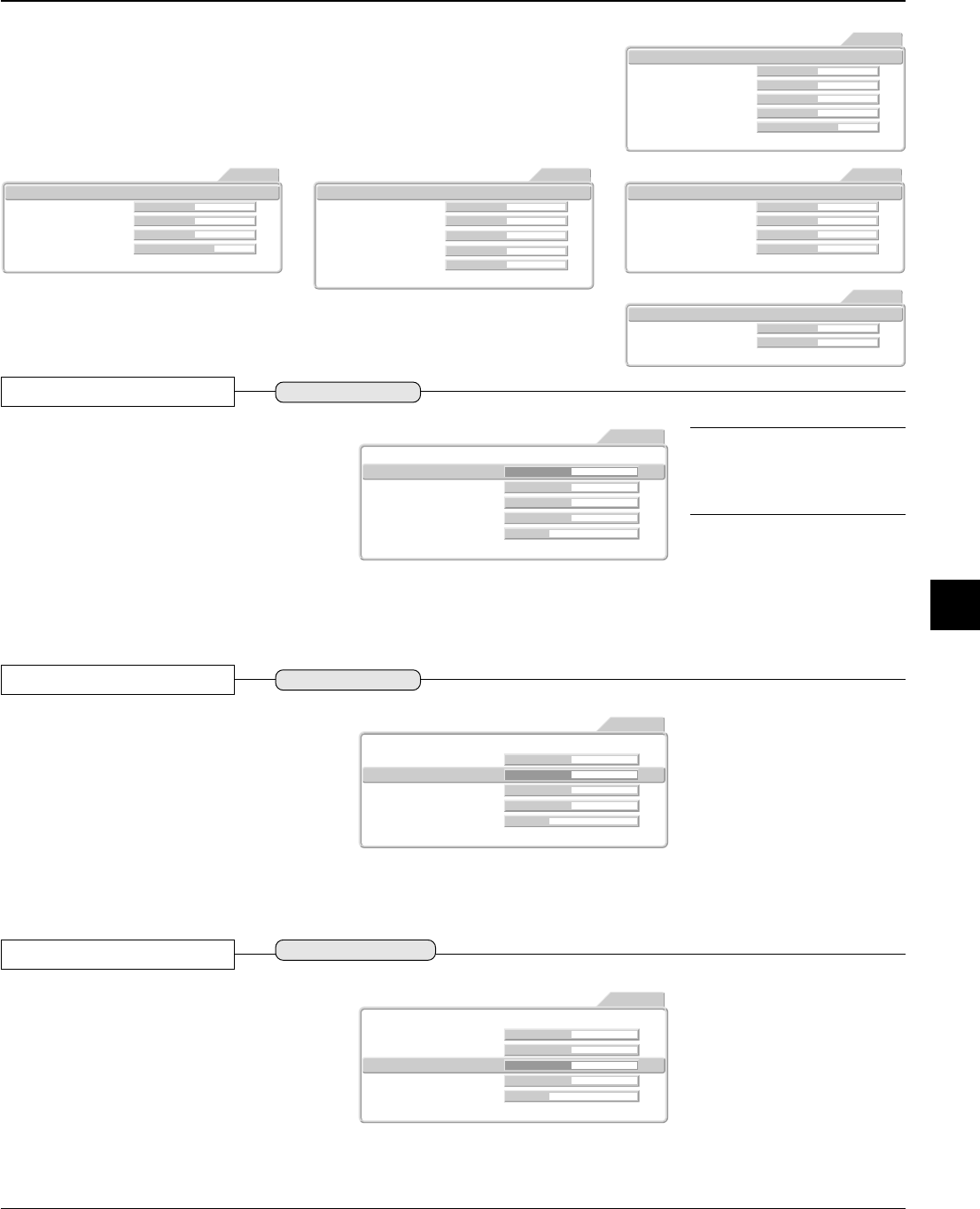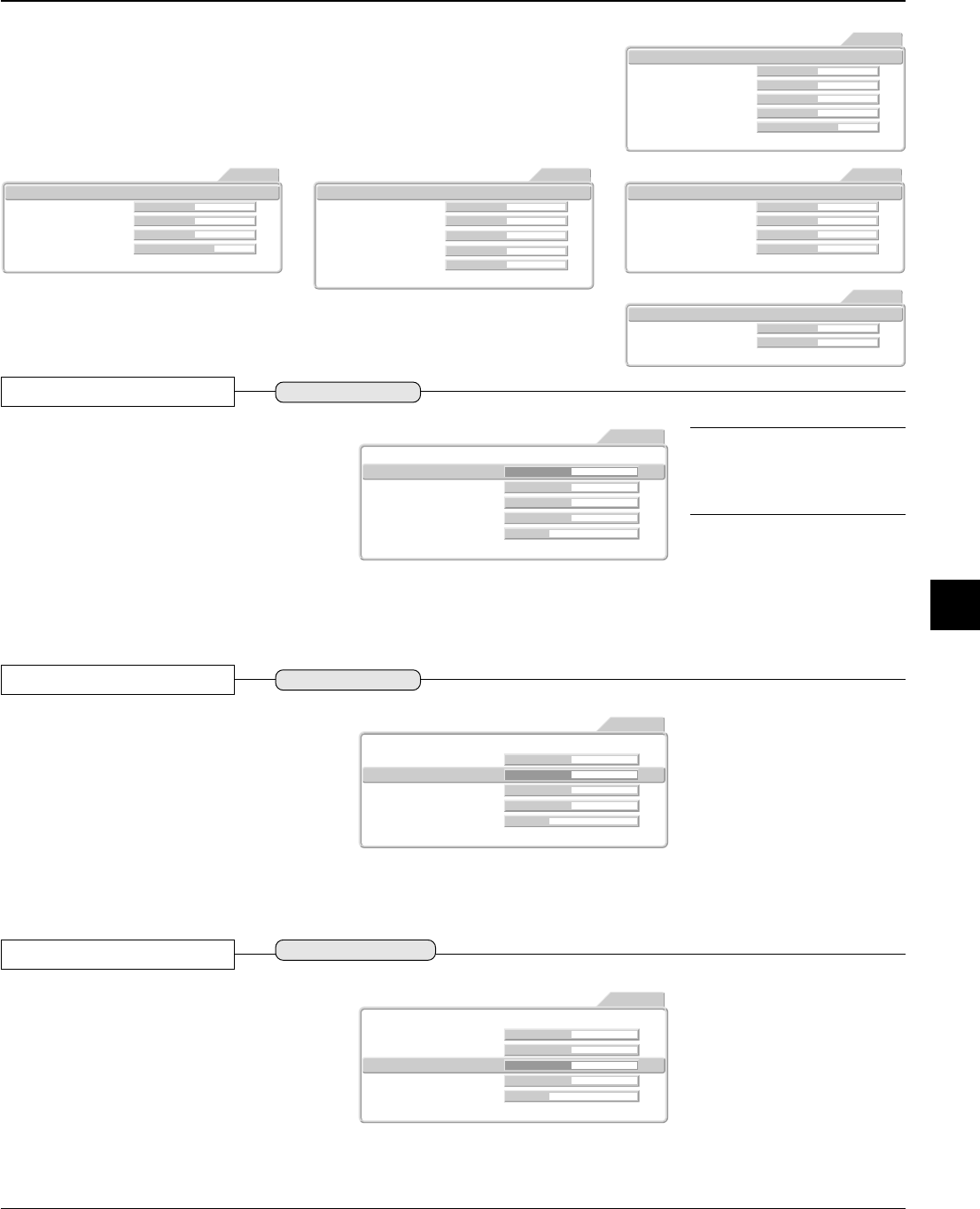
E – 33
Video Adjustments [Picture 1]
These are picture-related adjustments.
For information about performing menu operations, see → Page E-28
"Using the On-Screen Menus."
Picture1
Brightness 0
Contrast 0
Tint 0
Clock frequency 0
Phase 0
Color Temp. Low Normal High Custom
Picture2 Setup Info.
YPbPr
Option
Picture1
Brightness 0
Contrast 0
Clock frequency 0
Phase 0
Color Temp. Low Normal High Custom
Picture2 Setup Info.
RGB
Option
Picture1
Brightness 0
Contrast 0
Color 0
Tint 0
Sharpness 2
Color Temp. Low Normal High Custom
Picture2 Setup Info.
VIDEO
Option
Picture1
Brightness 0
Contrast 0
Color 0
Sharpness 2
Color Temp. Low Normal High Custom
Picture2 Setup Info.
YCbCr
Option
Picture1
Brightness 0
Contrast 0
Color Temp. Low Normal High Custom
Picture2 Setup Info.
DVI
Option
Preparation
* Project the image.
* Press the MENU button to display the menu, then select [Picture 1].
[VIDEO and S-VIDEO Input Selection]
[YCbCr Input Selection] [RGB Input Selection]
Color
Adjusting the color
This is used in the adjustment of powerful col-
ors and natural colors.
Press the cursor button (̆̄) and align the cur-
sor with "Color", then adjust with the cursor
(̇̈) button.
Cursor (̇) Button: Lighter color
Cursor (̈) Button: Deeper color
Picture1
Brightness 0
0
Contrast 0
Color
Tint 0
Sharpness 1
Color Temp. Low Normal High Custom
Picture2 Setup Info.
VIDEO
Option
Contrast
Adjusting the Contrast
This is used in the adjustment of powerful im-
ages and natural images.
Press the cursor button (̆̄) and align the cur-
sor with "Contrast", then adjust with the cursor
(̇̈) button.
Cursor (̇) Button: Less dense picture
Cursor (̈) Button: Denser picture
Picture1
Brightness 0
0Contrast
Color 0
Tint 0
Sharpness 1
Color Temp. Low Normal High Custom
Picture2 Setup Info.
VIDEO
Option
Brightness
Adjusting the Brightness
The brightness of the image will differ depend-
ing on whether the room is bright or dark. Make
adjustments to suit your preference.
Press the cursor button (̆̄) and align the cur-
sor with "Brightness", then adjust with the cur-
sor (̇̈) button.
Cursor (̇) Button: Darker
Cursor (̈) Button: Brighter
Picture1
Brightness 0
Contrast 0
Color 0
Tint 0
Sharpness 1
Color Temp. Low Normal High Custom
Picture2 Setup Info.
VIDEO
Option
Note: The adjustment values of the im-
age can be stored and called according
to the various inputs.
→
Page E-42 "Saving and Loading of
Video Adjustments"
[DVI Input Selection]
[YPbPr Input Selection]