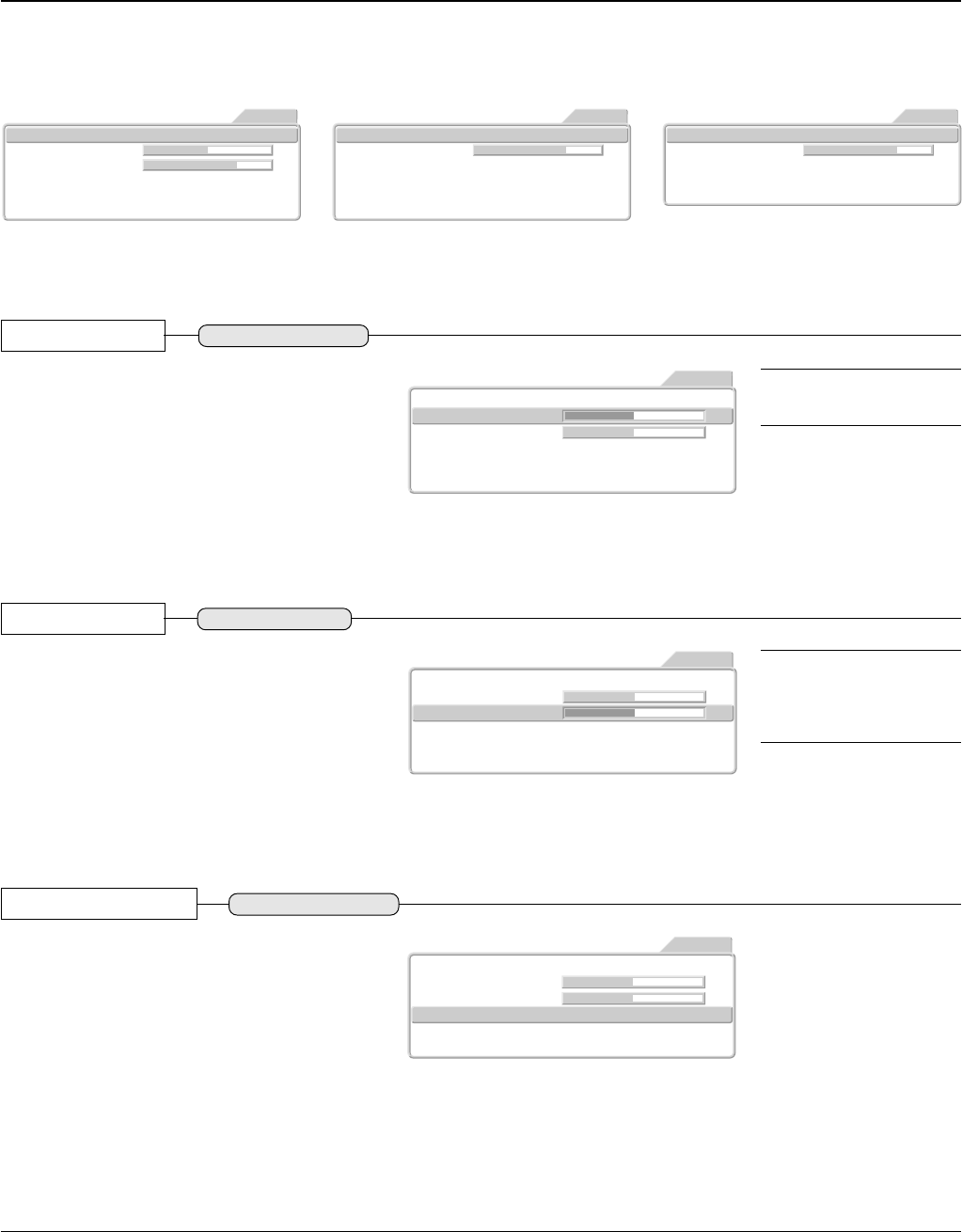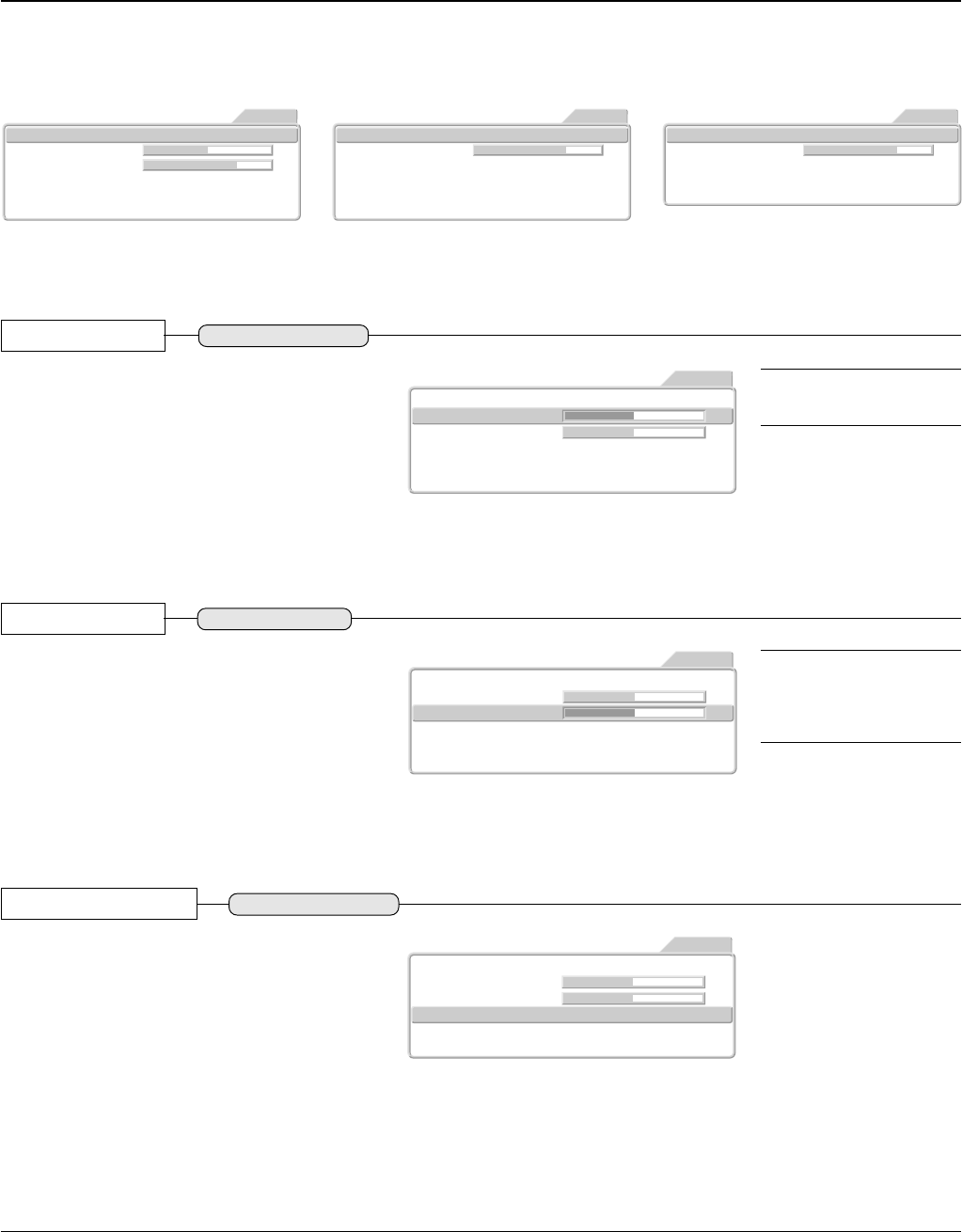
E – 36
Input Video Adjustments [Picture 2]
These functions adjust the input video signal.
See → Page E-28 "Using the On-Screen Menu" for information about performing
menu operations.
Picture1
Video Filter 2
3Zoom Filter
Video AutoProScan Mode
Gamma CustomGraphicsFilmVideo
Color System Auto
Picture2 Setup Info.
VIDEO
Option
Picture1
Zoom Filter 3
White Peak
- Pan -
Off On
Gamma CustomGraphicsFilmVideo
Picture2 Setup Info.
RGB
Option
Auto
Auto
Picture1
Zoom Filter 3
- Pan -
Format
Color Space
Picture2 Setup Info.
YPbPr
Option
Gamma CustomGraphicsFilmVideo
Preparation
* Project an image.
* Press the MENU button to display the menu, then select [Picture 2].
Video Filter
Adjusting the Sharpness of the Video
Image
This adjustment is used to reduce the roughness and
provide a clear picture.
Press the cursor button (̆̄) and align the cursor with
the desired item, then adjust with the cursor (̇̈) but-
ton.
Adjust to your preference while viewing the picture.
Adjustment can be made from 0 to level 4.
Picture1
Video Filter 2
2Zoom Filter
Video AutoProScan Mode
Gamma CustomGraphicsFilmVideo
Color System Auto
Picture2 Setup Info.
VIDEO
Option
Zoom Filter
Adjusting the Sharpness When Expand-
ing/Compressing
This adjusts the sharpness of the picture at the time
of pixel conversion in the selection of the aspect ratio.
Press the cursor button (̆̄) and align the cursor with
the desired item, then adjust with the cursor (̇̈) but-
ton.
Adjust to your preference while viewing the picture.
Adjustment can be made from 0 (OFF) to level 4.
Picture1
Video Filter 2
2Zoom Filter
Video AutoProScan Mode
Gamma CustomGraphicsFilmVideo
Color System Auto
Picture2 Setup Info.
VIDEO
Option
ProScan Mode
ProScan Mode Settings
Set this according to the movie material.
Press the cursor button (̆̄) and align the cursor with
the [ProScan Mode], then select with the (̇̈) button.
Video: This setting progressive an input signal on the as-
sumption that it is a normal interlaced signal.
Auto: This setting automatically determines whether an
input signal is the movie material(24 frames) or the video
material (normal interlaced signal) to use progressive
scanning.
Picture1
Video Filter 2
2Zoom Filter
Video AutoProScan Mode
Gamma CustomGraphicsFilmVideo
Color System Auto
Picture2 Setup Info.
VIDEO
Option
Note: The greater the number of
adjustment level becomes, the
sharper an image is. The closer to
0 the number of adjustment level
becomes, the softer an image is.
Note: The higher the level, the
more proper it is for high resolu-
tion.
[VIDEO, S-VIDEO, and YCbCr Input Selection]
[YPbPr Input Selection] [RGB and DVI Input Selection]