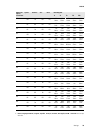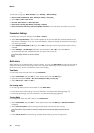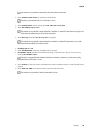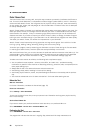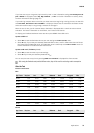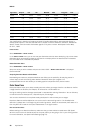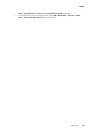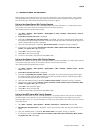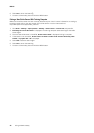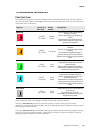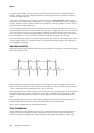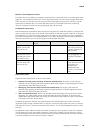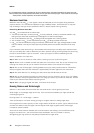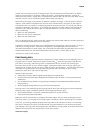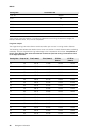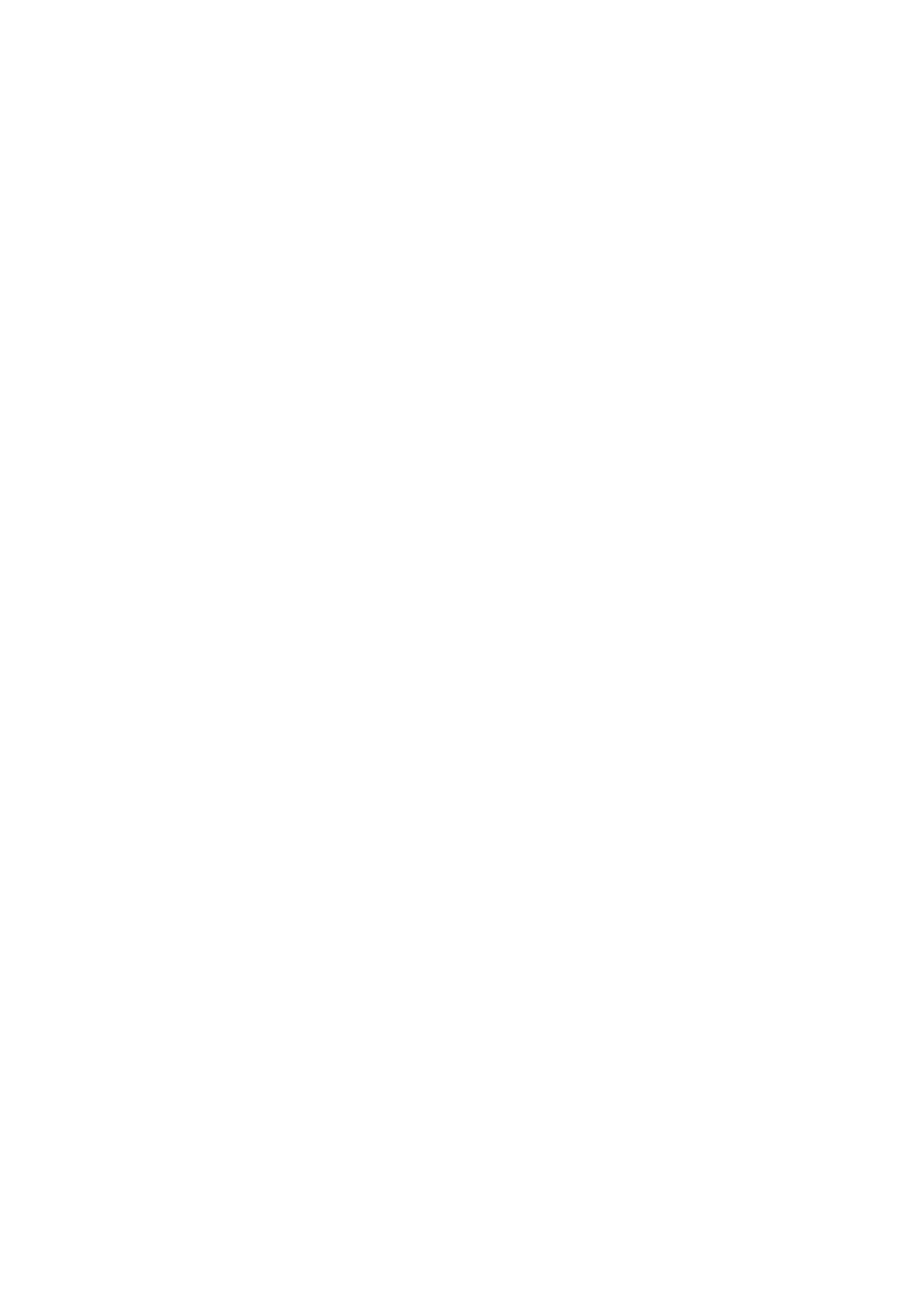
11. USING A NEW ACCESSORY
Before taking a new accessory into use, it has to be introduced to the training computer. This is called
pairing and takes only a few seconds. Pairing ensures that your training computer receives signals from
your accessory only, and enables disturbance-free training in a group.
Pairing a New Speed Sensor With Training Computer
Make sure the speed sensor has been correctly installed. For more information, on installing the speed
sensor refer to the user manual of the speed sensor or for video tutorial at
http://www.polar.fi/en/support/video_tutorials.
1. Go to Menu > Settings > Sport profiles > Cycling (Bike 1) > Bike 1 settings > Speed sensor > Search
new and press OK.
2. Press OK to start the test drive is displayed.
3. Press OK and Searching for new speed sensor is displayed. The training computer starts searching for
the speed sensor signal. Rotate the wheel a few times to activate the sensor. The flashing red light in the
sensor indicates that the sensor is activated.
4. Once the new speed sensor is identified, Speed sensor found is displayed. Pairing is complete.
5. If the search is not successful, Speed sensor not found or Other speed sensors interfering. Move
further., Try again? YES / NO is displayed.
6. Select YES to start the search again.
7. Select NO to cancel the searching.
8. To return to time mode, press and hold the BACK button.
Pairing a New Cadence Sensor With Training Computer
Make sure the cadence sensor has been correctly installed. For more information on installing the cadence
sensor refer to the user manual of the cadence sensor or to the video tutorial at
http://www.polar.fi/en/support/video_tutorials.
1. Go to Menu > Settings > Sport profiles > Cycling Bike 1 > Bike 1 settings > Cadence sensor > Search
new and press OK.
2. Press OK to start the test drive is displayed.
3. Press OK and Searching new cadence sensor is displayed. The training computer starts searching for
the cadence sensor signal. Rotate the wheel a few times to activate the sensor. The flashing red light in
the sensor indicates that the sensor is activated.
4. Once the new cadence sensor is identified, Cadence sensor found is displayed. Pairing is complete.
5. If the search is not successful, Cadence sensor not found or Other cadence sensors interfering. Move
further., Try again? YES / NO is displayed.
6. Select YES to start the search again.
7. Select NO to cancel the searching.
8. To return to time mode, press and hold the BACK button.
Pairing a New GPS Sensor With Training Computer
Make sure the GPS sensor has been correctly attached, in an upright position and that your are wearing
the GPS sensor on the same arm as you are wearing your training computer. Also make sure you have
turned the GPS sensor on. For more information on how to set up the GPS sensor refer to the user manual
of the GPS sensor.
1. Go to Menu > Settings > Sport profiles > Running > GPS sensor > Search new and press OK.
2. Searching for new GPS sensor is displayed. The training computer starts searching for the GPS sensor
signal.
3. Once the new GPS sensor is identified, GPS sensor found is displayed. Pairing is complete.
4. If the search is not successful, GPS sensor not found or Other GPS sensors interfering. Move further. ,
Try again? YES / NO is displayed.
ENGLISH
Using a New Accessory 41