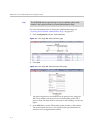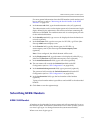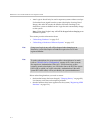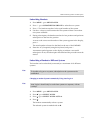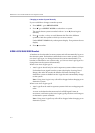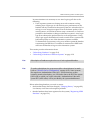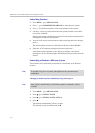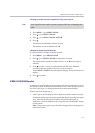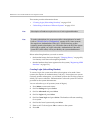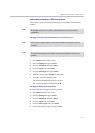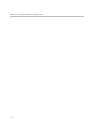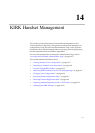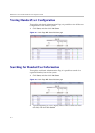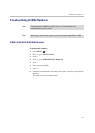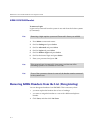KIRK Handset Registration and Subscription
13–9
Changing to another System Automatically Using Auto Login B
1 Press MENU – go to MENU LOGIN.
2 Press 3 – go to SELECT LOGIN.
3 Press 3 – go to SELECT LOGIN AUTO B.
4 Press 3.
The handset automatically selects a system.
The selected system is marked with a B.
Changing to another System Manually
If you would like to change to another system:
1 Press MENU - go to MENU LOGIN.
2 Press 3 - go to SELECT LOGIN to subscribe to a system.
The actual chosen system is marked with an * or an A (if auto login is
selected).
3 Press 3 - use the < > keys to scroll between the IDs of the different
systems to find the system to which you want to connect.
Under SELECT LOGIN only subscriptions display. Free positions do not
display.
4 Press 3 to confirm.
KIRK 5020/5040 Handset
A handset can be subscribed to more systems and will automatically log on to
the relevant system. If a handset is subscribed to two or more systems, you can
use Auto Login type A to change between the systems automatically.
When to use Auto Login type A:
• Auto Login A should only be used in separate systems without overlaps.
If a handset looses signal from the system (the display showing a no signal
icon), then after 20 seconds the handset will start searching for an
alternative system available from the Login list and automatically change
to this system.
Note: Using Auto Login A any call will be dropped when changing to an
alternative system.
Note
Auto Login B can be used in separate systems which are overlapping each
other.