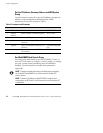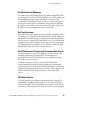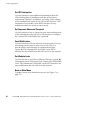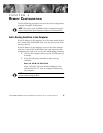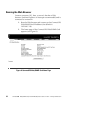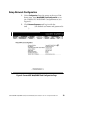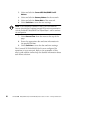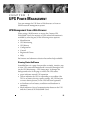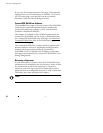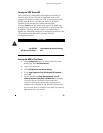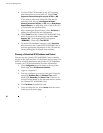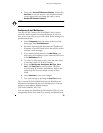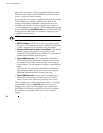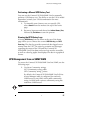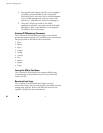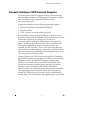UPS Power Management
ConnectUPS Web/SNMP Card (X and BD Models) User’s Guide : Rev A www.powerware.com
22
If you leave the browser pointed to this page, it automatically
updates when new UPS information is available. To return to
the UPS Status page, point and click the mouse pointer
anywhere within the colored background area.
ConnectUPS MultiView Software
The Status@aGlance pages of several ConnectUPS Web/SNMP
Cards may be monitored simultaneously by installing the
ConnectUPS MultiView software on a PC with Microsoft
Windows 95/98/Me/NT/2000/XP.
The software is included on the CD-ROM supplied with the
ConnectUPS Web/SNMP Card or it can be downloaded from
the ConnectUPS Web/SNMP Card Web page (the
Download
ConnectUPS MultiView
link on the Identification page or on
the UPS Monitoring page).
The ConnectUPS MultiView software works in tandem with
Internet Explorer to discover and display multiple browser
windows, each representing a different ConnectUPS
Web/SNMP Card. You also have the flexibility to pick other
Web pages as presented by the ConnectUPS Web/SNMP Card
during configuration.
Becoming a Superuser
Several menus allow UPS and ConnectUPS Web/SNMP Card
parameters to be modified by the user. However, many of these
are password-protected for the Superuser. To become a
Superuser, you must log in with a user name and provide a
password. Both are configurable by serial or Telnet connection.
The default user name and password is admin.
NOTE Once you have become a Superuser, it is important to completely
exit the browser if you wish to set the security level back to the standard
read-only level.