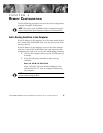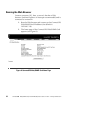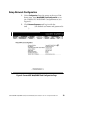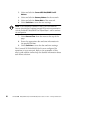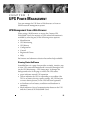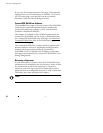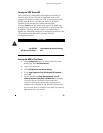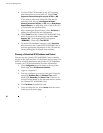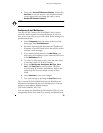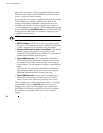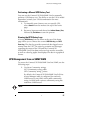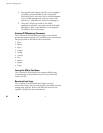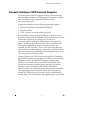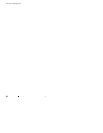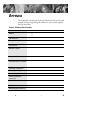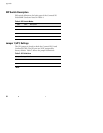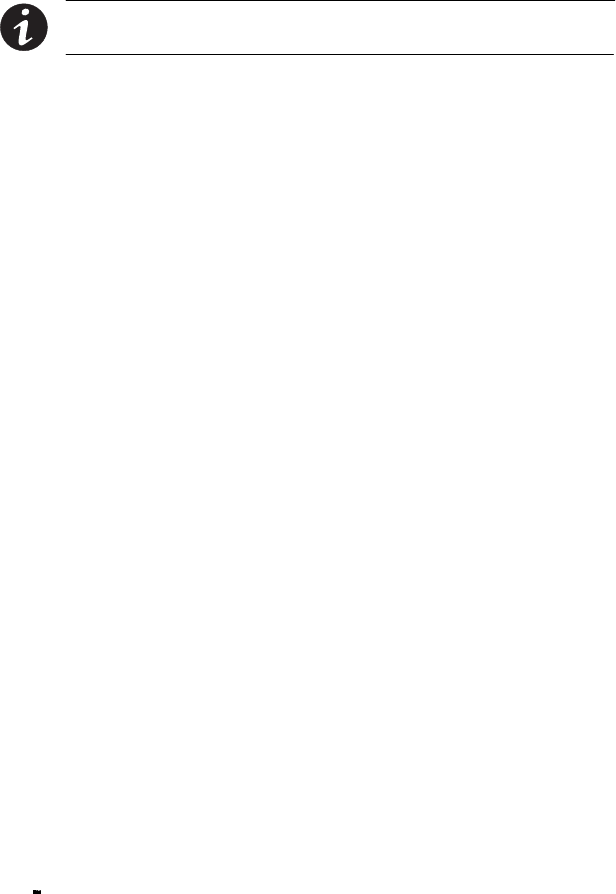
UPS Power Management
ConnectUPS Web/SNMP Card (X and BD Models) User’s Guide : Rev A www.powerware.com
25
6. Then select Enable UPS Shutdown Schedule, followed by
Set Values to start the process. Any shutdown/restart
events repeat until you change the table or select
Disable UPS Shutdown Schedule.
NOTE Before scheduling any shutdowns or startups, you must configure
the date and time within the ConnectUPS Web/SNMP Card.
Configuring E-mail Notification
You may use the ConnectUPS Web/SNMP Card to inform
selected e-mail accounts of events and changes in status as
they occur in the UPS or to provide a daily status message at a
predetermined time.
1. Select
Configuration from the menu at the top of the
home page, then
Email Notification.
2. Become a Superuser and then enter the IP address or
Hostname of an SMTP mail server that will be used to
send the e-mail messages.
3. If you entered a host name for the
Mail Server,you
must enter the IP address of your network DNS Server
in the
DNS Address block.
4. To receive a daily status report, enter the time of day
to send the e-mail (in 24-hour format).
5. Enter the
Mail Account, Description, Mail Type, Event
Level
,andEvent Type for each recipient. The Mail
Account must be a valid e-mail address. Refer to the
online help file for more details on each of these
fields.
6. Select
Set Values to save your changes.
7. Test your settings by pressing the
Send Test button.
The ConnectUPS Web/SNMP Card uses the Identification
Information field data and the card’s IP address to create the
sender’s e-mail address (default example:
UPS.Web.Card@192.168.7.18).
You can change the Identification Information field to a more
recognizable sender user name by accessing the Identification