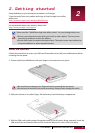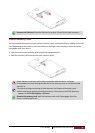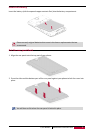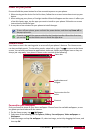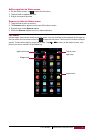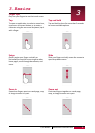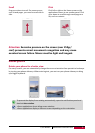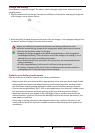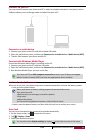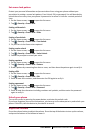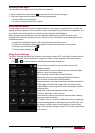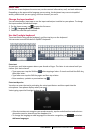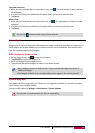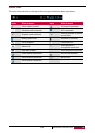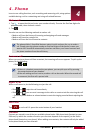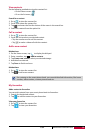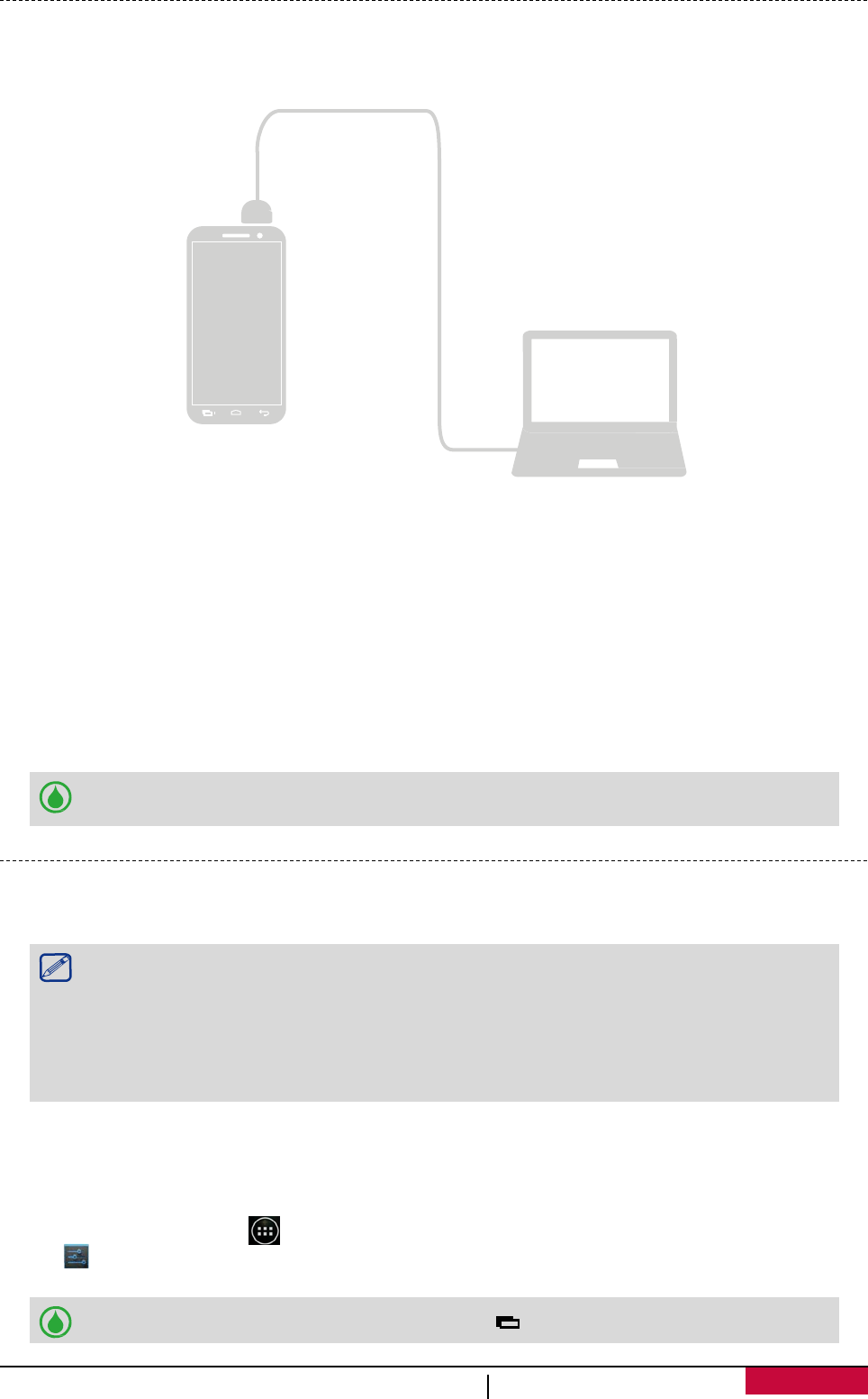
Connect to your PC
You may need to connect your phone to a PC in order to complete activation. Your phone’s micro
USB port allows you to exchange media and other files with a PC.
Connect as a media device
1. Connect your phone to the PC with the included USB cable.
2. Open the notifications panel, and then tap Connected as a media device > Media device (MTP).
3. Transfer files between your phone and the PC.
Connect with Windows Media Player
Ensure that Windows Media Player is installed on the PC.
1. Connect your phone to the PC with the USB cable.
2. Open the notifications panel, and then tap Connected as a media device > Media device (MTP).
3. Run Windows Media Player and sync music files.
Tap Camera (PTP) on USB computer connection screen if your PC does not support
Media Transfer Protocol (MTP) nor have any appropriate driver installed.
Lock and unlock the screen
When not in use, lock your phone to prevent unwanted operations and save the battery power.
- Lock: press the power button.
When your phone is locked, nothing happens if you touch the screen.
Your phone can still:
• Receive calls, text messages, and other updates.
• Play music.
• Adjust the volume.
You can use the earphones to answer a call or listen to music.
- Unlock: press the power button, and then slide the lock icon to unlock your screen.
Auto lock
You can set a time span for the screen to be locked automatically.
1. On the Home screen, tap to open the list menu.
2. Tap >Display > Sleep.
3. Select your desired time span.
You can also access System settings by taping on the Home screen or list menu.
User
MultiPhone PAP3501 DUO
11