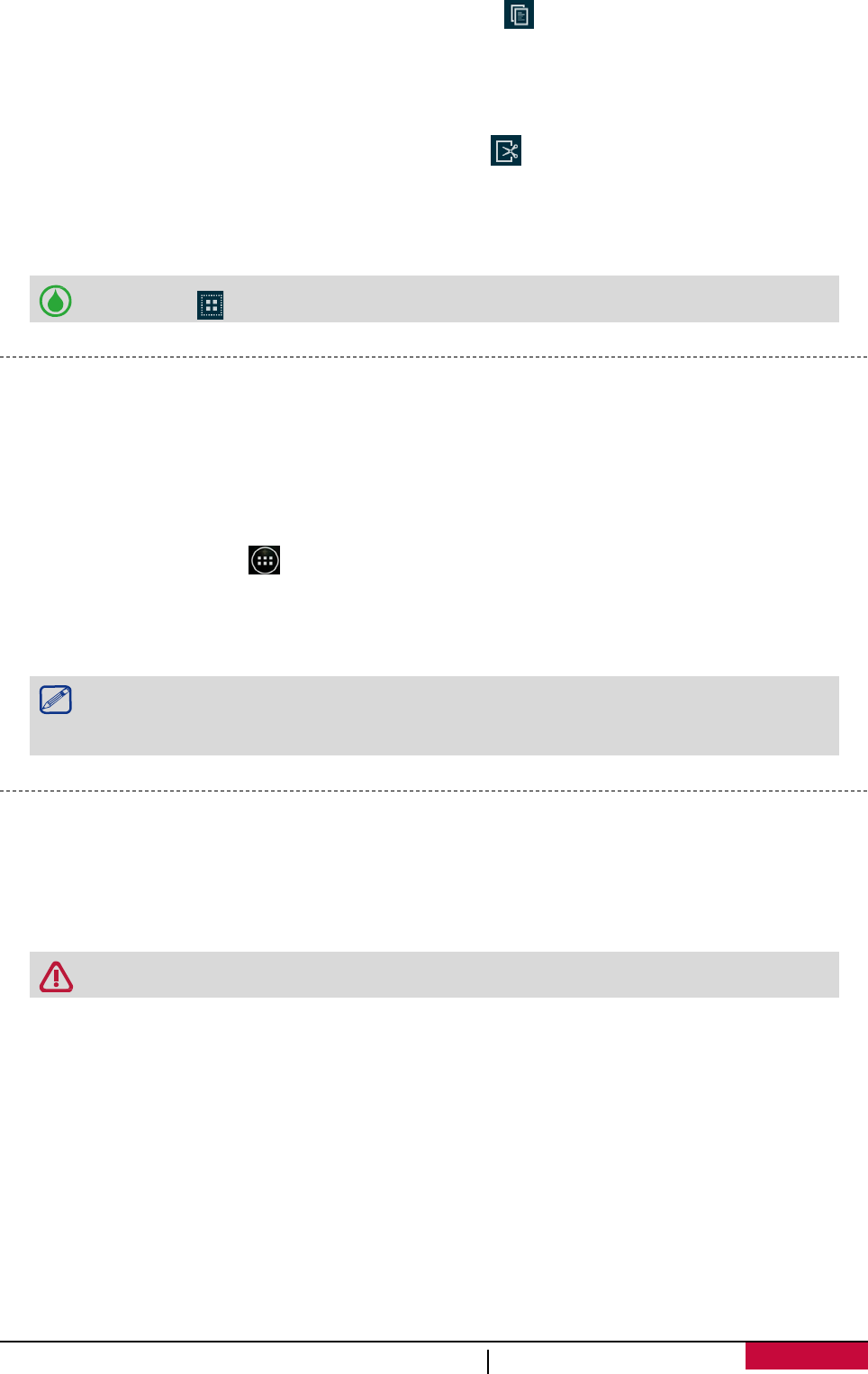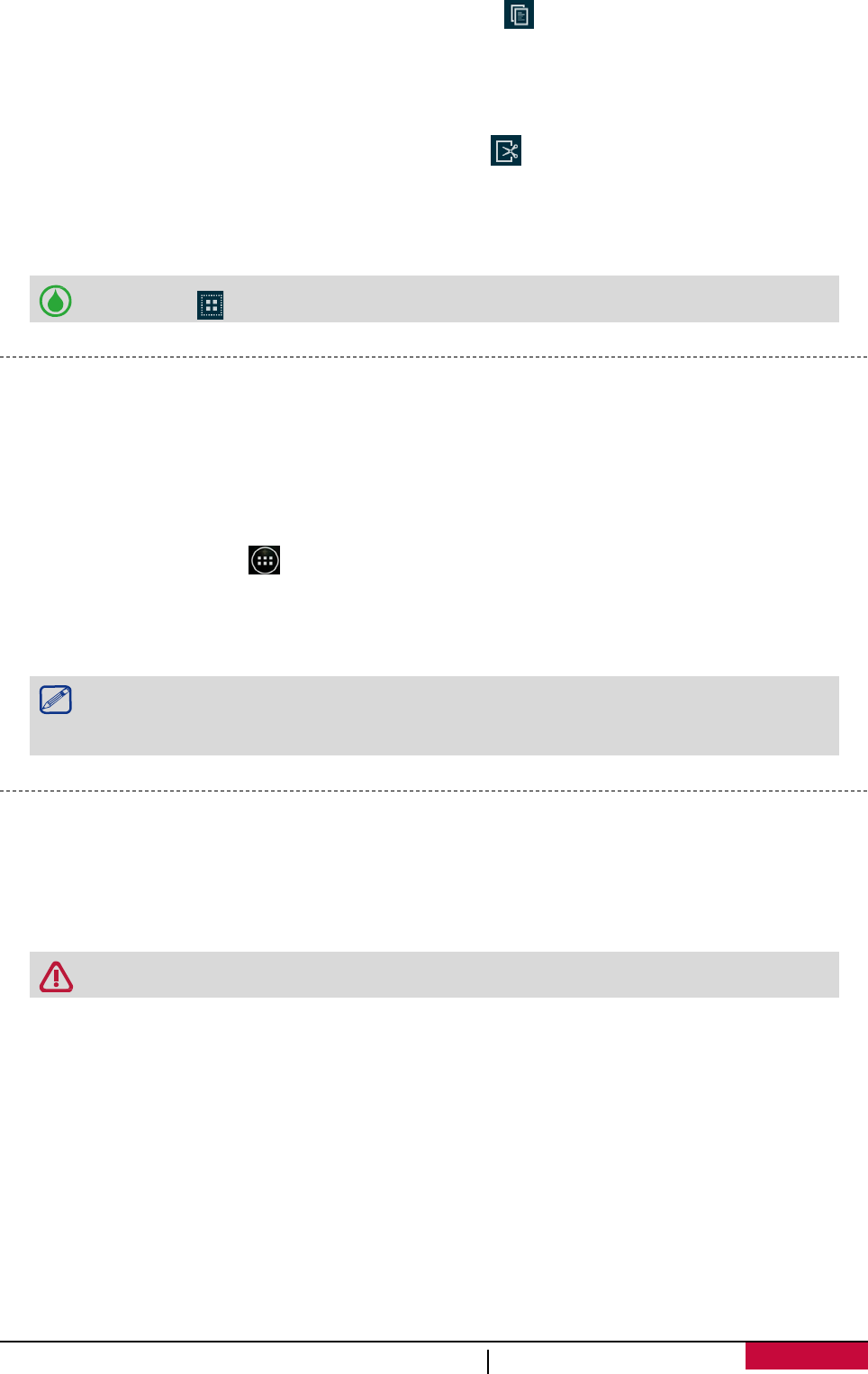
Copy and paste text
1. After you have selected the text you want to copy, tap . The selected text is then copied to
the clipboard.
2. In a text entry field, press and hold at the point where you want to paste the text.
3. Tap Paste.
Move a text
1. After you have selected the text you want to cut, tap . The selected text is then cut to the
clipboard.
2. In a text entry field, press and hold at the point where you want to paste the text.
3. Tap Paste.
You can tap to select all the text you have entered.
Use widgets
Widgets put at-a-glance important information and media content up front on your Home screen.
Some widgets are already added to your Home screen for your convenience. You can add more
from the available selections of widgets.
Add a widget to Home screen
1. On the Home screen, tap to open the list menu.
2. Tap WIDGETS to open the widgets list.
3. Scroll left or right on the widgets panel.
4. Tap and hold the desired widgets to add it to the Home screen.
• Some widgets connect to web services. Using a web-based widget may result in
additional charges.
• The widgets available may vary depending on the region or the service provider.
System upgrade
Your phone can check and notify you if there is a new upgrade available. You can also manually
check if there is an available update.
You can set this option in Settings > About phone > System updates.
Do not press any buttons while the device is upgrading.
User Manual MultiPhone PAP3501 DUO
15