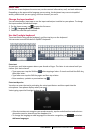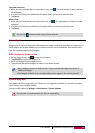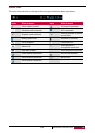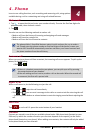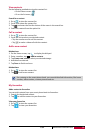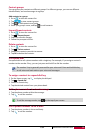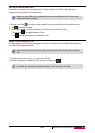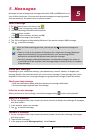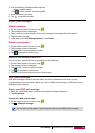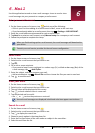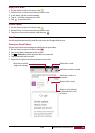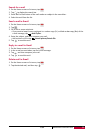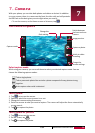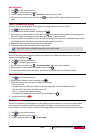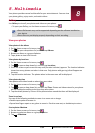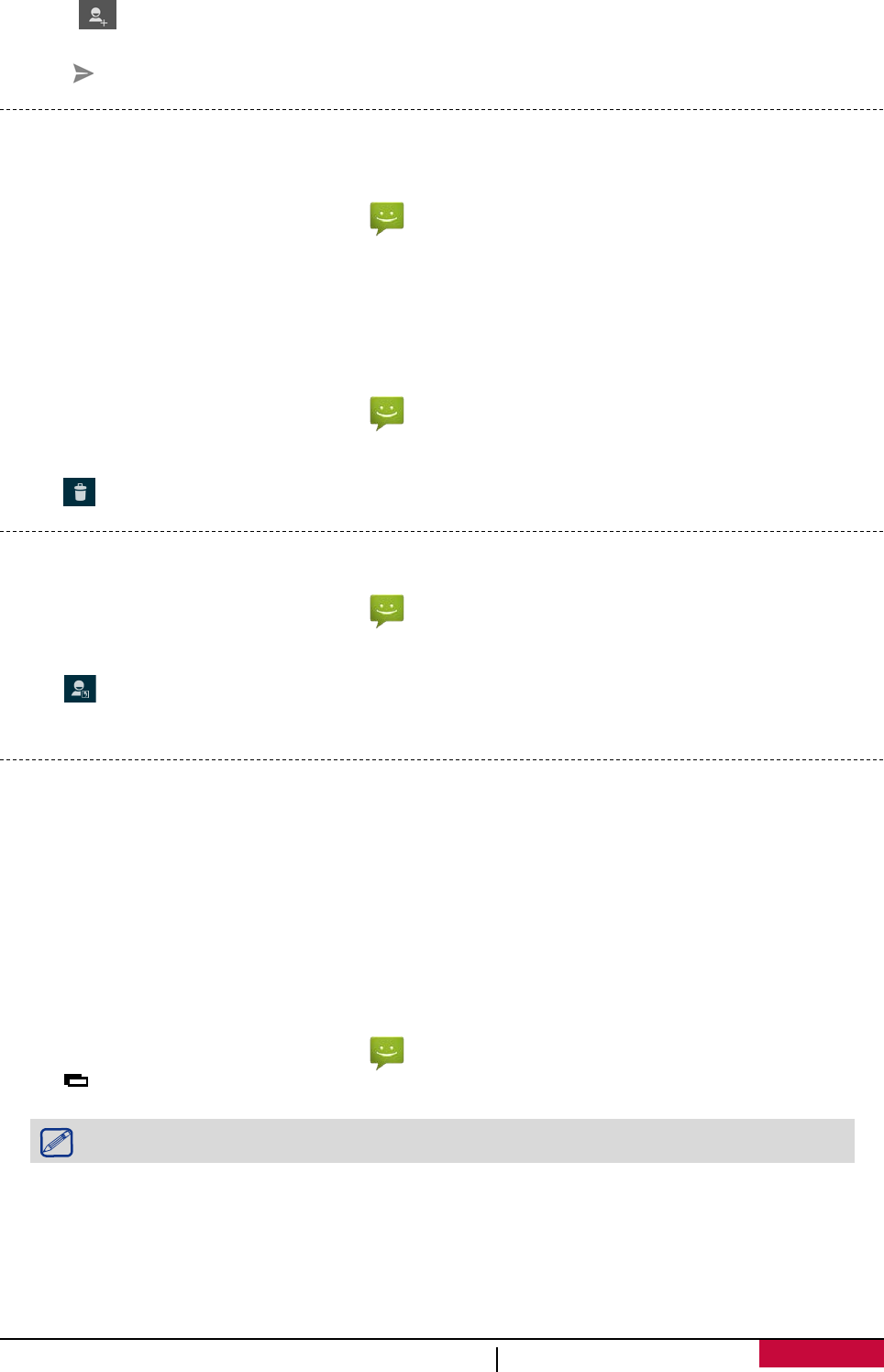
4. Use the following methods to add recipients:
- Enter a phone number.
- Tap , select contacts, and then tap OK.
5. Enter more text if you want.
6. Tap to send the message.
Delete your messages
Delete a message
1. On the Home screen or list menu, tap .
2. The messages screen is displayed.
3. Tap a contact (or phone number) to view the exchange of messages with that contact.
4. Tap and hold a message.
5. In the pop-up window (Message options), select Delete.
Delete a conversation
1. On the Home screen or list menu, tap .
2. The messages screen is displayed.
3. Tap and hold a contact or phone number.
4. Tap at the bottom of the screen.
Create a conversation shortcut
You can create a shortcut for the conversation, do the following:
1. On the Home screen or list menu, tap .
2. The messages screen is displayed.
3. Tap and hold a contact or phone number.
4. Tap at the bottom of the screen.
5. Then you can find the shortcut on your Home screen.
WAP push messages
WAP push messages contain a web link. Often, the link is to download a file that you have
requested from a service provider. When you receive a WAP push message, a notification icon is
displayed in the status bar.
Read a new WAP push message
1. Open the notifications panel, and then tap the push message notification.
2. Tap Visit website.
View all your WAP push messages
1. On the Home screen or list menu, tap .
2. Tap > Wappush messages.
You can only see this option if you have previously received WAP push messages.
User Manual MultiPhone PAP3501 DUO
22