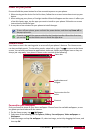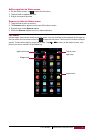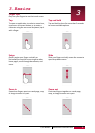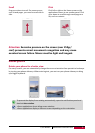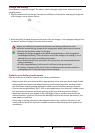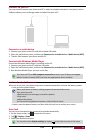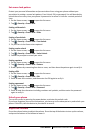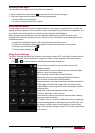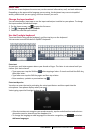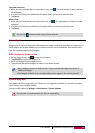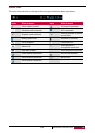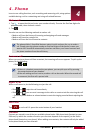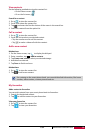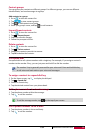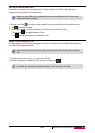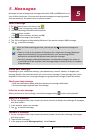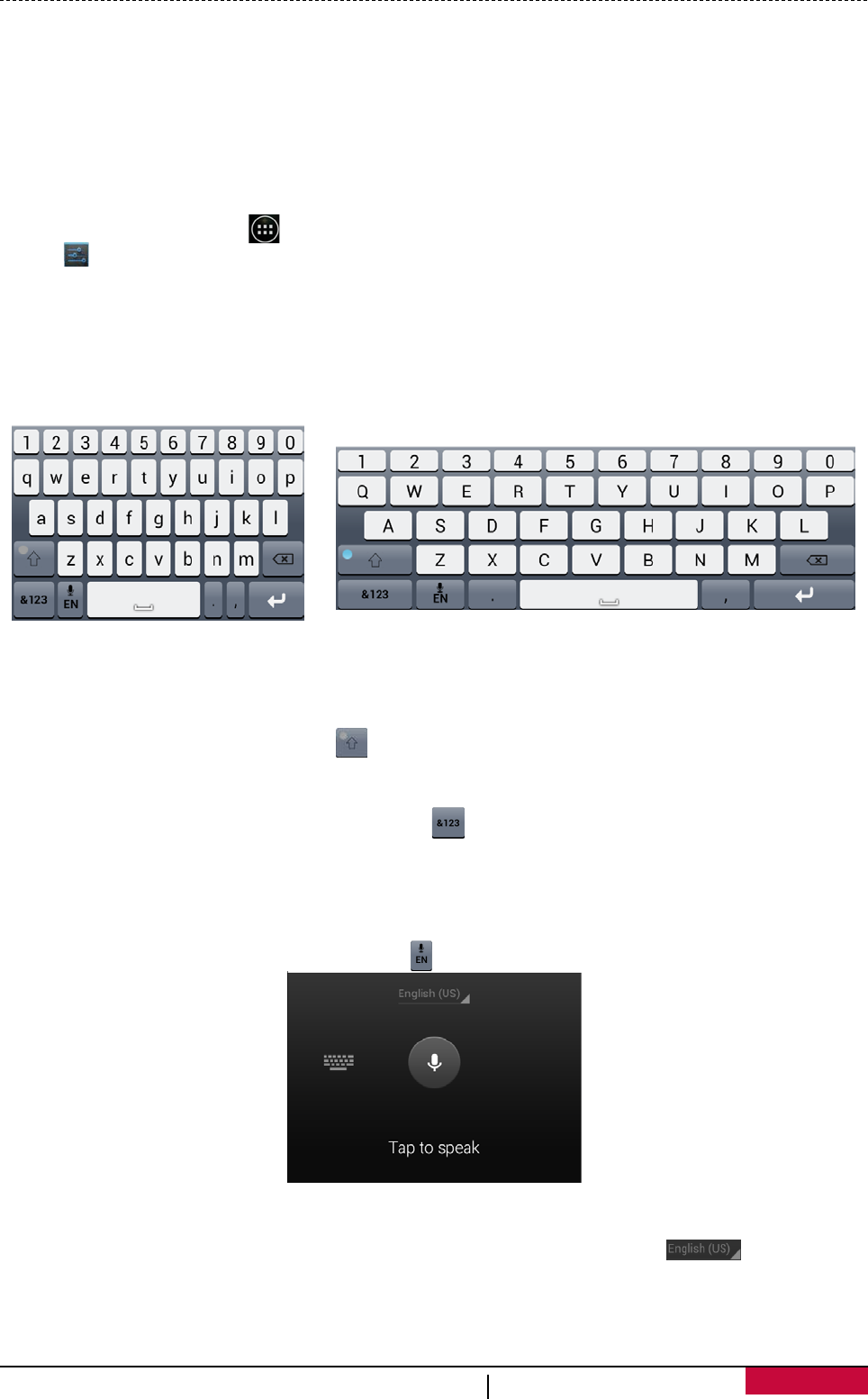
Enter text
Use the on-screen keyboard to enter text, such as contact information, mail, and web addresses.
Depending on the app and the language you are using, the keyboard may correct misspelled
words, predict what you are typing, and even learn as you use it.
Change the input method
You can download an input app or use the input method pre-installed on your phone. To change
the input method, follow these steps:
1. On the Home screen, tap to open the list menu.
2. Tap >Language & input > Default.
3. Choose the desired input method.
Use the Prestigio keyboard
Tap a text field to bring up the keyboard, and then tap keys on the keyboard.
You can enter text with the built-in QWERTY keyboard.
Enter text
As you type, each letter appears above your thumb or finger. The letter is not entered until you
choose your desired word.
- Type uppercase: tap the Shift key before tapping a letter. Or touch and hold the Shift key,
then tap a letter.
- Type lowercase: tap the Shift key again and then tap a letter.
- Enter numbers, symbols or punctuation: tap .
Enter text by voice
You also can enter the text by activating the voice input feature and then speak into the
microphone. Your phone displays what you speak.
Voice typing: open the Prestigio keyboard, tap .
- If the device does not recognise your words correctly, tap the underlined text and select an
alternative word or phrase from the dropdown list.
- To change the language or add languages for the voice recognition, tap and select
Add more languages.
User Manual MultiPhone PAP3501 DUO
14