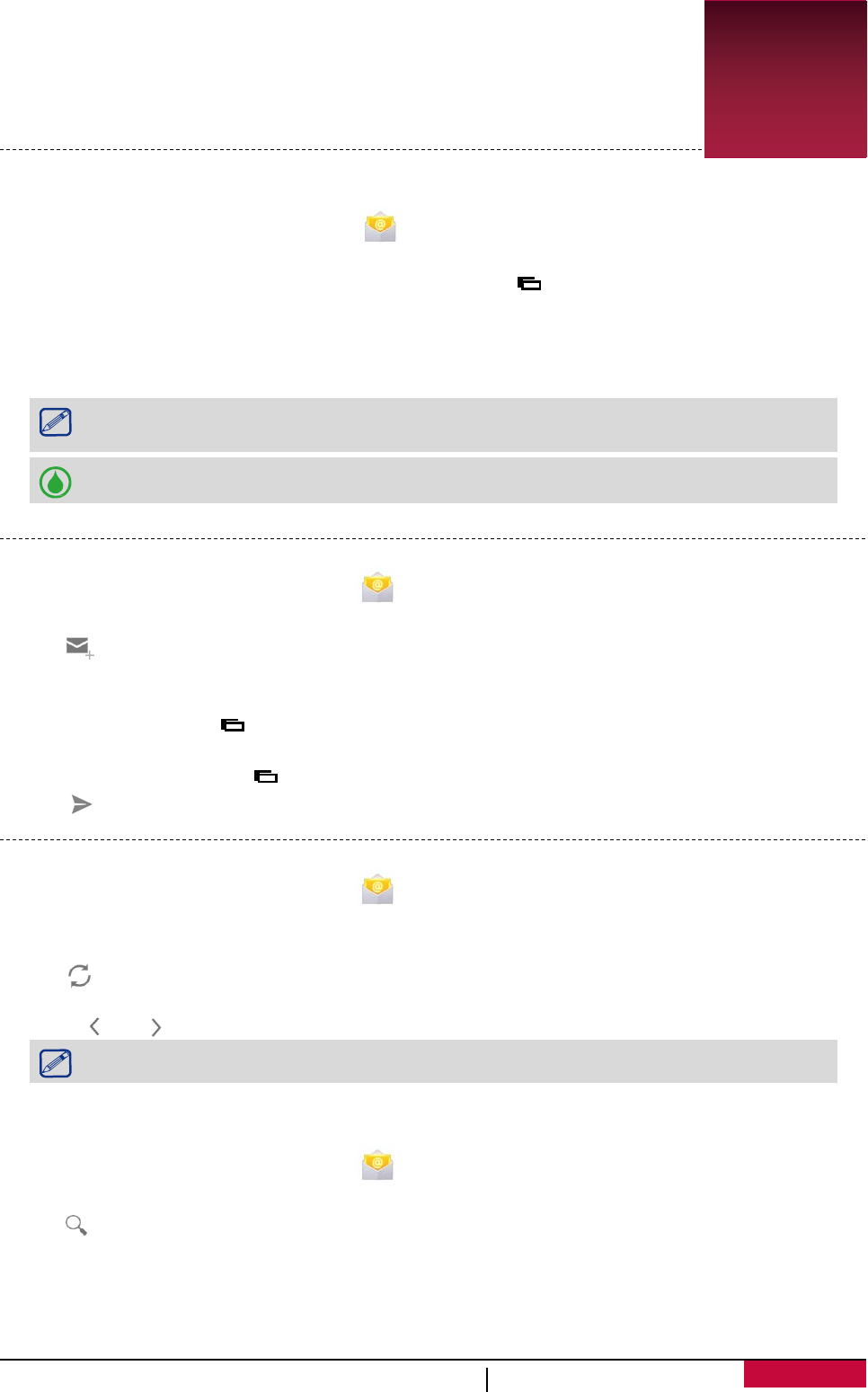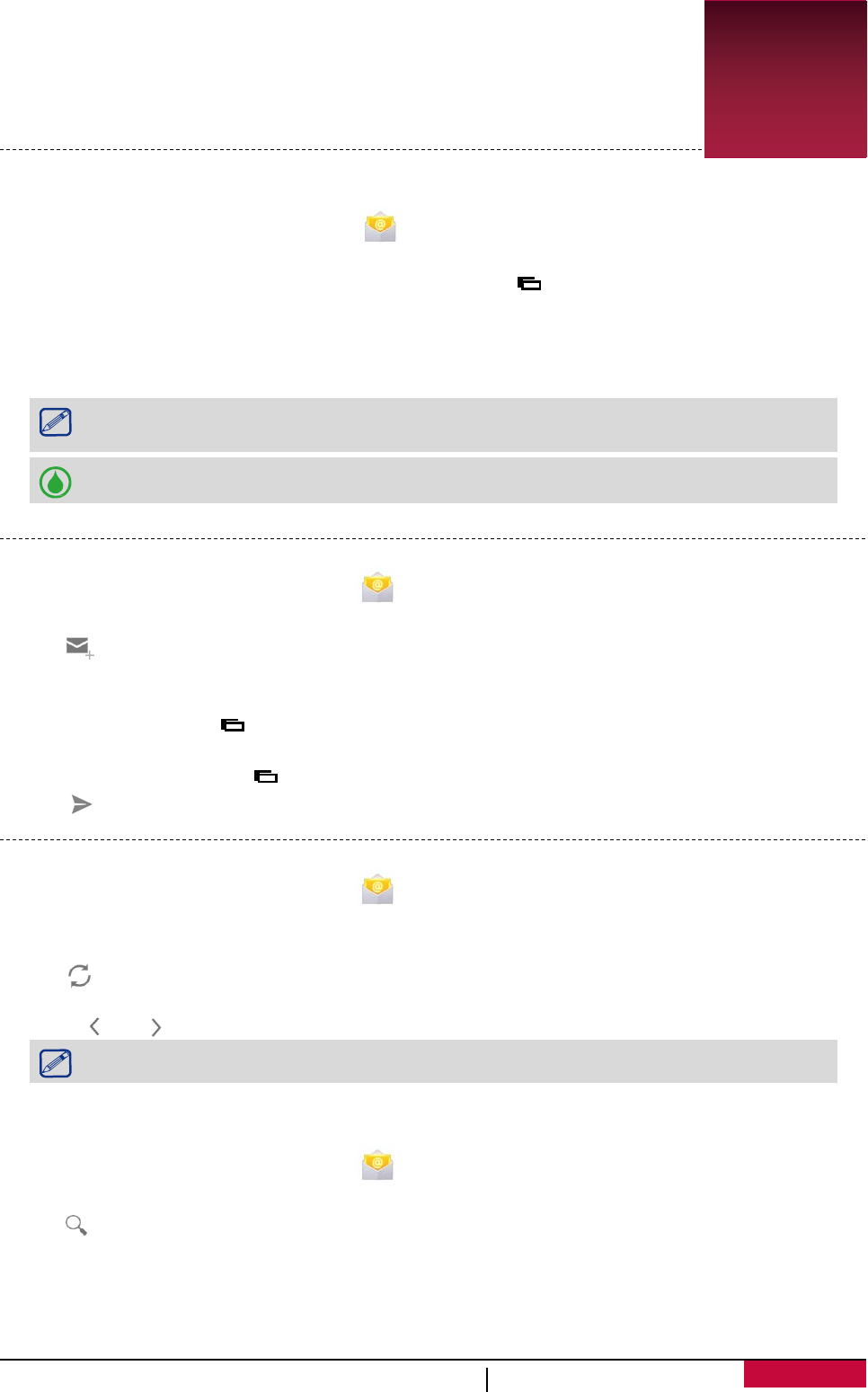
6. Mail
Use this application to send or view e-mail messages. Learn to send or view
e-mail messages via your personal or company e-mail account.
Set up an e-mail account
1. On the Home screen or list menu, tap and do one of the following:
- If this is your first time adding an e-mail account in Mail, move to the next step.
- If you have already added an e-mail account, then tap > Settings > ADD ACCOUNT.
2. Enter the e-mail address and password for your e-mail account.
3. Tap Next for a private e-mail account, or tap Manual setup for a company e-mail account.
4. Follow the prompts to complete the setup.
When you finish setting up the e-mail account, the e-mail messages will download to
your device.
Consult your mail service provider for the mail server configuration.
Send a mail
1. On the Home screen or list menu, tap .
2. Switch to the e-mail account that you want to use.
3. Tap .
4. Fill in one or more recipients.
- If you want to loop in more recipients in a carbon copy (Cc) or blind carbon copy (Bcc) of the
e-mail message, tap > Add Cc/Bcc.
5. Enter the subject, and then compose your mail.
- Add an attachment: tap > Attach file and then choose the files you want to send out.
6. Tap to send the mail.
View your mails
1. On the Home screen or list menu, tap .
2. Switch to the e-mail account that you want to use.
3. The mail inbox will be displayed on the screen.
4. Tap to check whether there is a new mail.
5. Tap the desired mail to read it.
- Use or to view the previous or next mail.
Unread e-mail messages are displayed in bold and color bars appear next to them.
Search for a mail
1. On the Home screen or list menu, tap .
2. Switch to the e-mail account that you want to use.
3. Tap to display the search bar.
4. Choose a search option in the drop-down list.
5. Enter the first few letters of the mail sender or subject in the search bar.
6. Select the mail from the list.
User
MultiPhone PAP3501 DUO
23