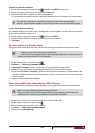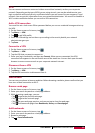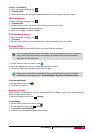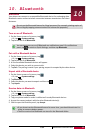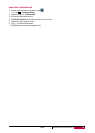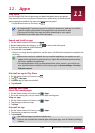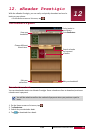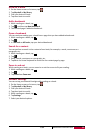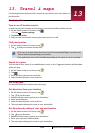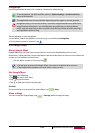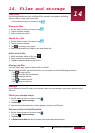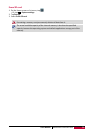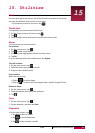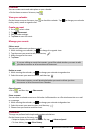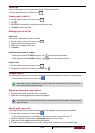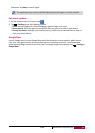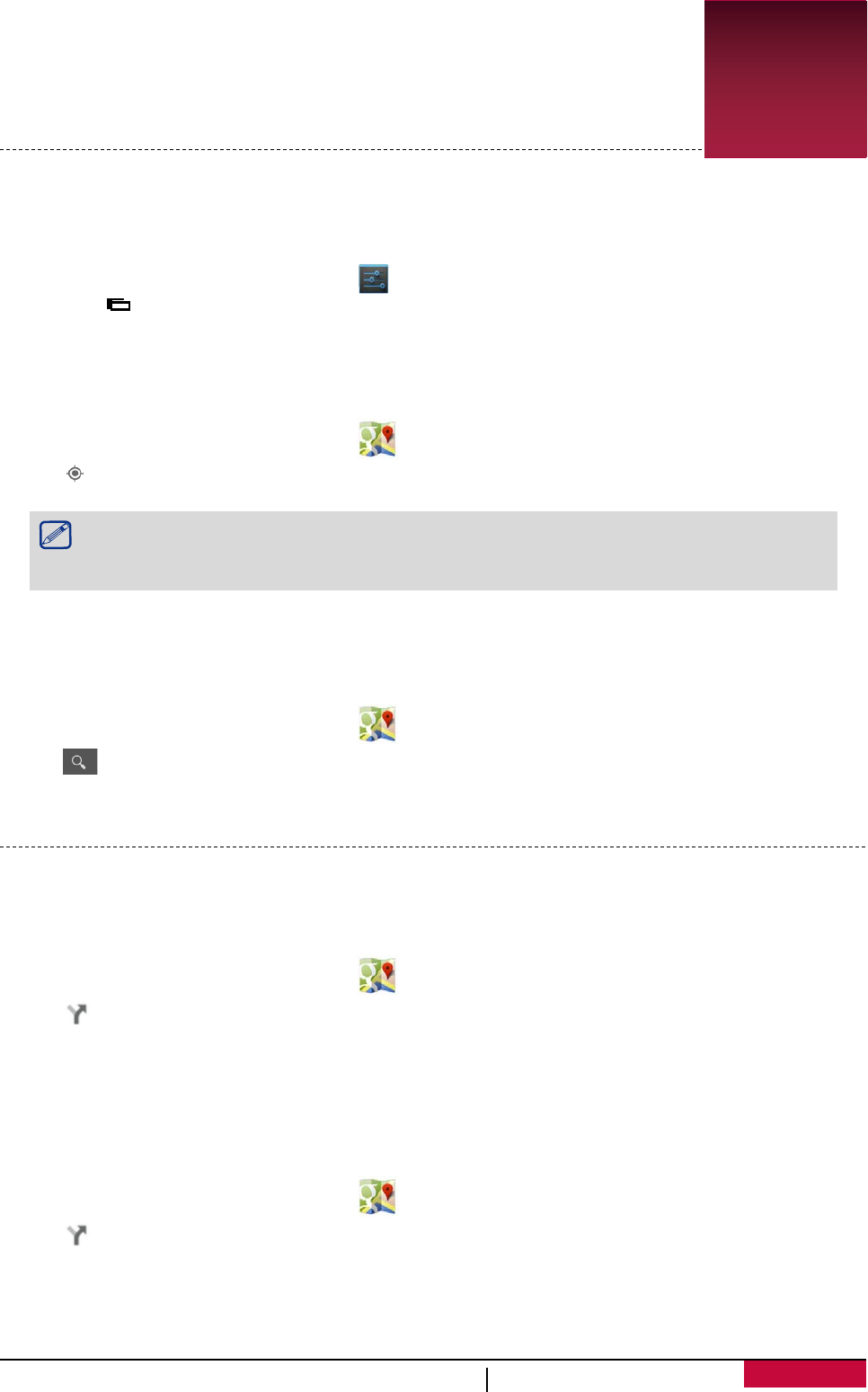
13
13. Travel & maps
Use this application to pinpoint the location of your phone, search for places, or
get directions.
Find a location
Turn on or off location service
In order to find your location on your phone, you need to enable location services.
1. On the Home screen or list menu, tap .
- Or, tap > System settings.
2. Tap Location access.
3. Select or clear the location sources you want to turn on or off.
Find your location
1. On the Home screen or list menu, tap .
2. Tap to find your location on the map.
• If you are in an area where there are a lot of surrounding buildings, Locations may
have a hard time pinpointing your location.
• This application may not be available depending on the region or service provider.
Search for a place
You can search for a name of an establishment, street, or city. Suggested matches will be shown
while you type.
1. On the Home screen or list menu, tap .
2. Tap .
3. Enter the place you want to search for.
4. Select the desired place in the result list.
Get directions
Get detailed directions to where you want to go.
Get directions from your location
1. On the Home screen or list menu, tap .
2. Tap to get directions.
3. Choose how you want to get to your destination.
4. Enter the destination.
5. Select the desired place in the result list.
6. The map opens showing the route to your destination.
Get directions by setting a start and end location
1. On the Home screen or list menu, tap .
2. Tap to get directions.
3. Choose how you want to get to your destination.
4. Enter your start point and end point.
5. The map opens showing the route to your destination.
User
MultiPhone PAP3501 DUO
47