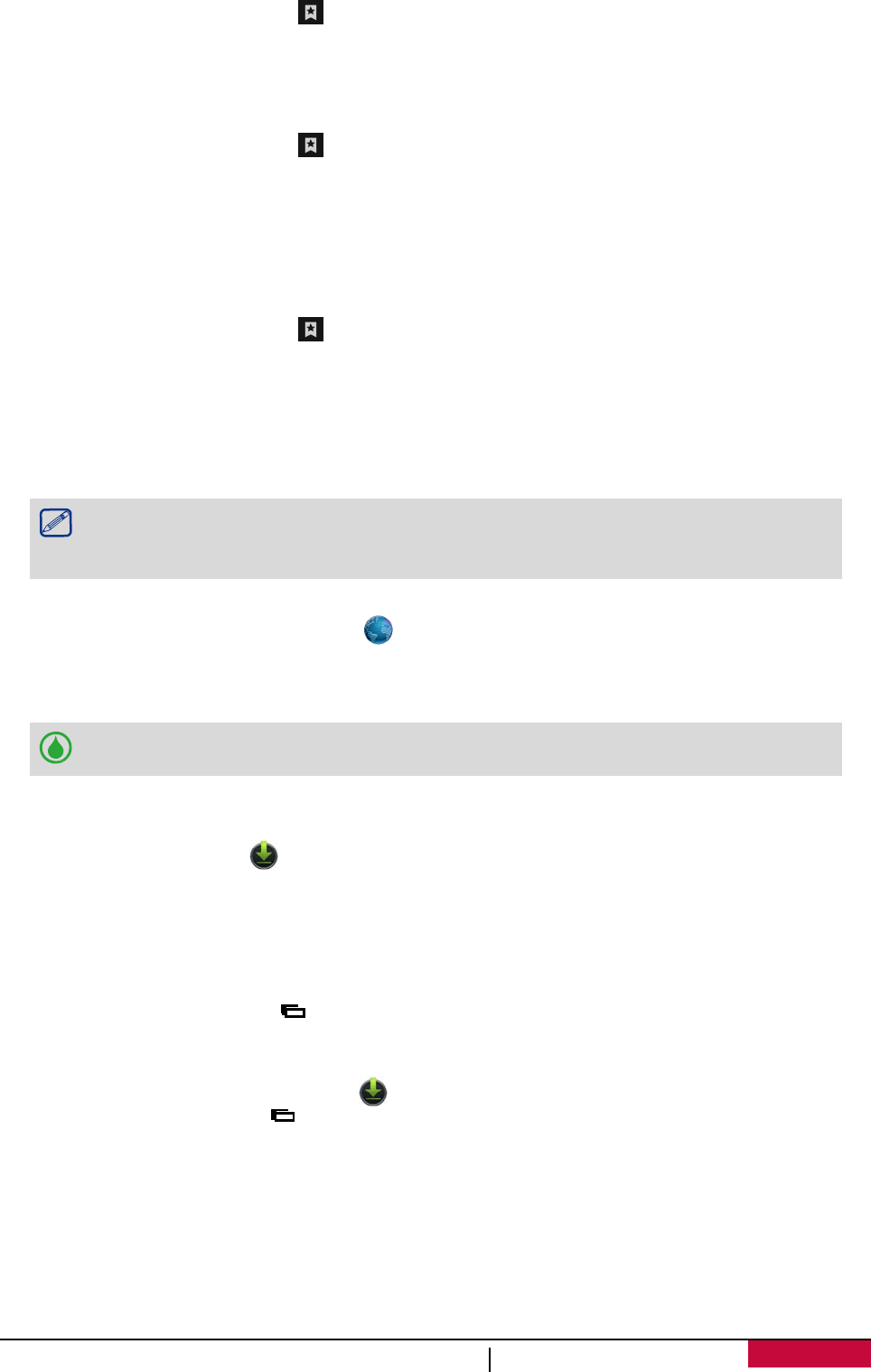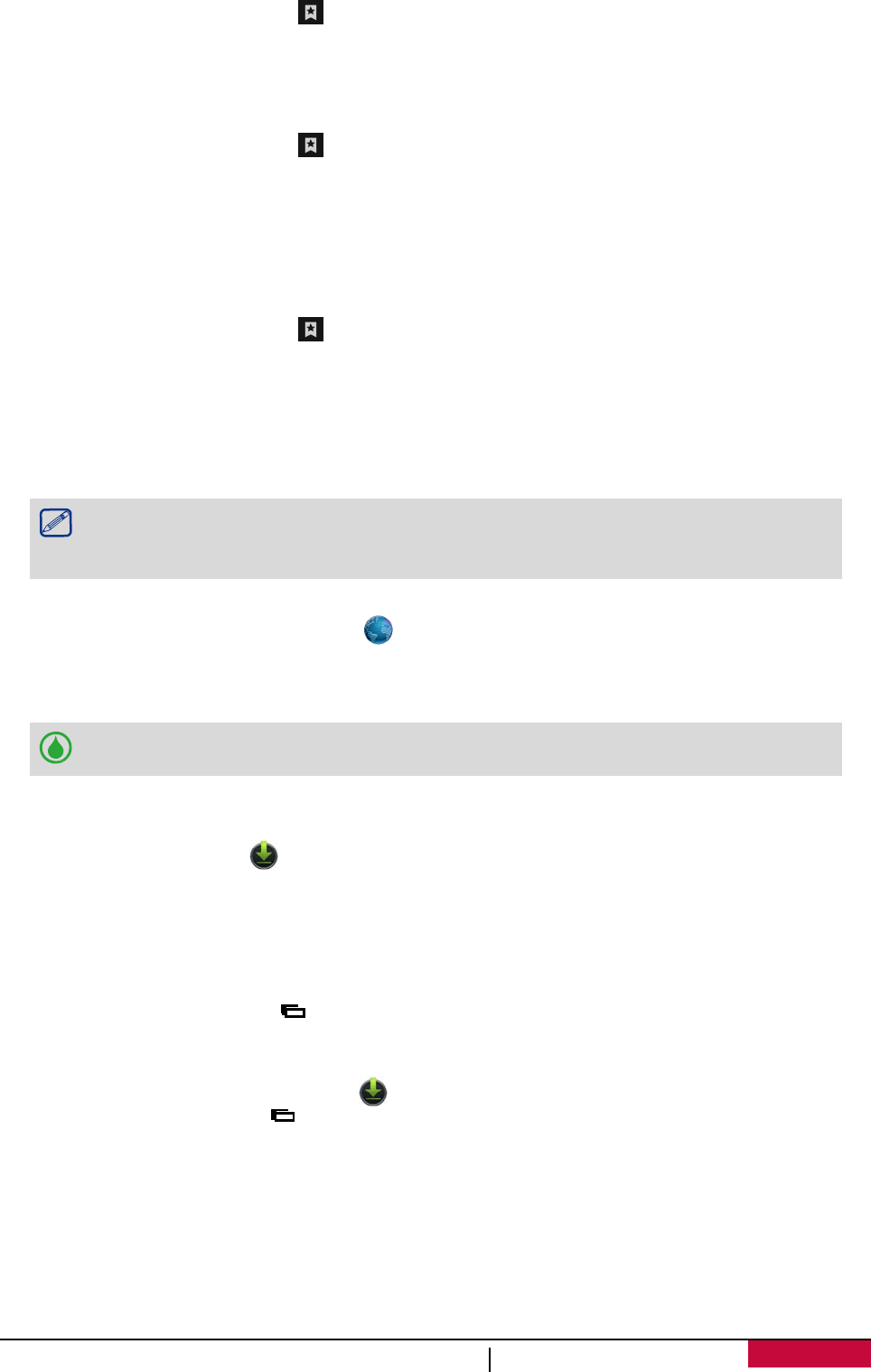
Open a bookmark
1. While viewing a web page, tap .
2. Tap Bookmarks.
3. On the bookmarks tab, navigate to the bookmark you want to open, and then tap it.
Edit a bookmark
1. While viewing a web page, tap .
2. Tap Bookmarks.
3. On the bookmarks tab, tap and hold the web page you want to edit.
4. Tap Edit bookmark on the pop-up screen.
5. Enter your changes, and then tap OK.
View browsing history
1. While viewing a web page, tap .
2. Tap History.
3. On the history tab, tap a time period to see a list of web pages you have visited.
Download files
You can download files and apps directly from your favourite websites.
Files and apps downloaded from the web can be from unknown sources. To protect
your phone and personal data, we strongly recommend that you download and
open only the files you trust.
1. On the Home screen or list menu, tap .
2. Go to the website where you can download the file you want.
3. Follow the website's download instructions for apps.
Before you can install the downloaded app, you need to set your phone to allow
installation of third-party apps in System settings > Security > Unknown sources.
View your downloads
1. On the Home screen, tap .
2. Tap the file to open it.
Browser settings
Customise the web browser to suit your browsing needs. Set display, privacy, and security options
when using the web browser.
• From the browser screen, tap > Settings.
Set homepage
1. On the Home screen or list menu, tap .
2. On the browser screen, tap > Settings.
3. Tap General > Set homepage.
4. Select or insert the home page you want to use.
User Manual MultiPhone PAP3501 DUO
41