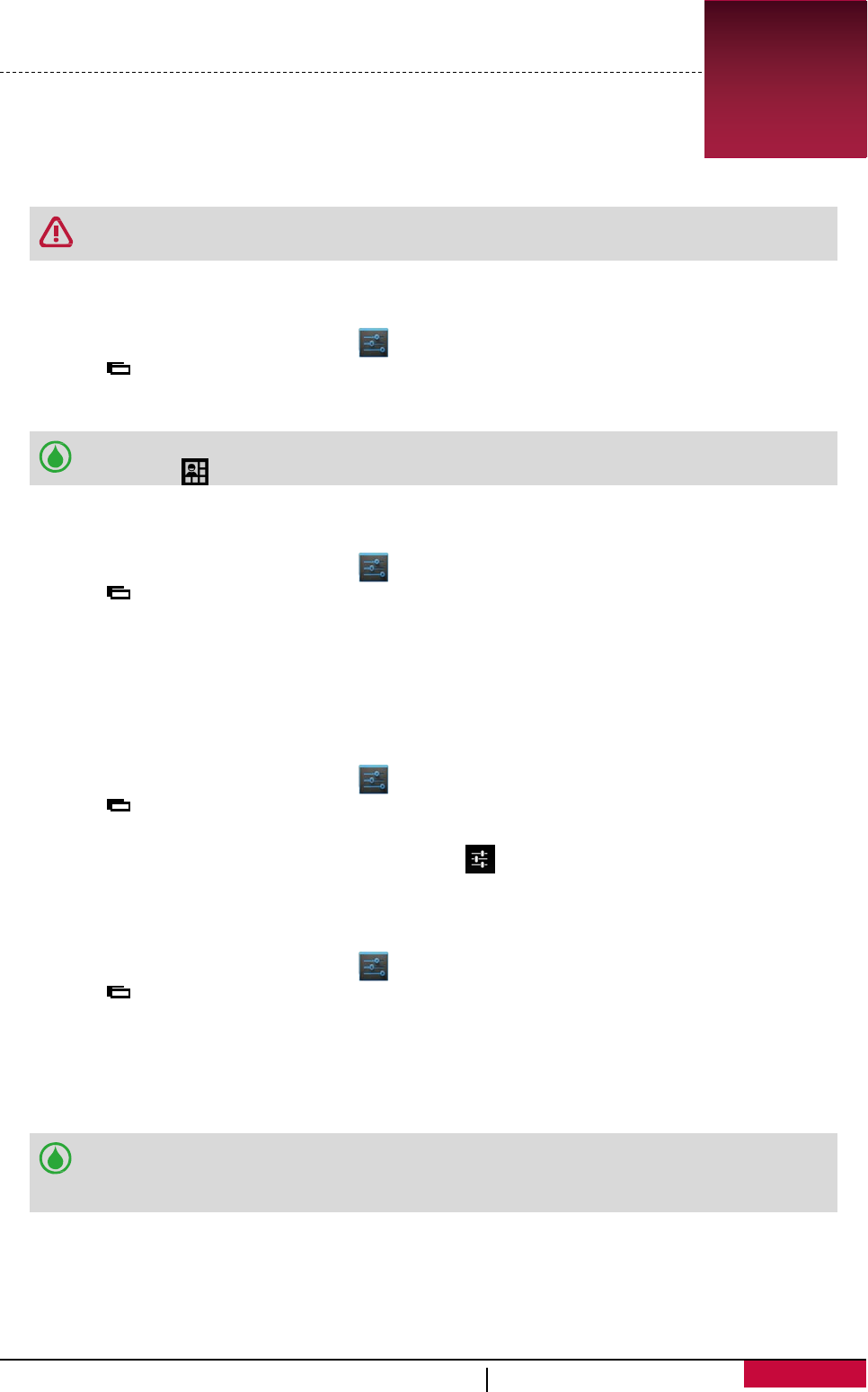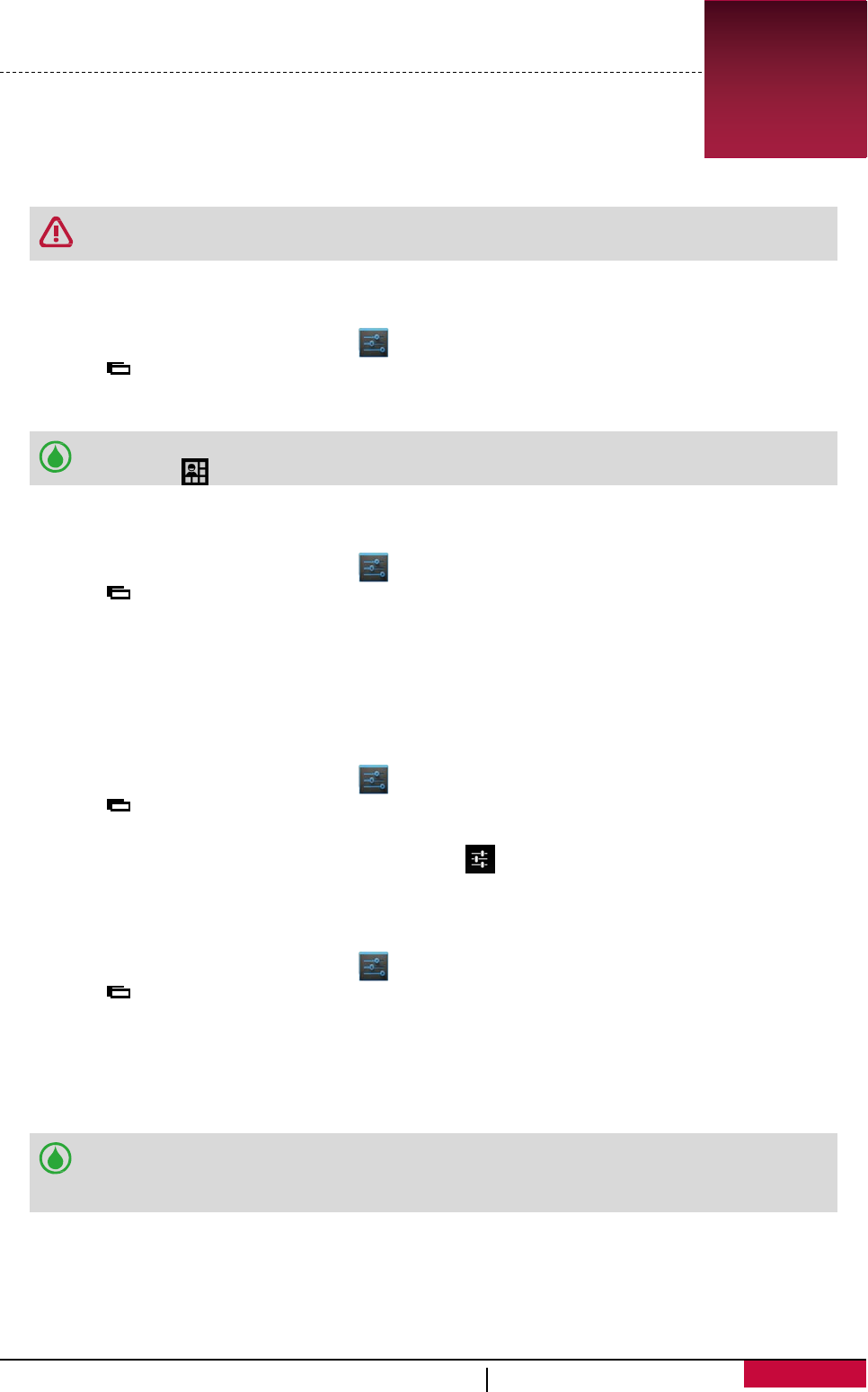
10. Bluetooth
Bluetooth
Your phone can connect to a compatible Bluetooth device for exchanging data.
Bluetooth creates a direct wireless connection between two devices over short
distances.
Do not use the Bluetooth feature for illegal purposes (for example, pirating copies of
files or illegally tapping communications for commercial purposes).
Turn on or off Bluetooth
1. On the Home screen or list menu, tap .
- Or, tap > System settings.
2. Tap to turn on or off Bluetooth.
You can tap to turn on or off Bluetooth on notifications panel. On notifications
panel, tap to switch to Quick Settings, and then tap Bluetooth.
Pair with a Bluetooth device
1. On the Home screen or list menu, tap .
- Or, tap > System settings.
2. Tap to turn on or off Bluetooth.
3. A list of available Bluetooth devices will appear.
4. Select the device you wish to connect with.
5. Tap Pair. The pairing is made if your pairing request is accepted by the other device.
Unpair with a Bluetooth device
1. On the Home screen or list menu, tap .
- Or, tap > System settings.
2. Tap Bluetooth.
3. Select the device you want to unpair and then tap .
4. Tap Unpair.
Receive data via Bluetooth
1. On the Home screen or list menu, tap .
- Or, tap > System settings.
2. Tap to turn on or off Bluetooth.
3. Tap your phone model to make it visible to all nearby Bluetooth devices.
4. Accept the request and pair with the other Bluetooth device(s).
5. Slide to open notifications panel, tap Accept.
• If you do not use the Bluetooth feature for some time, you should deactivate it in
order to conserve battery power.
• The files received via Bluetooth are stored in the Bluetooth folder.
User
MultiPhone PAP3501 DUO
42