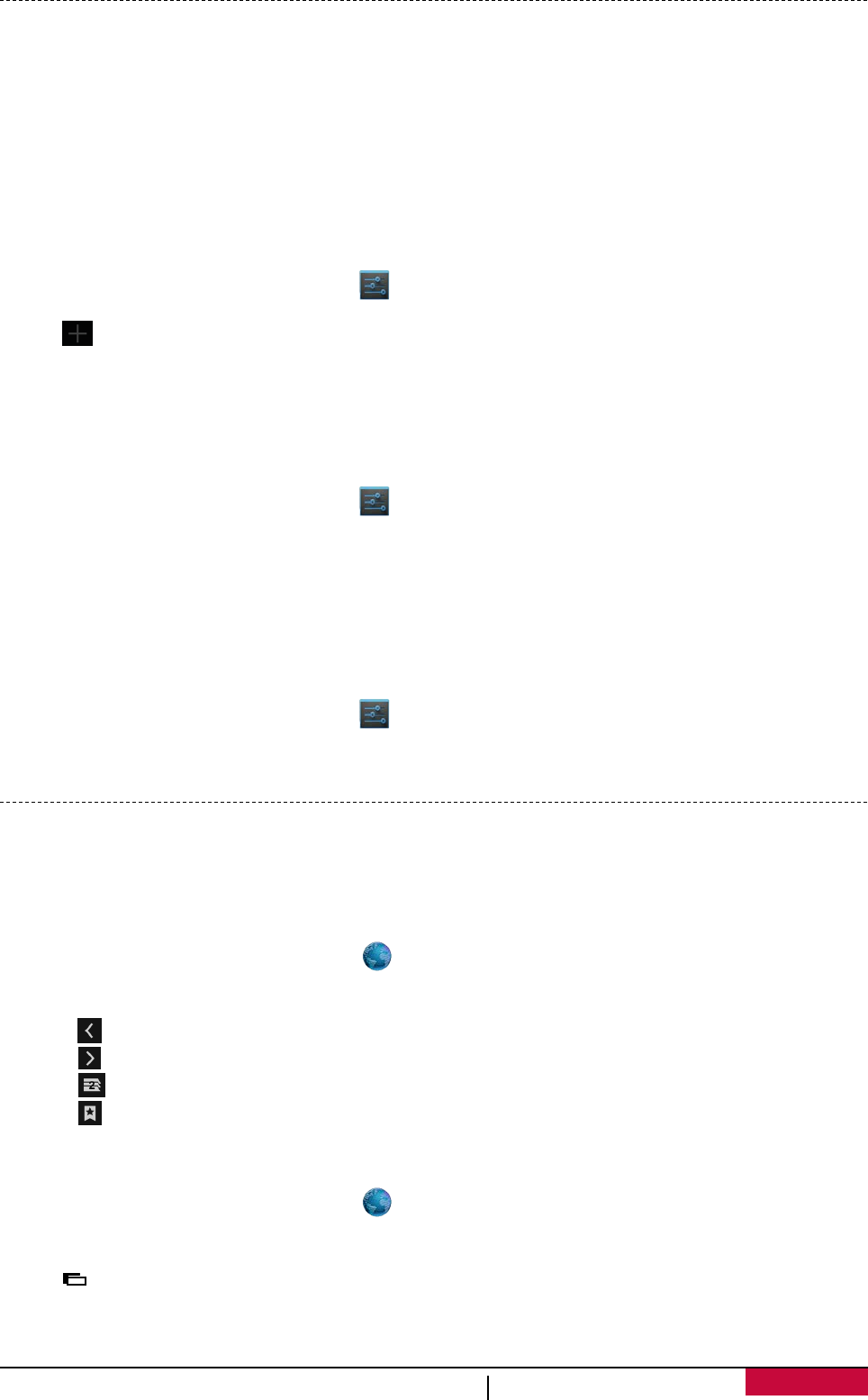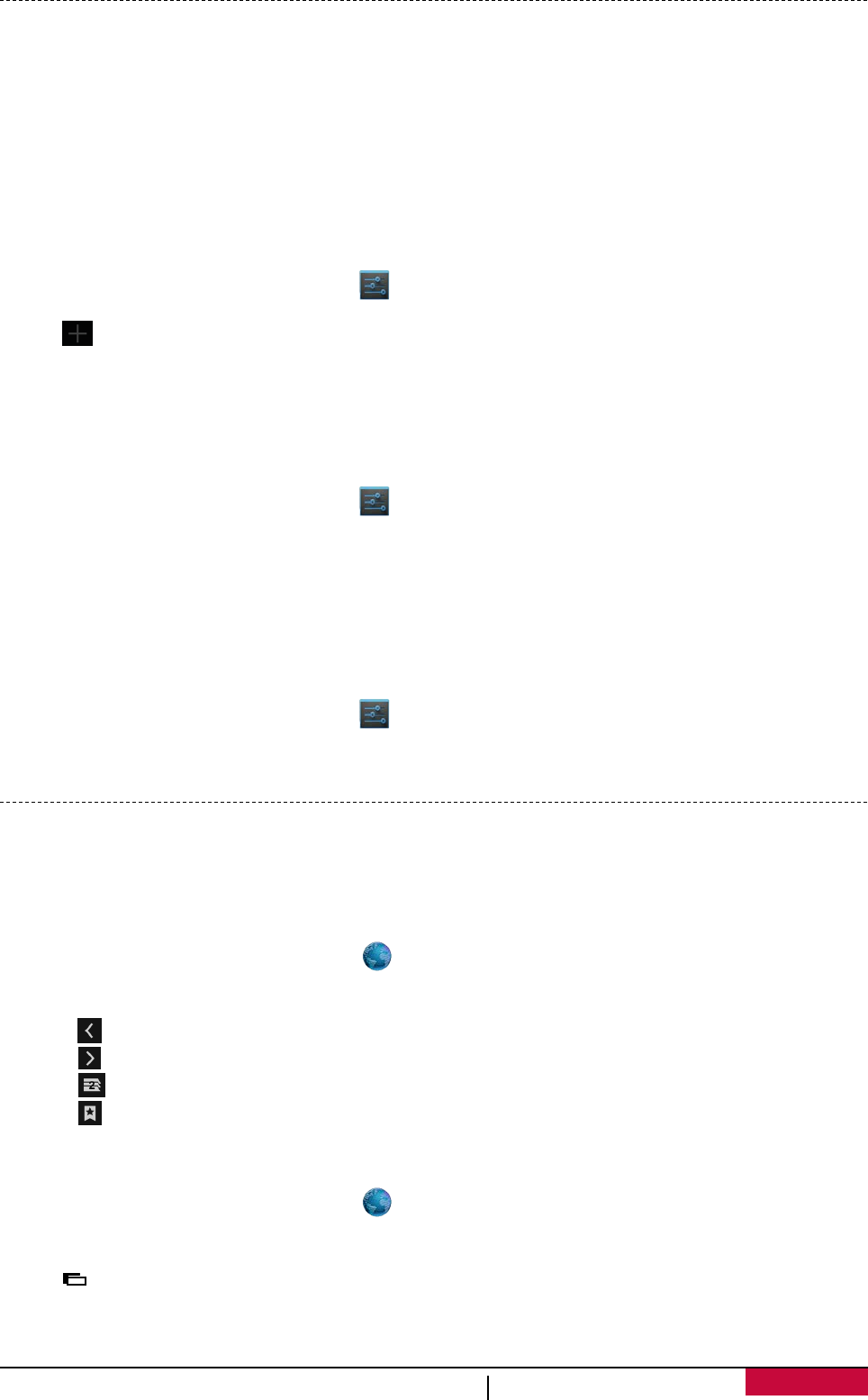
VPN
You can connect and access resources inside a secured local network, such as your corporate
network. Depending on the type of VPN you are using at work, you may be asked to enter your
login credentials and install security certificates before you can connect to your company’s local
network. You can get this information from your network administrator. You must first establish a
Wi-Fi or data connection before you can start a VPN connection.
Add a VPN connection
You must first set a lock screen PIN or password before you can use credential storage and set up
the VPN.
1. On the Home screen or list menu, tap .
2. Tap More... > VPN.
3. Tap to add VPN profile.
4. Enter the VPN settings and set them up according to the security details your network
administrator gave you.
5. Tap Save.
Connect to a VPN
1. On the Home screen or list menu, tap .
2. Tap More... > VPN.
3. Tap the VPN that you want to connect to.
4. Enter your log in credentials, and then tap Connect. When you are connected, the VPN
connected icon appears in the notification area of the status bar. You can then open the web
browser to access resources such as your corporate network intranet.
Disconnect from a VPN
1. On the Home screen or list menu, tap .
2. Tap More... > VPN.
3. Tap the VPN connection to disconnect from it.
Web browse
You can use your phone to browse websites. Before browsing a website, please confirm that you
have turn on data connection or Wi-Fi.
Browse a web page
1. On the Home screen or list menu, tap .
2. Enter your search keywords or a web page address.
3. While browsing a web page, you can:
- Tap to go to the previous web page.
- Tap to go to the next web page.
- Tap to open web page preview, and you can tap to close the web page.
- Tap to browse web pages from Bookmarks, History and Saved pages.
Add bookmarks
1. On the Home screen or list menu, tap .
2. Enter your search keywords or a web page address.
3. Browse a web page.
4. Tap > Save to bookmarks.
User Manual MultiPhone PAP3501 DUO
40