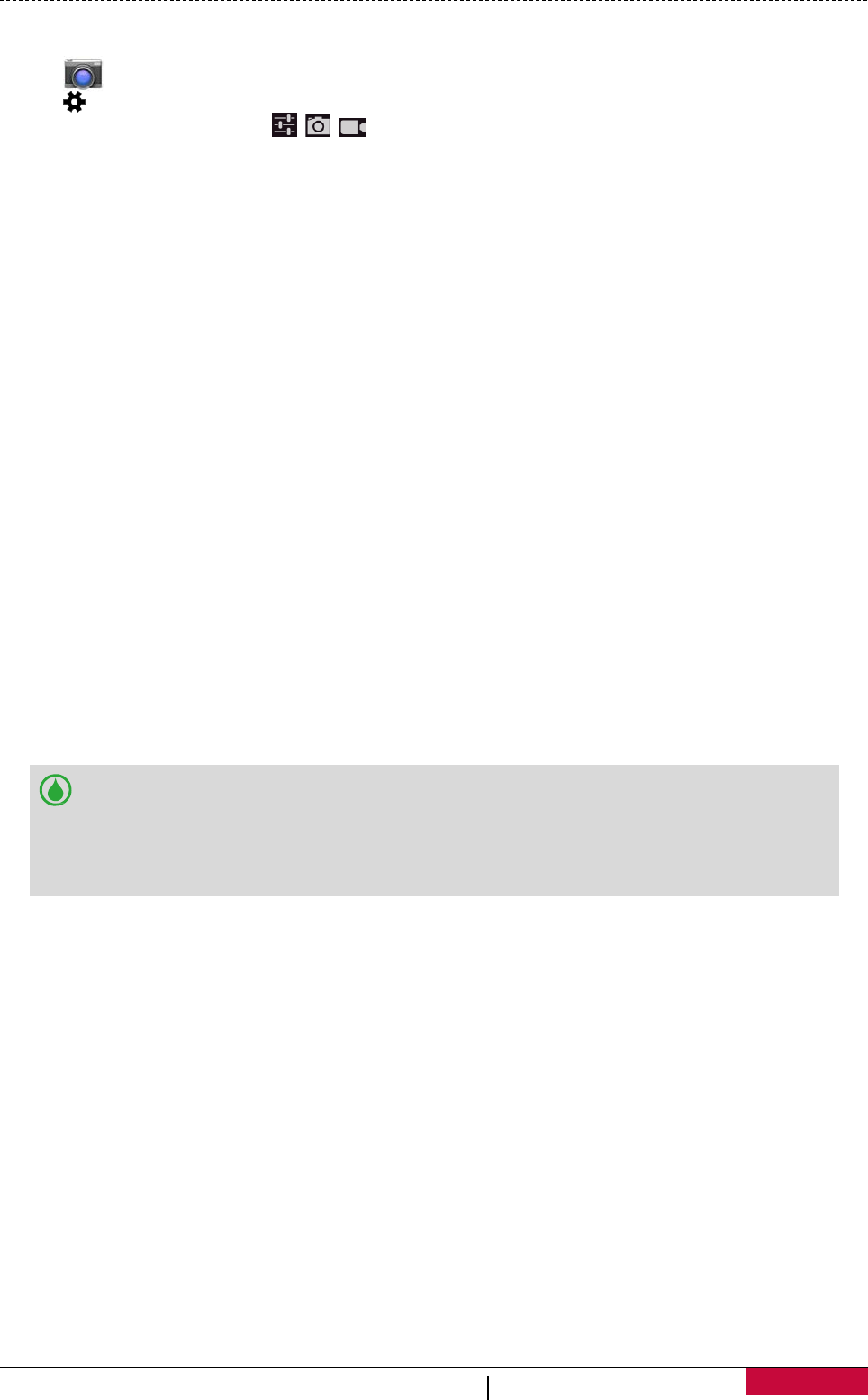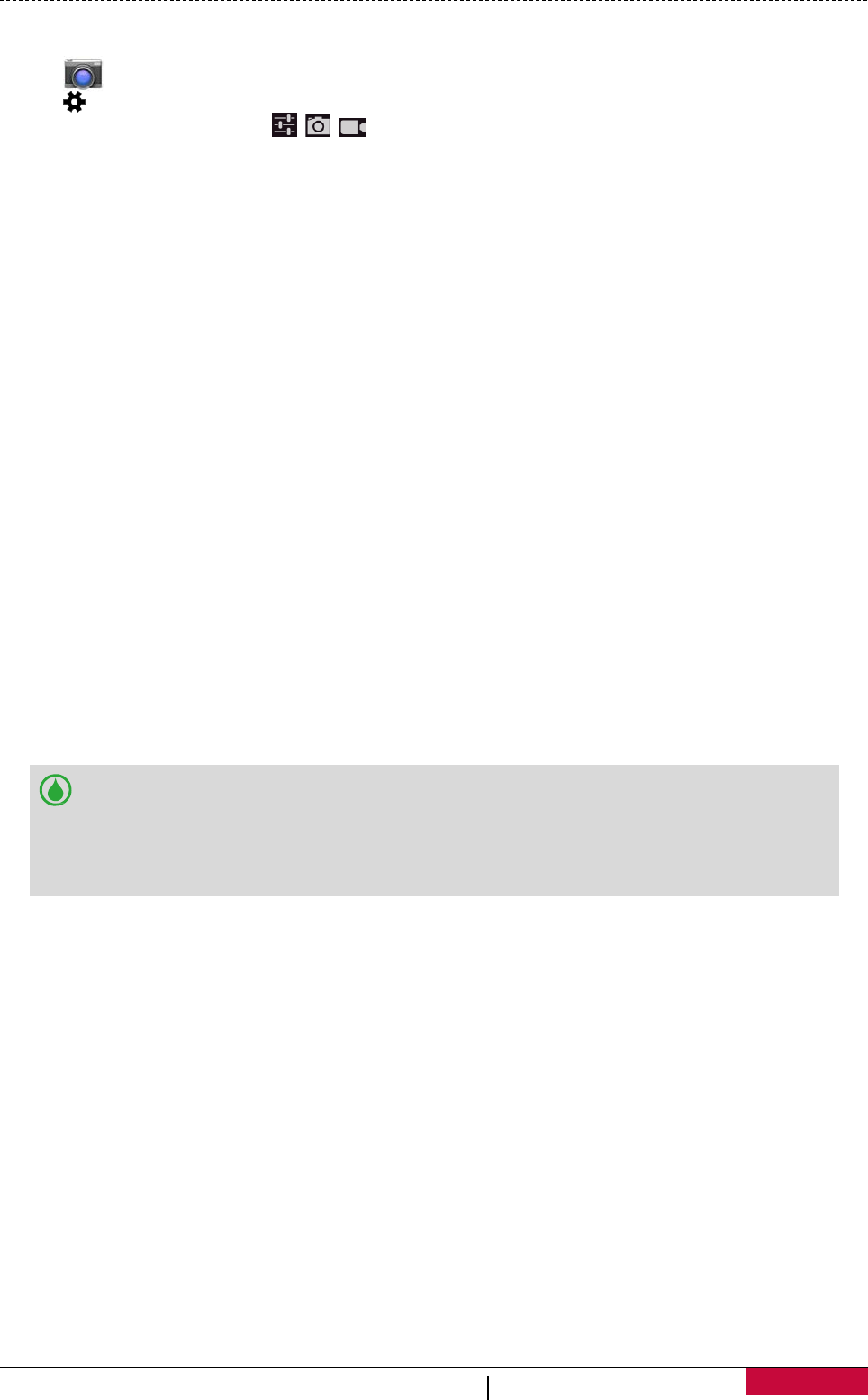
Camera and video settings
Before you take a photo or record a video, customise your camera settings.
1. Tap to turn on the camera.
2. Tap to customise your camera.
3. On the pop-up window, tap / / to switch among general settings, camera and video
settings. The available options vary depending on the mode used.
- GPS location info: Attach a GPS location tag to the photo.
- Exposure: This determines how much light the camera’s sensor receives. For lowlight
situations, use a higher exposure.
- Color Effect: Select among various photo effects to suit your needs.
- Scene mode: Select your desired scene mode.
- White balance: Select an appropriate white balance, so images have a true-to-life colour
range. The settings are designed for specific lighting situations. These settings are similar to
the heat range for white-balance exposure in professional cameras.
- Anti-flicker: Select a band to avoid the impacts on photos caused by flickers from lighting
sources.
- Restore defaults: Restore to default settings.
- Face detection: Set the ideal exposure and clarity of faces.
- Self timer: Select a time span for shutter delay to take a self-portrait.
- Continuous shot: Allows you to take several photos in quick succession.
- Picture size: Select from various standard sizes for your picture.
- Preview size: Set the preview screen ratio before you take a photo.
- EIS: The EIS (Electronic Image Stabilization) function helps reduce blurring associated with the
motion of a camera during exposure.
- Microphone: Enable or disenable microphone while recording a video.
- Audio mode: Select an audio mode for your video.
- Time lapse interval: Set the time lapse interval to adjust the speed of your video output.
- Video quality: Set the quality level for videos as this setting will affect your file size.
• To improve GPS signals, avoid shooting in locations where the signal may be
obstructed, such as between buildings or in low-lying areas, or in poor weather
conditions.
• Your location may appear on your photos when you upload them to the Internet.
To avoid this, deactivate the GPS location info.
User Manual MultiPhone PAP3501 DUO
28