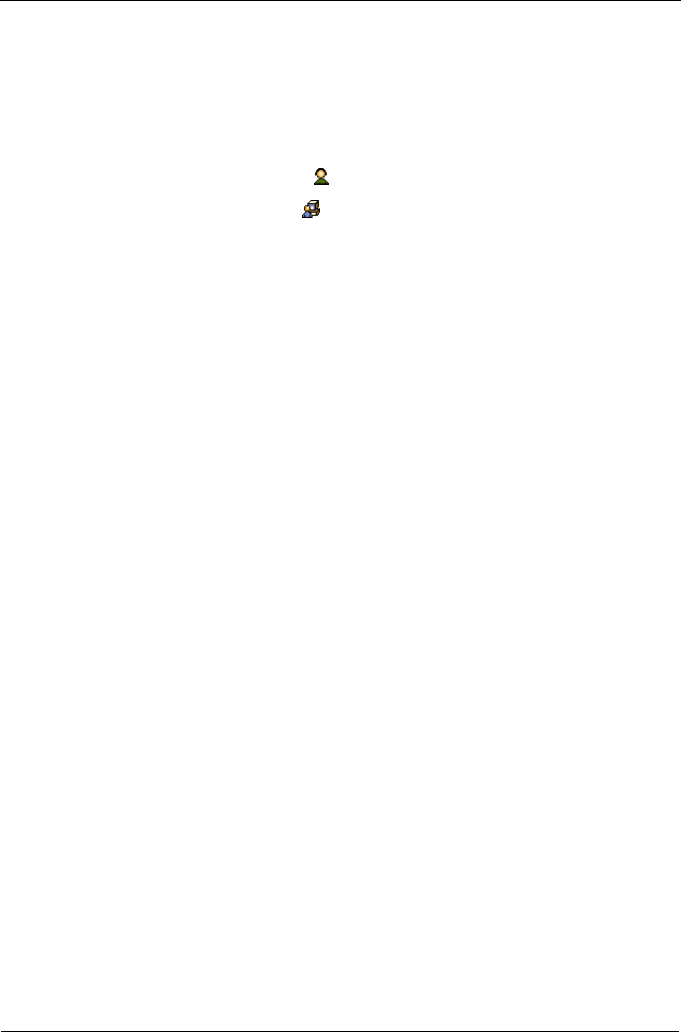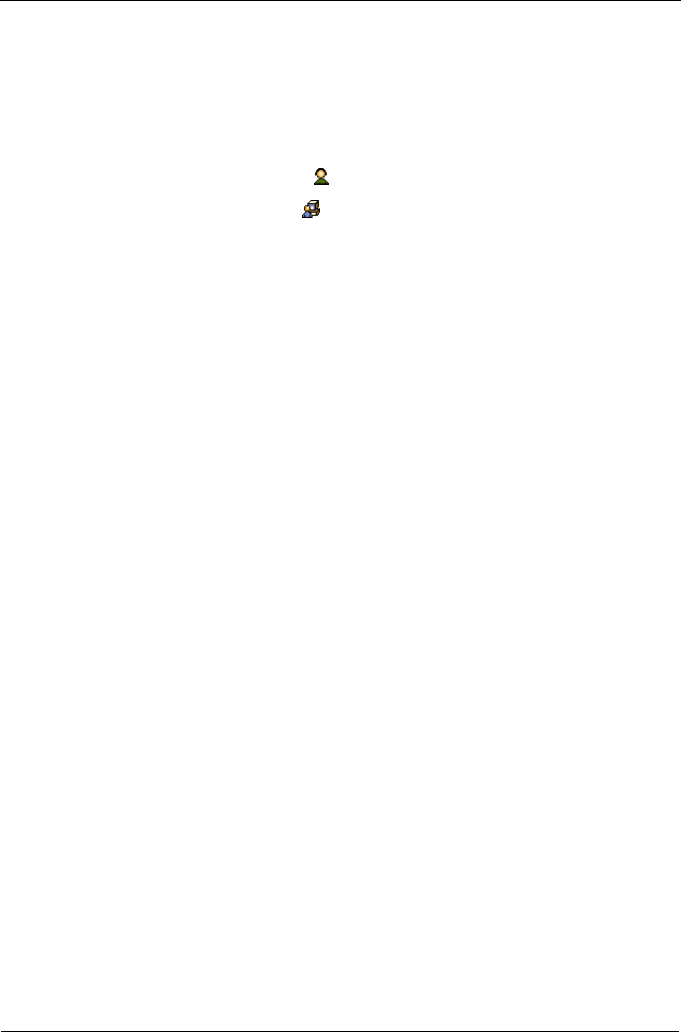
SuperTrak EX Series User Manual
94
8. Click the Submit button.
Creating a User
To create a user:
1. Log into WebPAM PRO as the Administrator or a Super User.
2. Click the Administrative Tools icon.
3. Click the User Management icon.
4. Click the Create tab in Management View.
5. Enter a user name in the User Name field.
6. Enter a password for this user in the New Password and Retype Password
fields.
A password is optional. If you do not assign password, tell this user to leave
the password field blank when he/she logs into to WebPAM PRO. Users can
set their own passwords, see “Changing Your Own Password” on page 93.
7. Check the Enabled box to enable this user on this subsystem.
8. Enter a display name in the Display Name field.
A display name is optional but recommended.
9. Choose a privilege level from the Privilege dropdown menu.
For definitions of each privilege level, see the List of User Privileges below.
10. Click the Submit button.
List of User Privileges
• View – Allows the user to see all status and settings but not to make any
changes
• Maintenance – Allows the user to perform maintenance tasks including
Rebuilding, PDM, Media Patrol, and Redundancy Check.
• Power – Allows the user to create (but not delete) disk arrays and logical
drives, change RAID levels, change stripe size; change settings of
components such as disk arrays, logical drives, physical drives, and the
controller.
• Super – Allows the user full access to all functions including create and
delete users and changing the settings of other users, and delete disk arrays
and logical drives. The default “administrator” account is a Super User.
Deleting a User
There will always be at least one Super User account. You cannot delete the user
account you used to log in. To delete a user:
1. Log into WebPAM PRO as the Administrator or a Super User.