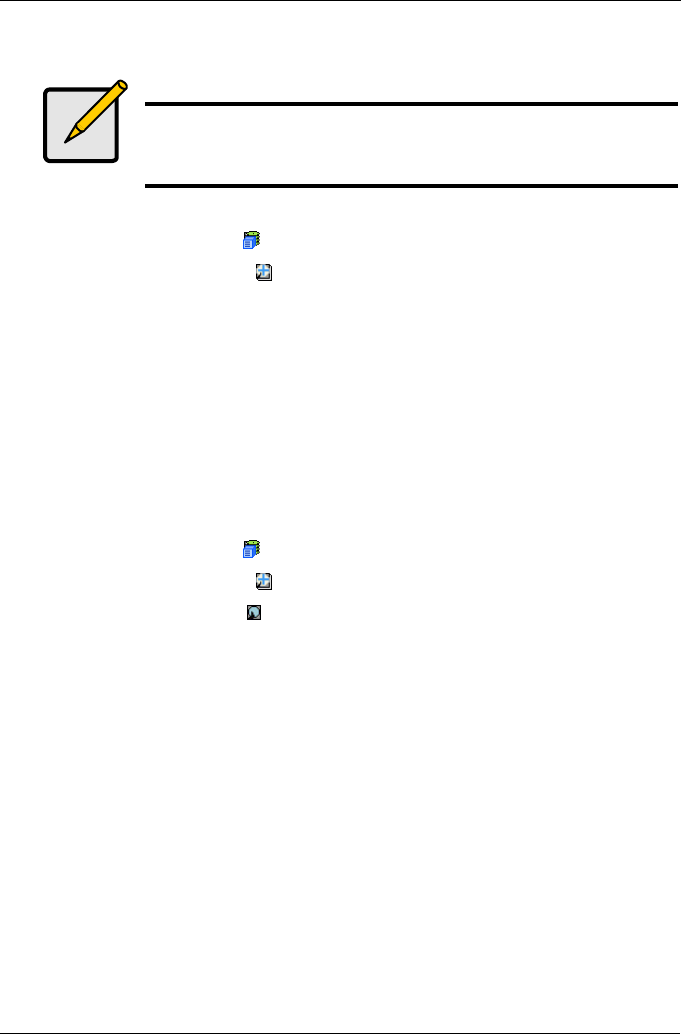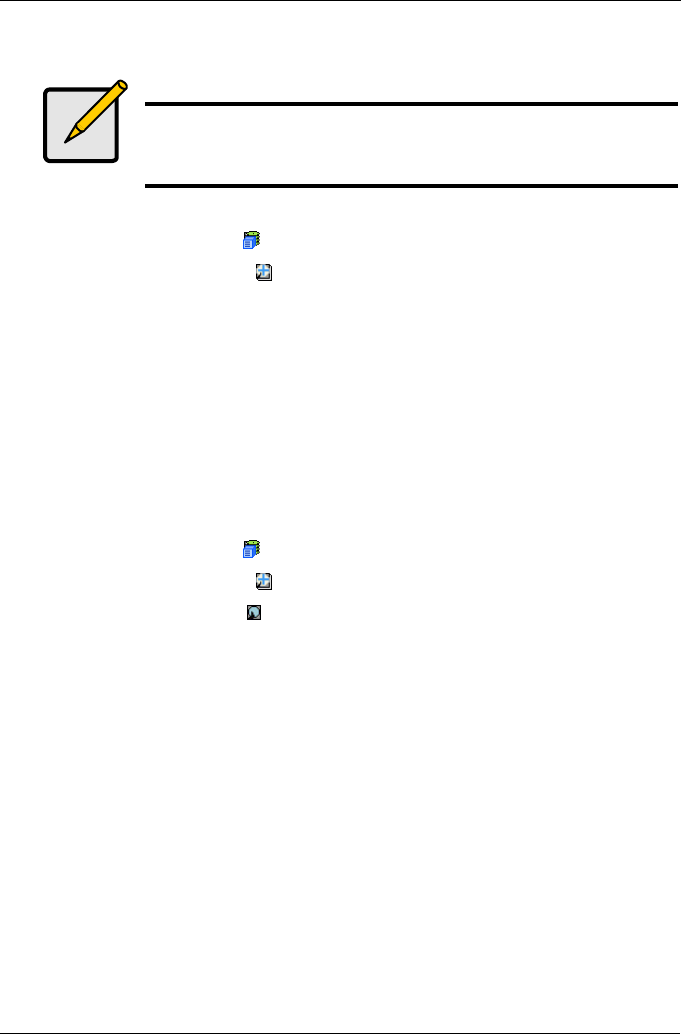
Chapter 5: Management with WebPAM PRO
151
Deleting Spare Drive
To delete a spare drive:
1. Click the Subsystem icon in Tree View.
2. Click the Spare Drives icon.
3. Click the Delete tab in Management View.
4. Check the box to the left of the spare drive you want to delete.
5. Click the Submit button.
In the confirmation box, type the word confirm in the field provided.
6. Click the OK button.
Making Spare Drive Settings
The Spare Drive–Settings tab enables you to change the settings of an existing
spare drive. To change spare drive settings:
1. Click the Subsystem icon in Tree View.
2. Click the Spare Drives icon.
3. Click the Spare Drive icon.
4. Click the Settings tab in Management View.
5. Choose a spare type, Global or Dedicated.
6. To make a revertible spare drive, check the Revertible box.
7. To enable Media Patrol on this spare drive, check the Enable Media Patrol
box.
8. If you chose a Dedicated spare drive, in the Dedicated to Disk Arrays field,
highlight the disk array to which you want assign the spare drive from the
Available list and press the >> button to move them to the Selected list.
You can also double-click array to move it.
9. Click the Submit button.
Note
If an existing spare drive has the wrong parameters for your
needs, click the Settings tab to change the parameters rather than
delete the spare drive and create a new one.