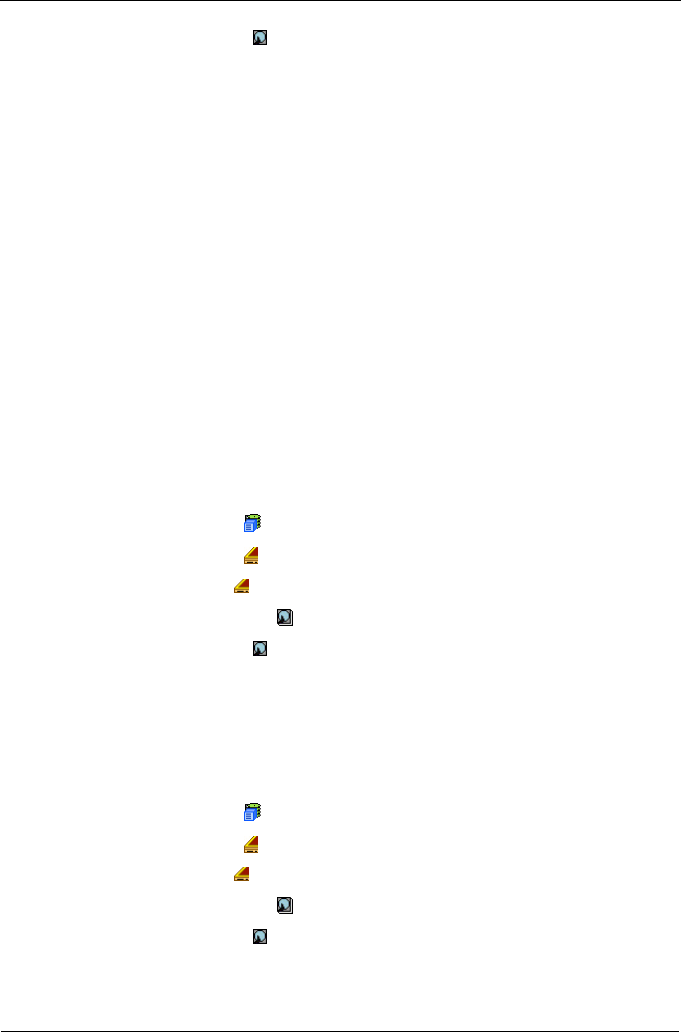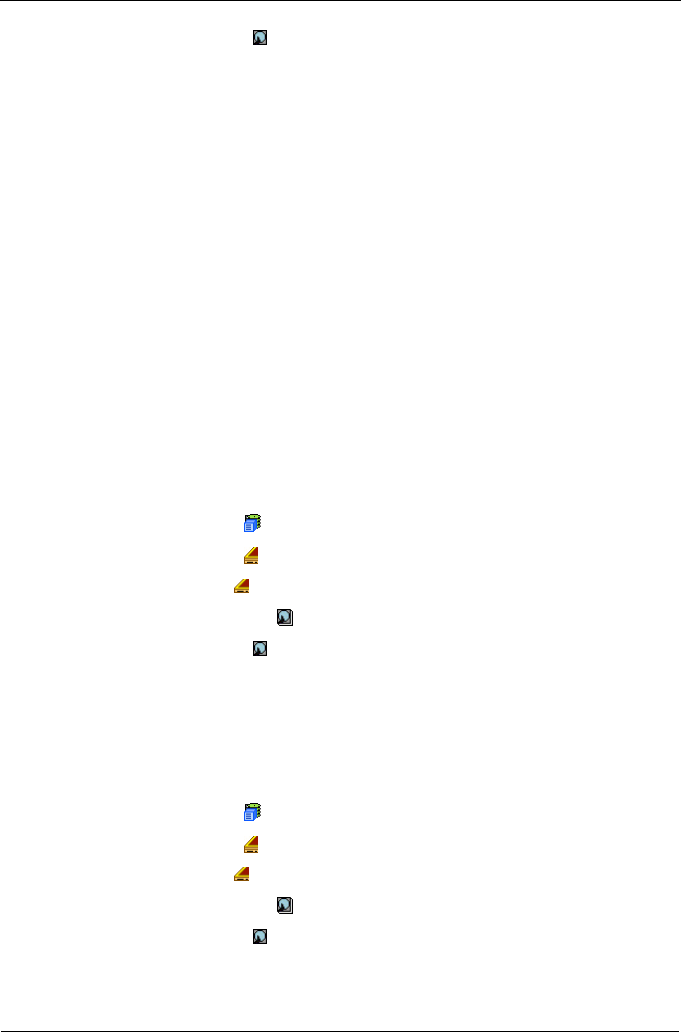
SuperTrak EX Series User Manual
124
5. Click a Physical Drive icon.
Useful information provided here includes:
• Operational Status – OK is normal. Can also show Rebuilding, Forced
Online, Forced Offline, Transition Running, PDM Running, Media Patrol
Running, Stale, PFA, Offline or Dead.
• Configuration Status – The array to which the drive is assigned or its spare
designation, including Unconfigured, Stale, PFA, Global Spare, Dedicated
Spare, Revertible Global Spare, Revertible Dedicated Spare.
Adjustable Items
• Write Cache – Enabled or disabled as chosen on the Physical Drives
Settings tab.
• Read Look Ahead (Cache) – Enabled or disabled as chosen on the
Physical Drives Settings tab.
• Command Queuing – Enabled or disabled.
See “Making Global Physical Drive Settings” on page 123.
Viewing Physical Drive Statistics
To view physical drive statistics:
1. Click the Subsystem icon in Tree View.
2. Click the Enclosures icon.
3. Click the Enclosure icon.
4. Click the Physical Drives icon.
5. Click a Physical Drive icon.
6. From the dropdown menu on the Information tab, choose Statistics.
Making Physical Drive Settings
The only individual physical drive setting is an alias. An alias is optional. To set
an alias for a physical drive:
1. Click the Subsystem icon in Tree View.
2. Click the Enclosures icon.
3. Click the Enclosure icon.
4. Click the Physical Drives icon.
5. Click a Physical Drive icon.
6. Click the Settings tab in Management View.
7. Type an alias into the Physical Drive Alias field.