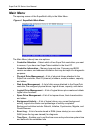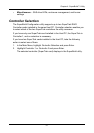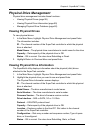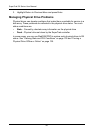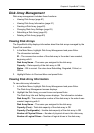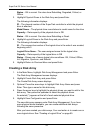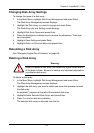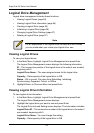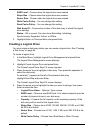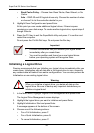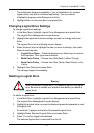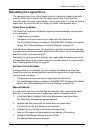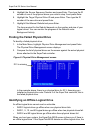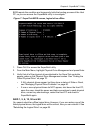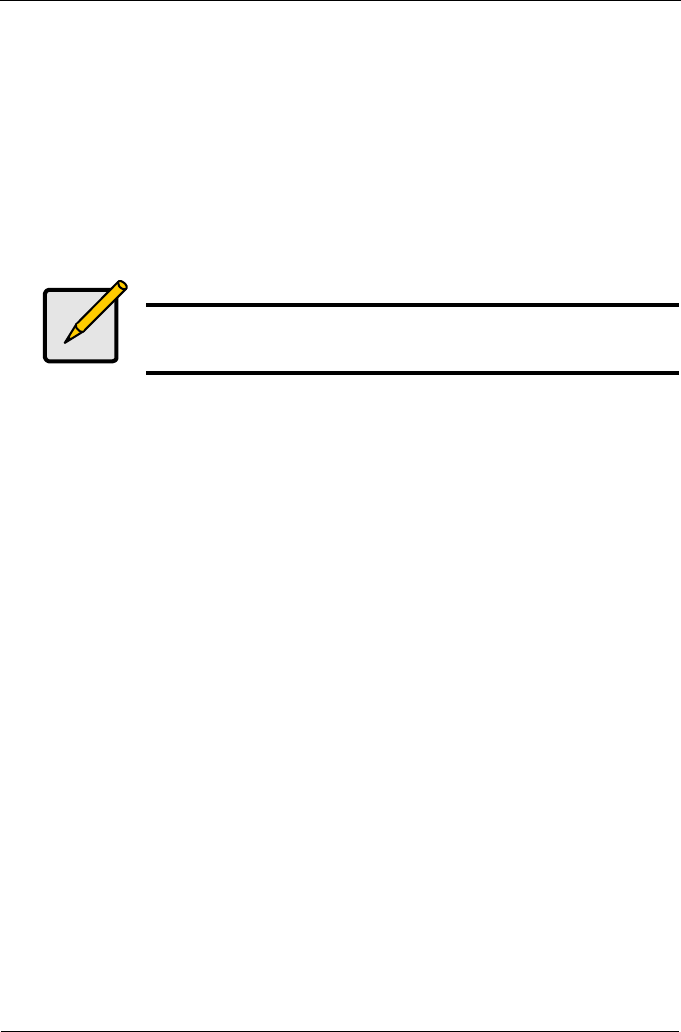
SuperTrak EX Series User Manual
64
Logical Drive Management
Logical drive management includes these functions:
• Viewing Logical Drives (page 64)
• Viewing Logical Drive Information (page 64)
• Creating a Logical Drive (page 65)
• Initializing a Logical Drive (page 66)
• Changing Logical Drive Settings (page 67)
• Deleting a Logical Drive (page 67)
Viewing Logical Drives
To view your logical drives:
1. In the Main Menu, highlight Logical Drive Management and press Enter.
The Logical Drive Management screen displays the following information:
ID – The consecutive number of the logical drive in the order it was created,
beginning with 0
Logical Drive Name – The user-assigned name for the logical drive
Capacity – Data capacity of the logical drive in GB
Status – OK is normal. Can also show Rebuilding, Initializing,
Synchronizing, Degraded, Critical, or Offline.
2. Highlight Return to Previous Menu and press Enter.
Viewing Logical Drive Information
To view logical drive information:
1. In the Main Menu, highlight Logical Drive Management and press Enter.
The Logical Drive Management screen displays.
2. Highlight the logical drive you want to see and press Enter.
The Logical Drive Info and Setting screen displays. The information includes:
Logical Drive ID – The consecutive number of the logical drive in the order it
was created, beginning with 0.
Logical Drive Name – You can change this setting.
Capacity – Data capacity of the logical drive in GB
Note
For an explanation of the logical drive concepts and the choices
you can make when you create your logical drive, see