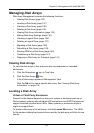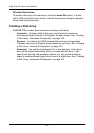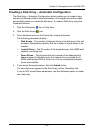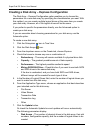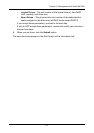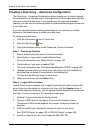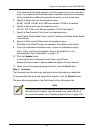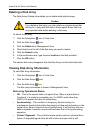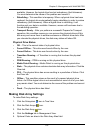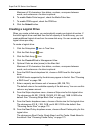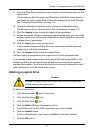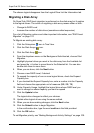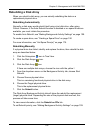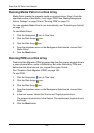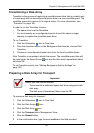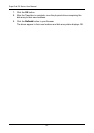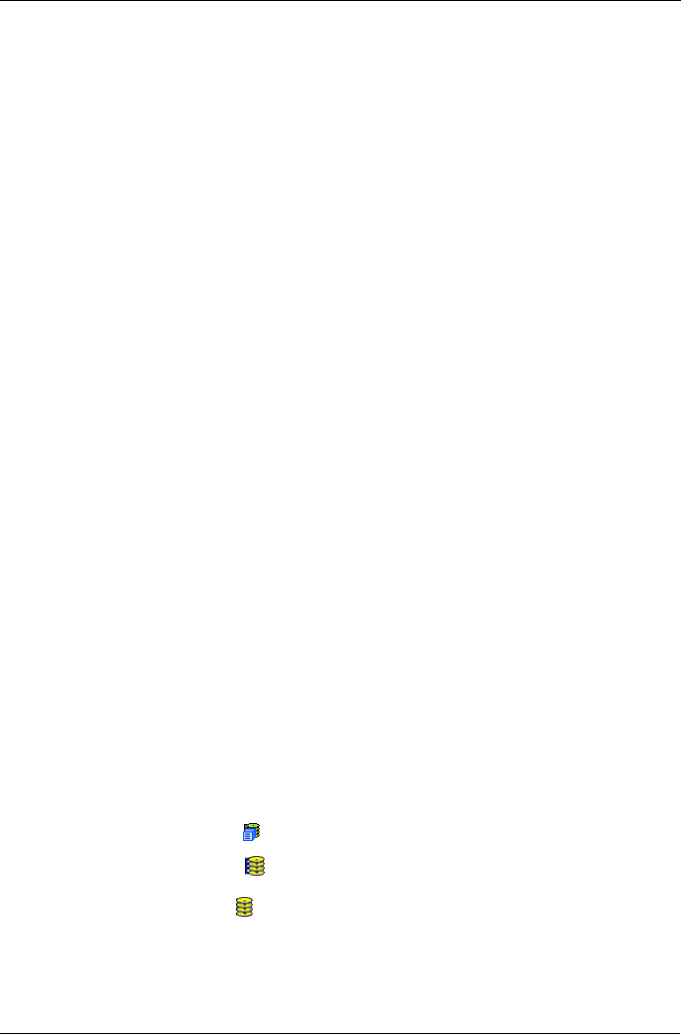
Chapter 5: Management with WebPAM PRO
135
available. However, the logical drive has lost redundancy (fault tolerance).
You must determine the cause of the problem and correct it.
• Rebuilding – This condition is temporary. When a physical drive has been
replaced, the logical drive automatically begins rebuilding in order to restore
redundancy (fault tolerance). When a logical drive is rebuilding, it will
function and your data is available. However, access will be slower due to
the rebuilding operation.
• Transport Ready – After you perform a successful Prepare for Transport
operation, this condition means you can remove the physical drives of this
disk array and move them to another enclosure or different drive slots. After
you relocate the physical drives, the disk array status will show OK.
Physical Drive Status
• OK – This is the normal state of a physical drive.
• Forced Offline – This drive was forced offline by the user.
• Forced Online – This drive was forced online by the user.
• Transition Running – A Transition is running that involves this physical
drive.
• PDM Running – PDM is running on this physical drive.
• Media Patrol Running – Media Patrol is running on this physical drive.
• Stale – The physical drive contains obsolete disk array information. Click the
Clear tab.
• PFA – The physical drive has errors resulting in a prediction of failure. Click
the Clear tab.
• Offline – This condition arises as the result of a second physical drive
failure. An Offline logical drive is not accessible but some or all of your data
may remain intact. You must determine the cause of the problem and correct
it.
• Dead – The physical drive has failed.
Making Disk Array Settings
To make Disk Array settings:
1. Click the Subsystem icon in Tree View.
2. Click the Disk Arrays icon.
3. Click the Disk Array icon.
4. Click the Settings tab in Management View.
5. Optional. Enter an alias in the Disk Array Alias field.