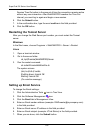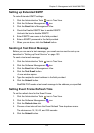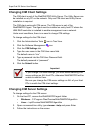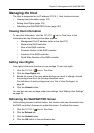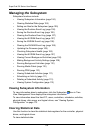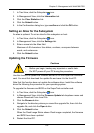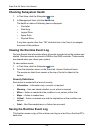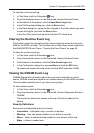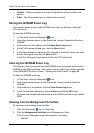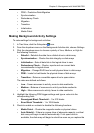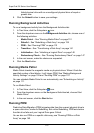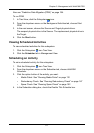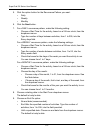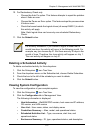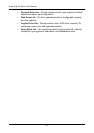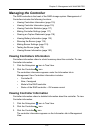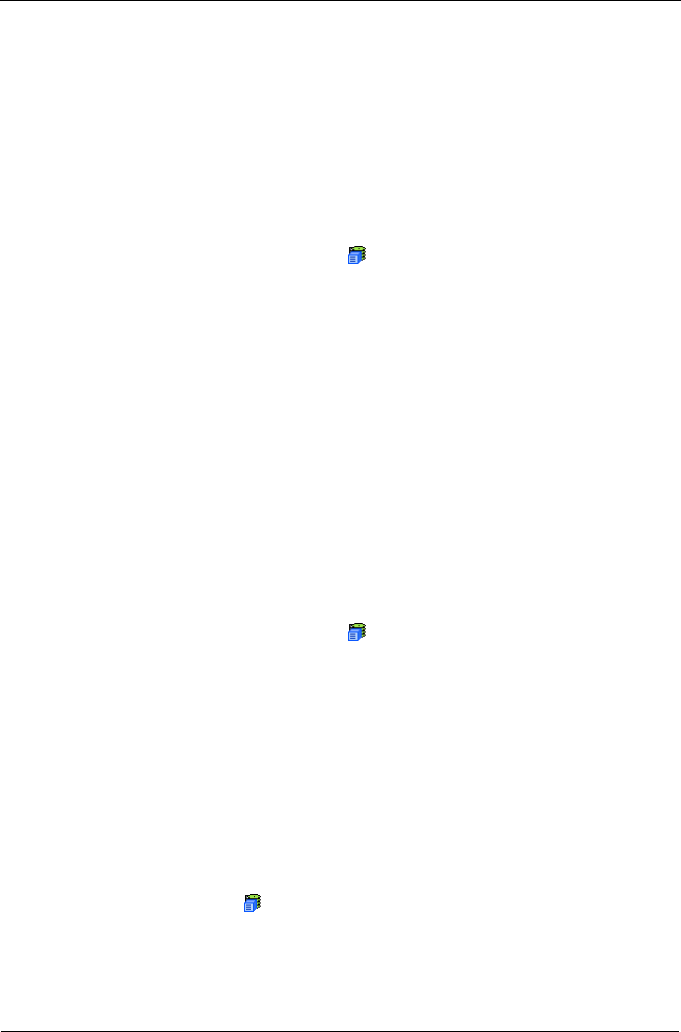
SuperTrak EX Series User Manual
108
• Critical – Action is needed now and the implications of the condition are
serious
• Fatal – Non-Recoverable error or failure has occurred
Saving the NVRAM Event Log
This function saves a copy of the NVRAM event log as a text file on the Host
PC’s hard drive.
To save the NVRAM event log:
1. In Tree View, click the Subsystem icon.
2. From the dropdown menu on the Events tab, choose Subsystem Events in
NVRAM.
3. At the bottom of the window, click the Save Event Log button.
4. In the File Download dialog box, click the Save button.
5. In the Save dialog box, name the file, navigate to the folder where you want
to save the log file, and click the Save button.
A text file of the event log is saved to the Host PC’s hard drive.
Clearing the NVRAM Event Log
This function clears the events from the NVRAM event log screen and from the
NVRAM on the RAID controller. This function has no effect upon events reported
in the WebPAM PRO Event Frame. “Viewing the Event Frame” on page 89.
To clear the NVRAM event log:
1. In Tree View, click the Subsystem icon.
2. From the dropdown menu on the Events tab, choose System Events in
NVRAM.
3. At the bottom of the window, click the Clear Event Log button.
4. In the Confirmation dialog box, type confirm and click the OK button.
All events are cleared from the screen and the RAID controller’s non-volatile
RAM.
Viewing Current Background Activities
To view the current background activities:
1. Click the Subsystem icon in Tree View.
2. Click the Background Activities tab in Management View.
A list of current background activities appears, including:
• Rebuild