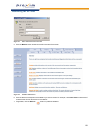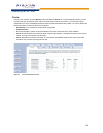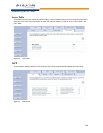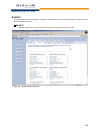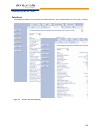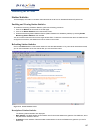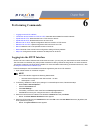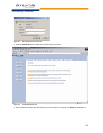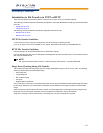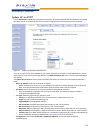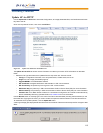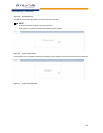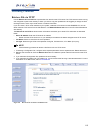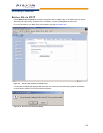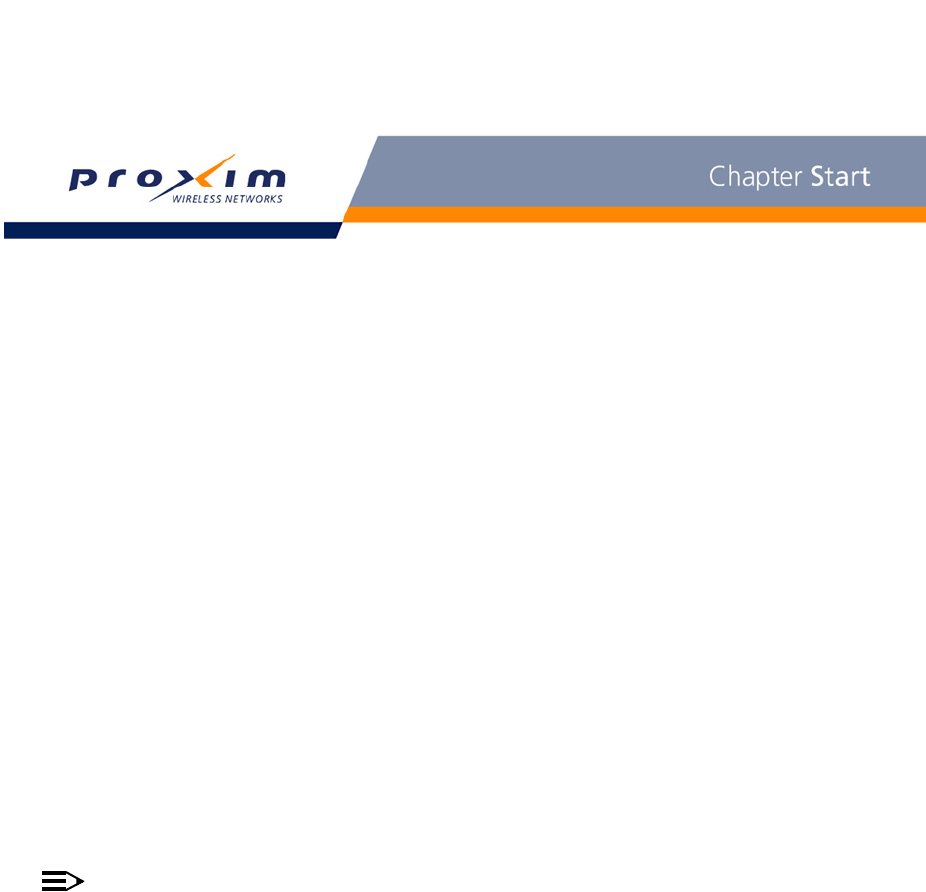
109
6
Performing Commands
• Logging into the HTTP Interface
• Introduction to File Transfer via TFTP or HTTP: Describes the available file transfer methods.
• Update AP via TFTP: Download files from a TFTP server to the AP.
• Update AP via HTTP: Download files to the AP from HTTP.
• Retrieve File via TFTP: Upload configuration files from the AP to a TFTP server.
• Retrieve File via HTTP: Upload configuration files from the AP via HTTP.
• Reboot: Reboot the AP in the specified number of seconds.
• Reset: Reset all of the Access Point’s configuration settings to factory defaults.
• Help Link: Configure the location where the AP Help files can be found.
Logging into the HTTP Interface
Once the AP has a valid IP Address and an Ethernet connection, you may use your web browser to issue commands.
The Command Line Interface (CLI) also provides a method for issuing commands using Telnet or a serial connection.
This section covers only use of the HTTP Interface. For more information about issuing commands with the CLI, refer
to Using the Command Line Interface (CLI).
Follow these steps to view the available commands supported by the AP’s HTTP interface:
1. Open a Web browser on a network computer.
NOTE
The HTTP interface supports the following Web browser:
• Microsoft Internet Explorer 6 with Service Pack 1 or later
• Netscape 6.1 or later
2. If necessary, disable the Internet proxy settings. For Internet Explorer users, follow these steps:
– Select Tools > Internet Options....
– Click the Connections tab.
–Click LAN Settings....
– If necessary, remove the check mark from the Use a proxy server box.
–Click OK twice to save your changes and return to Internet Explorer.
3. Enter the Access Point’s IP address in the browser’s Address field and press Enter.
– Result: The Enter Network Password screen appears.
4. Enter the HTTP password in the Password field and click OK. Leave the User Name field blank. (By default, the
HTTP password is “public”).
– Result: The System Status screen appears.