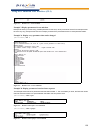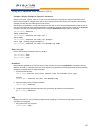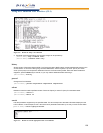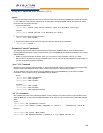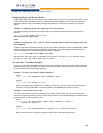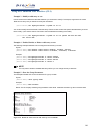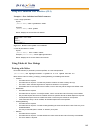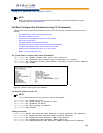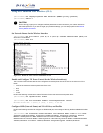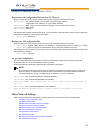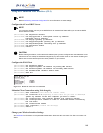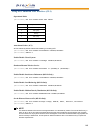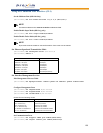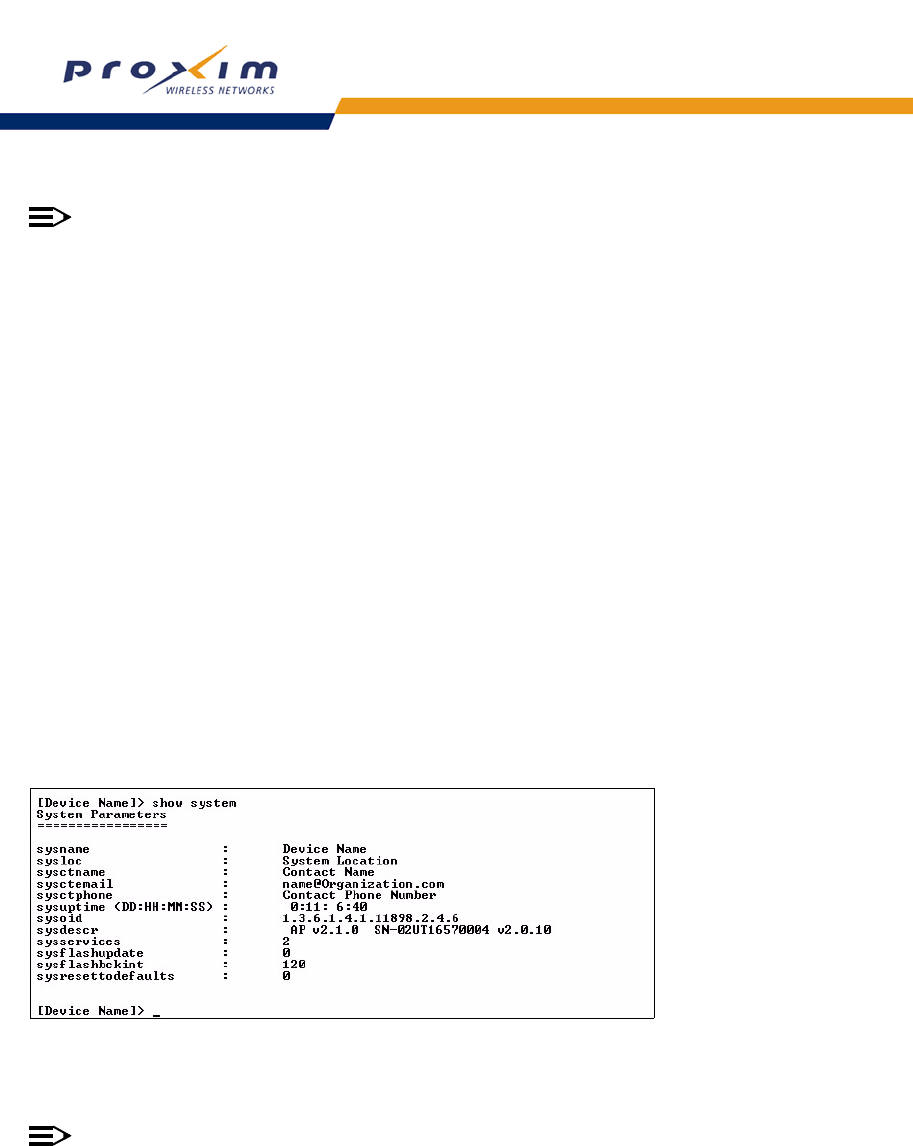
144
Using the Command Line Interface (CLI)
NOTE
Proxim recommends changing your default passwords immediately. To perform this operation using CLI
commands, refer to Change Passwords.
Set Basic Configuration Parameters using CLI Commands
There are a few basic configuration parameters that you may want to setup right away when you receive the AP. For
example:
– Set System Name, Location and Contact Information
– Set Static IP Address for the AP
– Download an AP Configuration File from your TFTP Server
– Set up Auto Configuration
– Set Network Names for the Wireless Interface
– Enable and Configure TX Power Control for the Wireless Interface(s)
– Configure SSID (Network Name) and VLAN Pairs, and Profiles
– Download an AP Configuration File from your TFTP Server
– Backup your AP Configuration File
Set System Name, Location and Contact Information
[Device-Name]>set sysname <system name> sysloc <Unit Location>
[Device-Name]>set sysctname <Contact Name (person responsible for system)>
[Device-Name]>set sysctphone <Contact Phone Number> sysctemail <Contact E-mail address>
[Device-Name]>show system
Figure A-12 Result of “show system” CLI Command
Set Static IP Address for the AP
NOTE
The IP Subnet Mask of the AP must match your network’s Subnet Mask.
[Device-Name]>set ipaddrtype static
[Device-Name]>set ipaddr <fixed IP address of unit>
[Device-Name]>set ipsubmask <IP Mask>
[Device-Name]>set ipgw <gateway IP address>
[Device-Name]>show network
Change Passwords
[Device-Name]>passwd <Old Password> <New Password> <Confirm Password> (CLI password)
[Device-Name]>set httppasswd <New Password> (HTTP interface password)
[Device-Name]>set snmprpasswd <New Password> (SNMP read password)
[Device-Name]>set snmprwpasswd <New Password> (SNMP read/write)
[Device-Name]>set snmpv3authpasswd <New Password> (SNMPv3 authentication password)