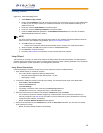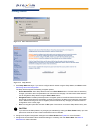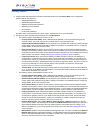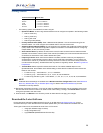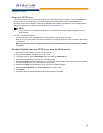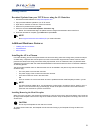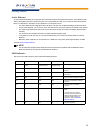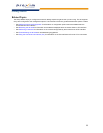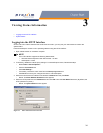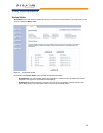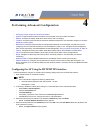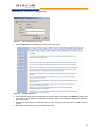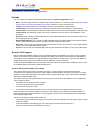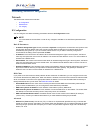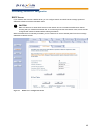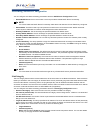34
3
Viewing Status Information
• Logging into the HTTP Interface
• System Status
Logging into the HTTP Interface
Once the AP has a valid IP Address and an Ethernet connection, you may use your web browser to monitor the
system status.
Follow these steps to monitor an AP’s operating statistics using the HTTP interface:
1. Open a Web browser on a network computer.
NOTE
The HTTP interface supports the following Web browser:
• Microsoft Internet Explorer 6 with Service Pack 1 or later
• Netscape 6.1 or later
2. If necessary, disable the Internet proxy settings. For Internet Explorer users, follow these steps:
– Select Tools > Internet Options....
– Click the Connections tab.
–Click LAN Settings....
– If necessary, remove the check mark from the Use a proxy server box.
–Click OK twice to save your changes and return to Internet Explorer.
3. Enter the Access Point’s IP address in the browser’s Address field and press Enter.
– Result: The Enter Network Password screen appears.
4. Enter the HTTP password in the Password field and click OK. Leave the User Name field blank. (By default, the
HTTP password is “public”).
– Result: The System Status screen appears.
Figure 3-1 Enter Network Password Screen